The Multiple Job Updater can be used to add a document to multiple work orders
This article is for FMI Works users who have been given the permission of coordinator, manager or system administrator
Where to start
To use the Multiple Job Updater, a Client Contract must first be set up. See How to Set Up Portfolios.
Go to the Services module, then select Work > Multiple Job Updater.
Select a Client from the drop down menu and then choose an available Contract from the list.
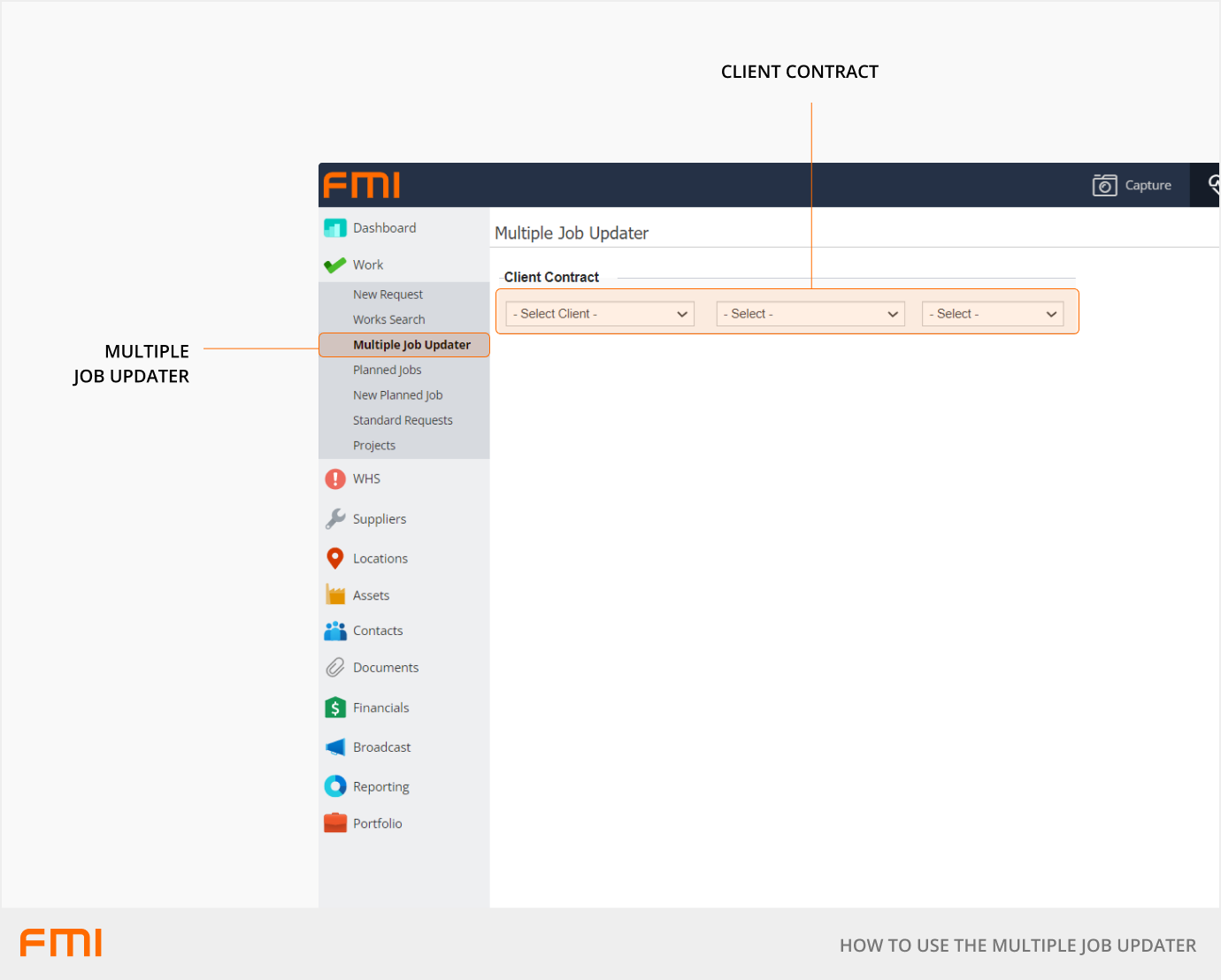
Adding a document
Within the WO Search Options, apply filters to return the required results and click Search.
Select the document icon at the end of the work order row to open the Add Document dialog.
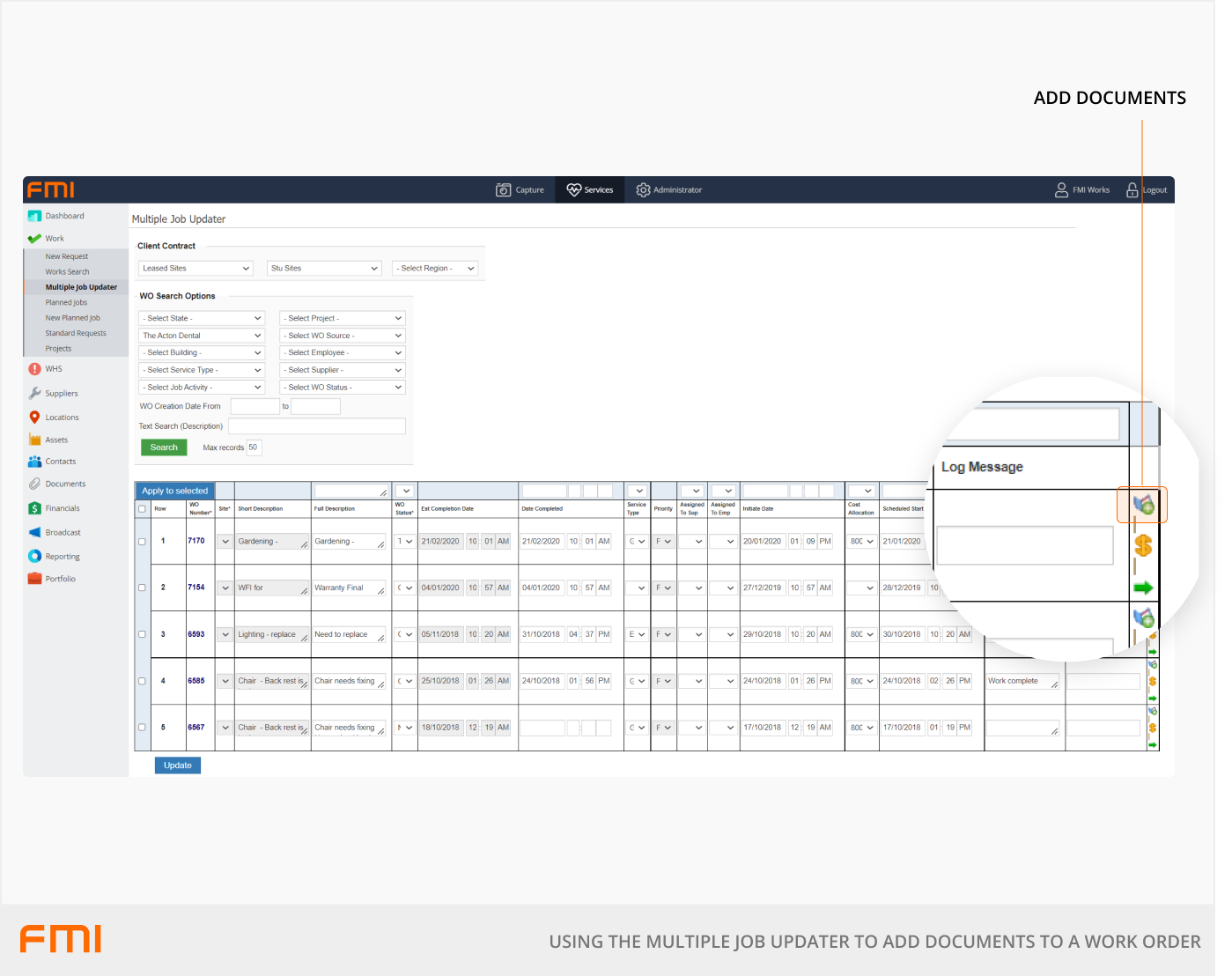
Navigate to the document or drop the files into the Drop Files Here pane.
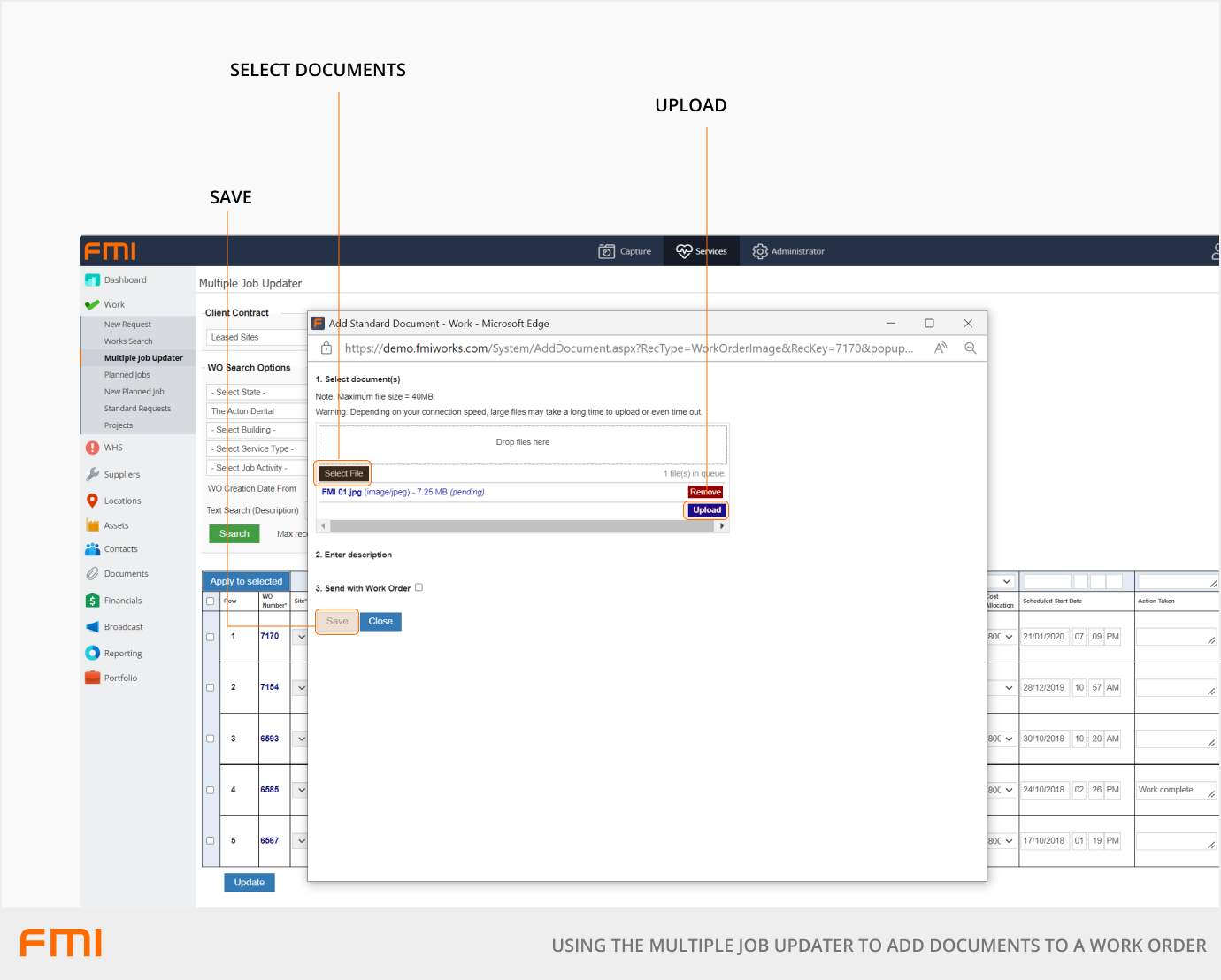
Select Upload or Remove.
Select the Document Type from the list and add a Description to the document if required.
Tick Send with WO if applicable.
Select Save, then Update to apply the change.
More information
See the following related article: