Assets can be added to your asset register at any time
The article is for FMI users who have been given the permission of Works Manager
Overview
When asset management is a desired outcome for your facility, asset information can be maintained in the comprehensive FMI Works asset register.
If you are getting started in your asset management journey, our team can provide advice on how to structure your asset register and the processes and policies that you will need to support effective asset management.
Assets can be added to FMI Works at any stage. This article provides a guide to adding assets one-by-one. Alternatively, assets can be uploaded or updated in bulk using our Asset Import Tool.
Getting started
Go to the Services module and select Assets > Add Asset.
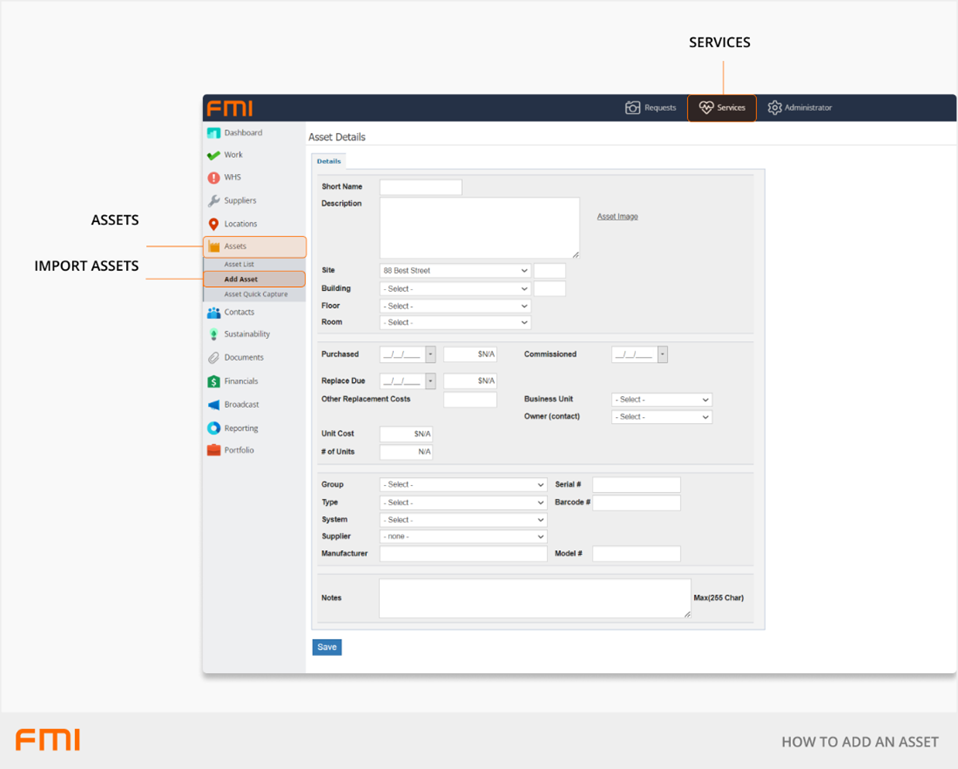
The Asset Details page will now be displayed.
Asset Numbering
A user with the permission of System Administrator is required to update these settings. Go to the Administrator module > System > General, then locate the Asset Short Name.
There are three options for Asset Numbering, including Auto-Generate options, as follows.
Option 1: Don't auto name
This is the system default setting which allows you to create your own naming convention.
Option 2: Use [Group]-[Type]-[Seq]
The system will auto create the naming convention for you by taking the first three letters of the Group and Type and the next sequential number. For example, 'Fire-Door' would become 'FIR-DOO-0001, FIR-DOO-0002, FIR-DOO-0003'.
This is useful if there are no naming conventions in place and will display the assets in their logical Groups/Types when displaying the list.
For more information on Asset Groups and Types see How to Manage Asset Groups and Asset Types.
Option 3: Use next value in sequence (numeric)
The system will take the next number and add this automatically to the new asset. The asset list will be shown in numerical order no matter what Asset Groups and Types have been selected.
Mandatory Fields
There are five mandatory fields to create an asset.
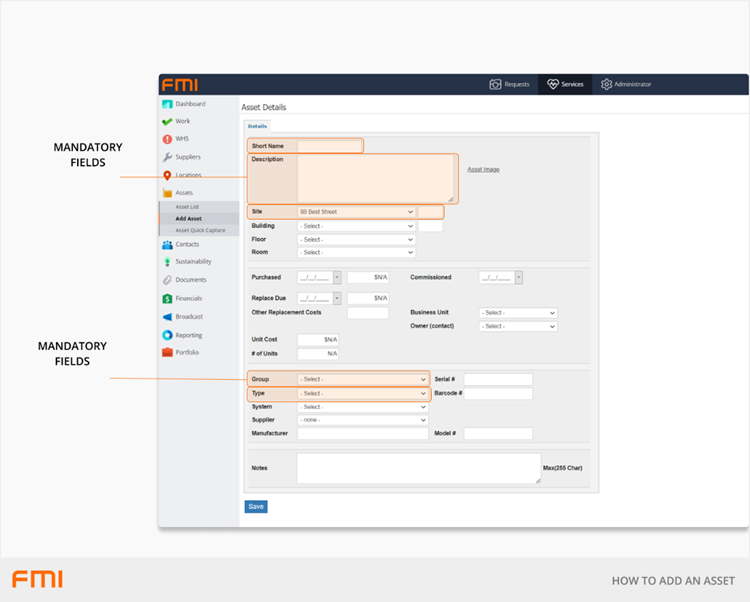
| Short Name |
This will also appear as the ‘Asset Number’ on some screens. The Short Name must be unique to the asset and will be the main identifier within FMI Works. The Short Name can contain any alphanumeric characters and digits, however it must be unique. |
| Description | Descriptive information that will be relevant for the asset. |
| Site | From the drop-down, select where the asset is located. This can be at the Site, Building, Floor, or Room level. Some assets will be at the Building level (for example fire protection systems), while other assets will be down to the Room level (for example fire reel). |
| Group | Categorises what set this asset belongs to. For example, Fire and Safety, Electrical Appliances, Fixtures and Fittings. |
| Type | A sub-set directly related to the Asset Group. For example, the Asset Group is Fire and Safety, while the Asset Type could be Smoke Detectors or Fire Doors etc. |
Optional Fields
All other fields are optional and can be added at any time. For information on updating these optional fields see How to Manage Asset Information.
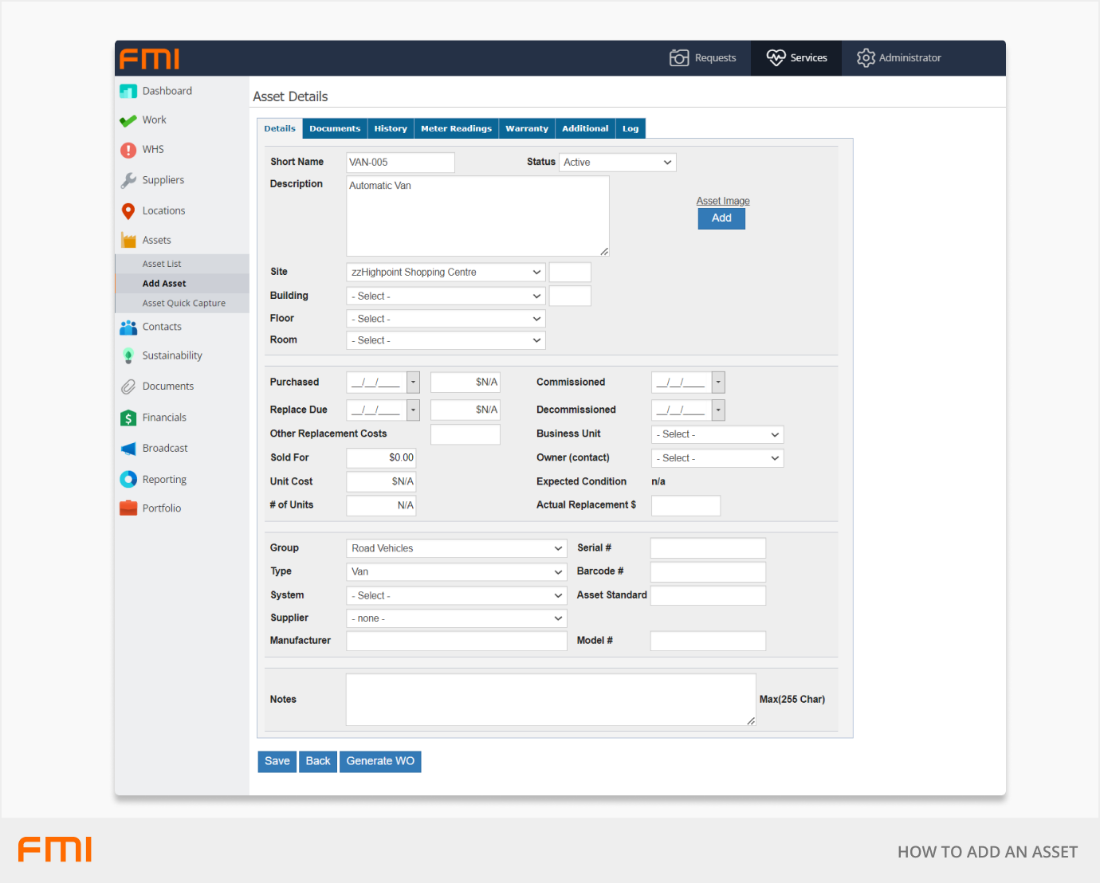
More information
Getting started with asset management? See How to Get Started with Asset Information.
Want to enrich your asset data? See How to Manage Asset Information and How to Bulk Update Asset Information.