FMI Works has a suite of email templates that the system uses when certain functions are performed or actioned
This article is for FMI Works users who have been given the permission of Reference Administrator
Overview
FMI Works email templates are pre-configured as part of onboarding, however, at some point, organisations may need to update them to include additional text or data fields.
See our Email Notification Templates article for further details on the various email templates used by FMI Works for notifications.
Getting started
To configure an email template, go to the Administrator portal and select System > Email Templates.
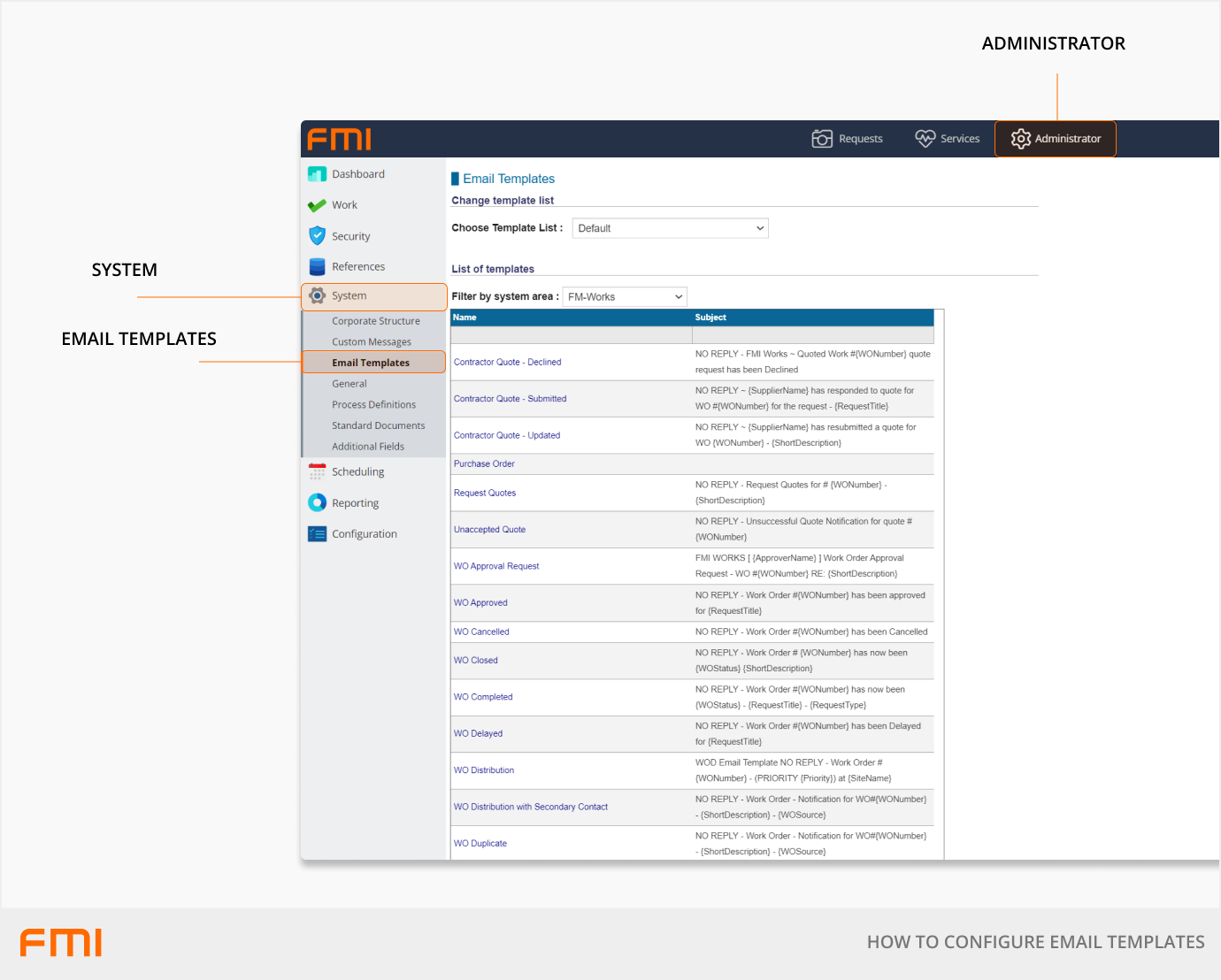
Under List of templates > Filter by system area, select:
- ‘Show All’ to search all templates.
- ‘Contract Management’ to search for supplier contract templates. For example, ‘Contract Expiry Escalation’ or ‘Contract Expiry Notification’.
- ‘FM-Works’ to search for work-related templates. For example, ‘WO Distribution’ or ‘WO Feedback Reminder’.
- ‘System’ to search for system-related templates. For example, ‘New Contractor Employee Login Details’.
Locate and select the email template you wish to update.
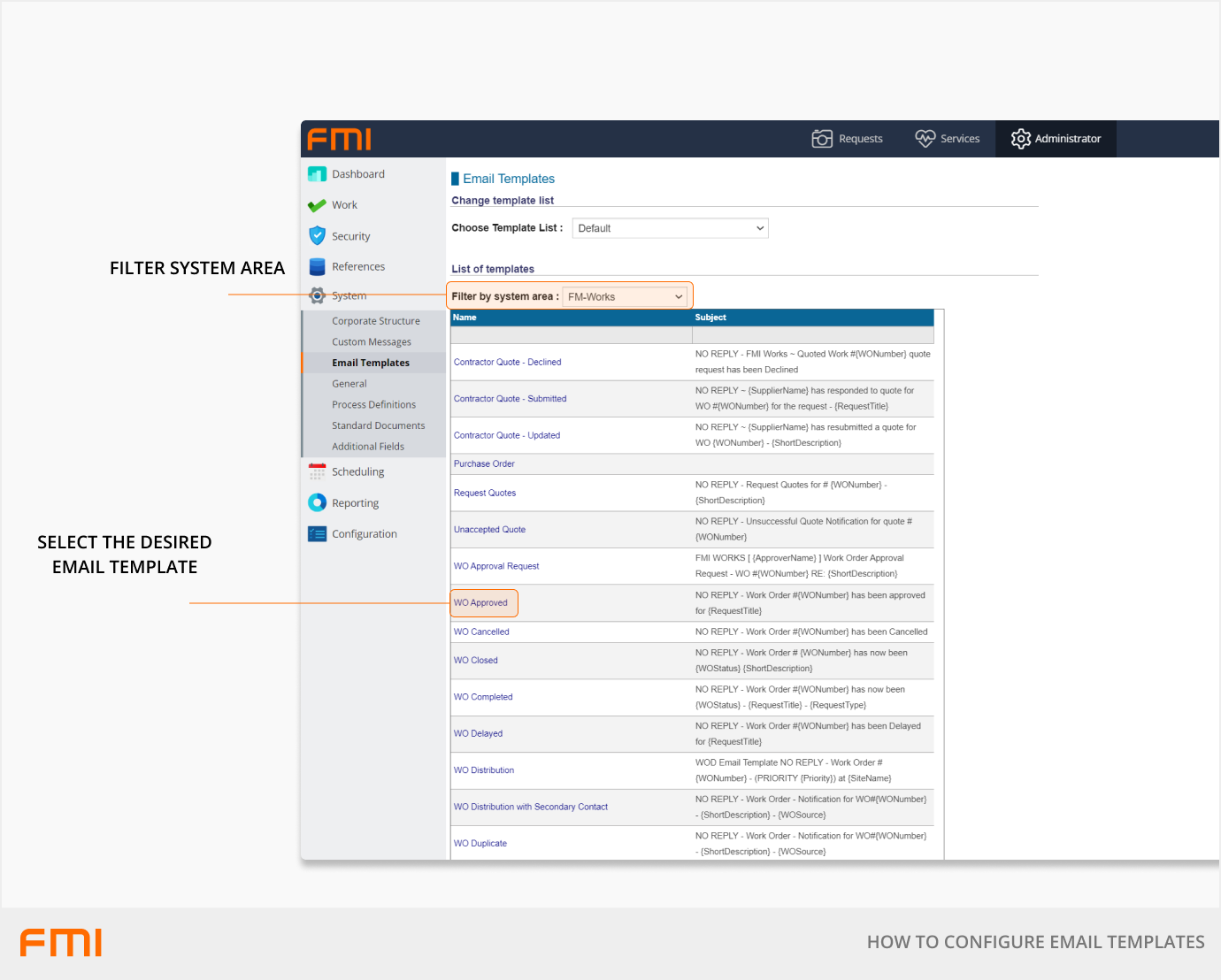
Adding data fields to the email subject
In the Edit template screen, click in the field next to Subject.
Under Data Fields, select the field that needs to be inserted into the Subject e.g., ‘WONumber’.
Select the Add to SUBJECT radio button then Add Item. The new data field will be added to the Subject.
Select Save and repeat to include additional data fields if required.
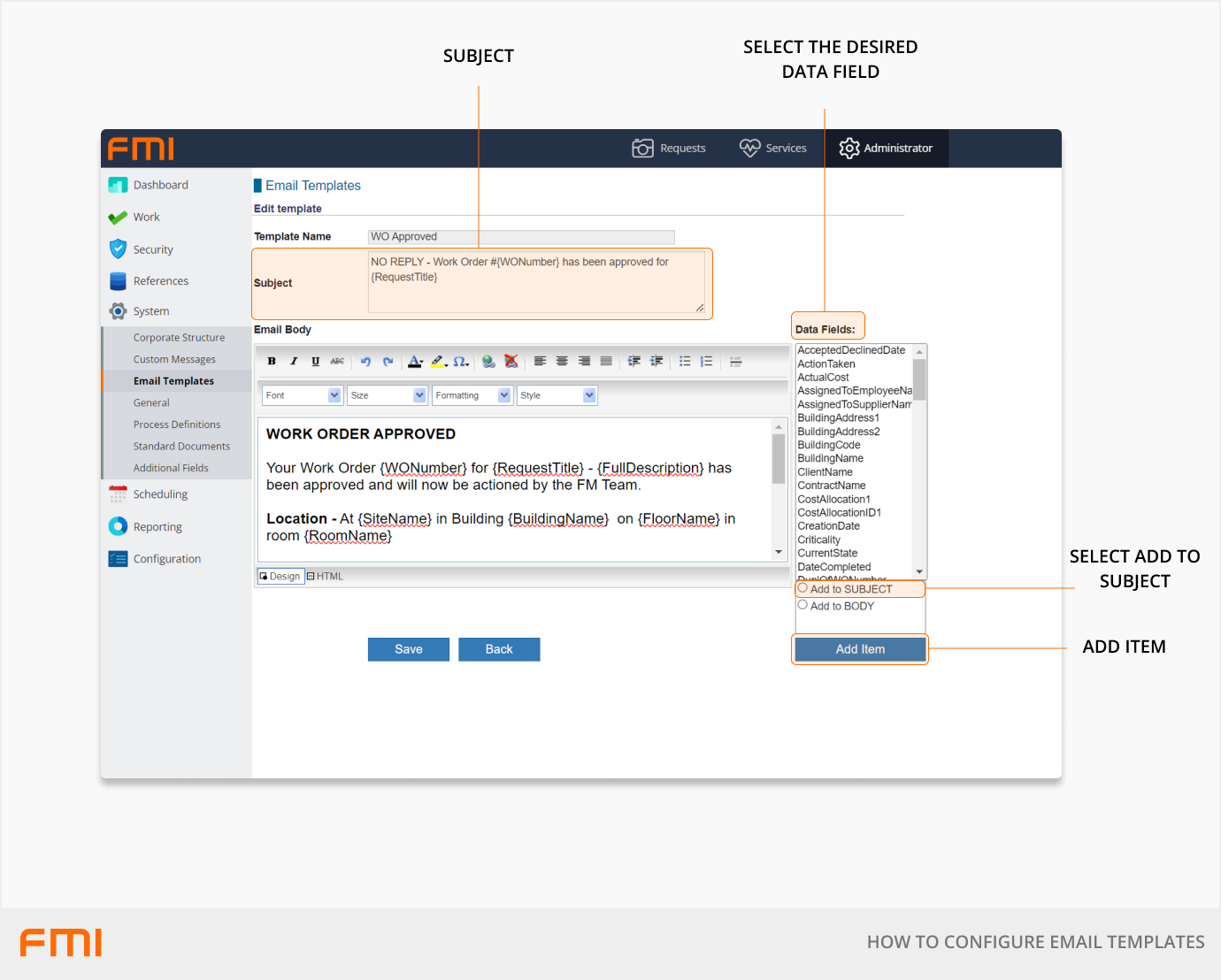
Adding data fields to the email body
In the Edit template screen, click in the Email Body template area.
Under Data Fields, select the field that needs to be inserted into the Email Body e.g., ‘SiteName’.
Select the Add to BODY radial button then Add Item.
The new data field will be added to the bottom of the Email Body. You can either:
- Drag and drop the data field to the required location; or
- Highlight the data field and cut and paste it where required.
Select Save and repeat to include additional data fields if required.
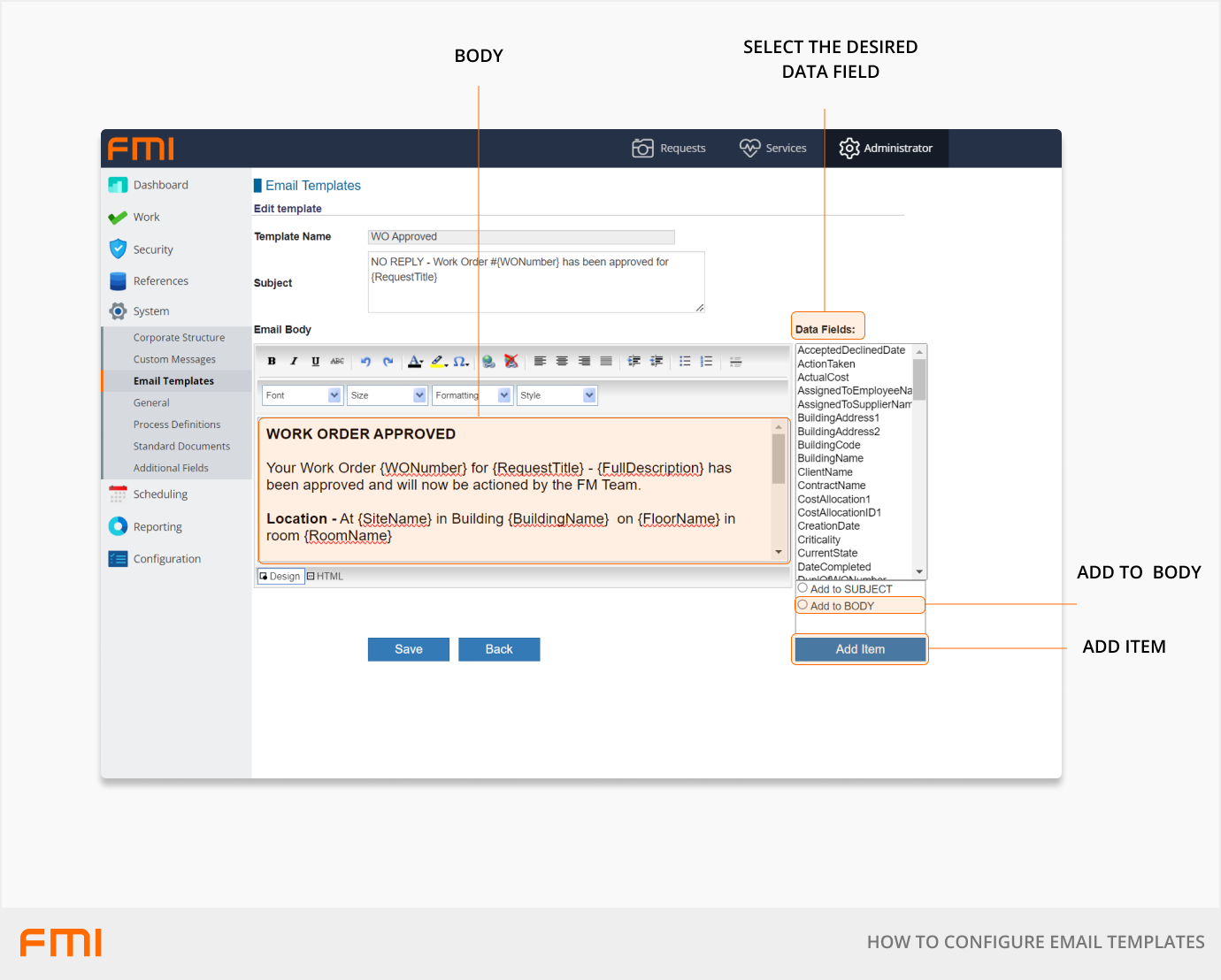
Tips
- The standard formatting on all the templates is Arial / Size 4. This can be changed using the email template formatting options.
- Once you have added new text or data fields to the body of the email, we recommend highlighting the content and selecting the Font and Size to ensure the formatting is consistent.
- Email notifications are sent from notifications@fmiworks.com. We recommend adding ‘NO REPLY’ in all your email template Subject lines and including your FM team’s contact information in the Email Body.