Quotes can be signed manually or electronically to purchase software or services from FMI
This article relates to all FMI Works products
Overview
On request, FMI can provide a quote to provide software or services. The quote must be signed to form the contract for the delivery of our product and services.
If required by your organisation, a purchase order can also be provided. A purchase order is not required by FMI.
How to sign an FMI quote
Click on the quote link emailed to you. This will take you to an electronic version of the quote. Depending on your preferred method, select Verify to sign, Download, or Print quote.
If you choose to Download or Print quote, you will need to email a signed copy to your FMI contact.
Should you choose to electronically authorise the quote, proceed to the bottom of the quote and select Verify to sign.
You will then receive an email from no reply success@hubspot.com asking you to verify your identity.
Note: Check your junk folder if you have not received the verification email.
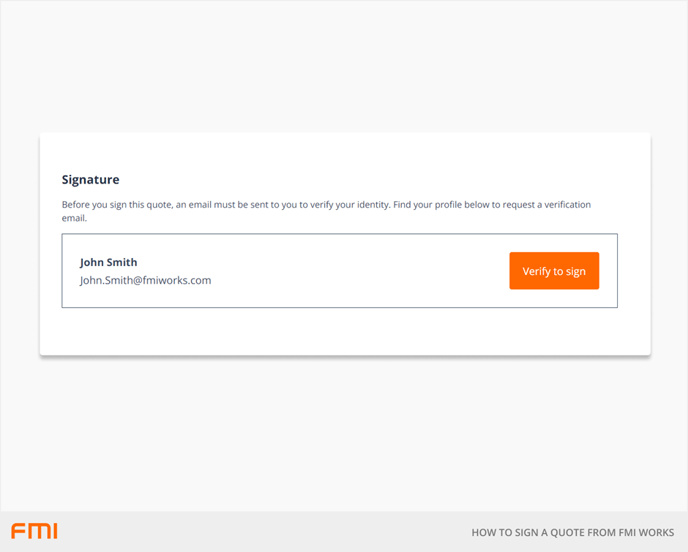
Within the email, select Verify your identity and sign quote.
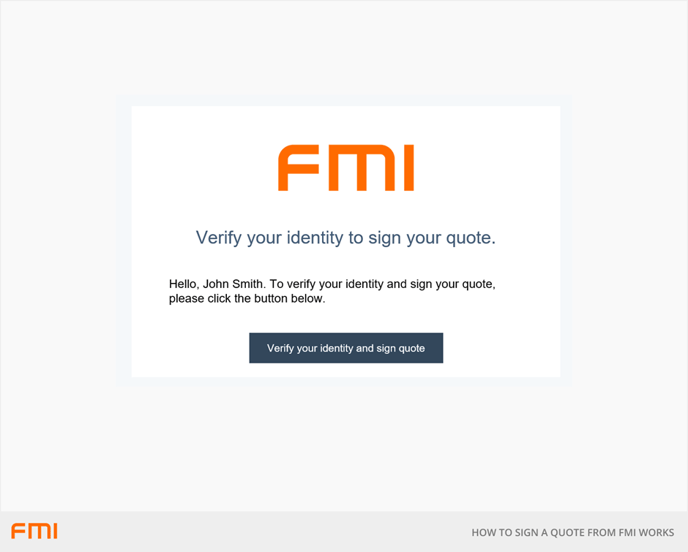
A page will open on your web browser, taking you to the electronic quote. Once prompted, select Start signing.
Note: Once you start signing, the one-time verification link will no longer work. You will however be able to directly access the formal quote using the original link provided by FMI.
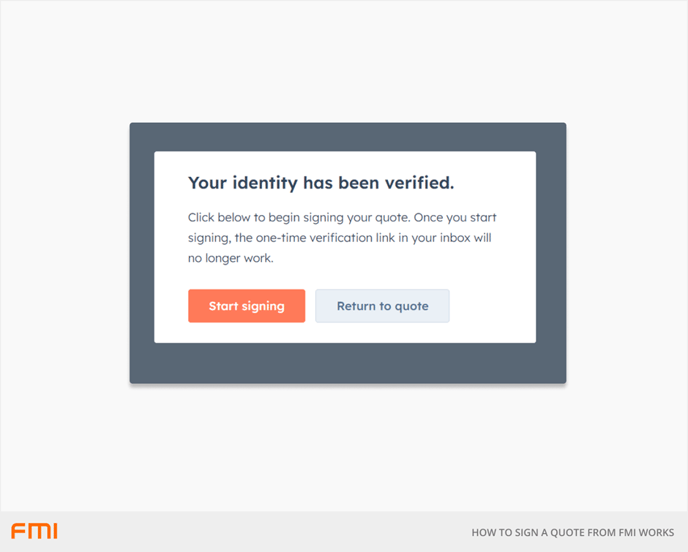
Proceed to the bottom of the quote. Select Click to sign.
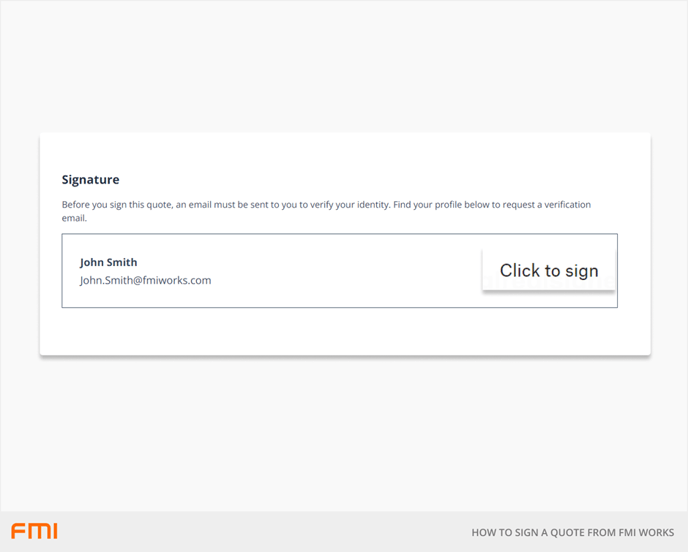
Draw, Type, or Upload your signature and select Insert and Continue.
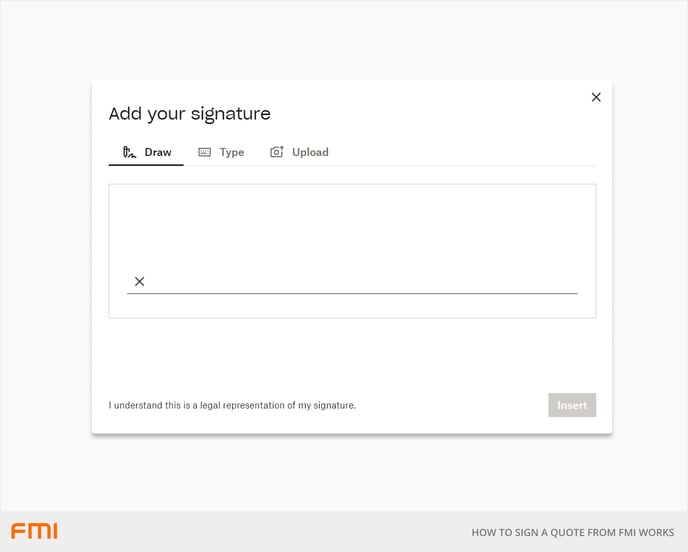
Prompted at the top of the quote, select I agree to be legally bound by the document.
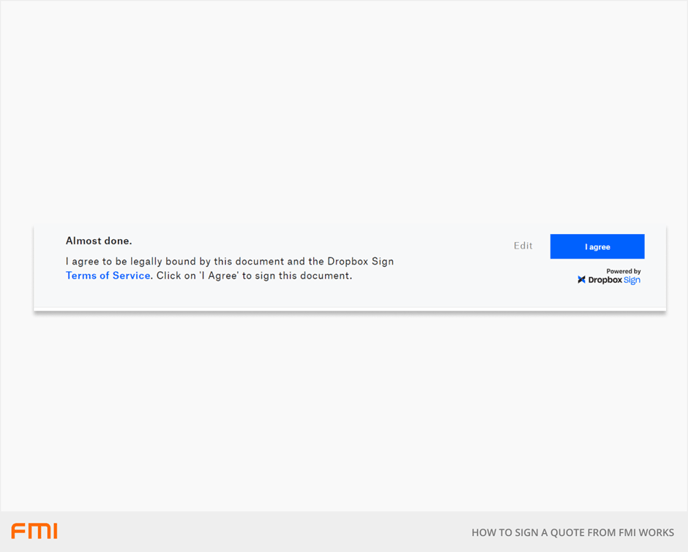
You will then receive a notice advising that the document has been submitted and have the option to download a copy of the signed quote.
FMI will receive an automated notification advising that the proposal has been signed.
Please reach out to your FMI contact if you have any questions or issues authorising the formal quote.