Creating Related Work Orders allows work to be linked for improved tracking and auditability
This article is for FMI Works users who have been given the permission of Works Approver
Benefits of Related Work Orders
There are a number of scenarios where Related Work Orders are useful as follows.
Planned maintenance
Create a Related Work Order where rectification work is required following an issue identified during planned maintenance, such as a failed test on an asset. For example, the contractor who performed the test may not be the same contractor used to repair the failed asset.
By creating a Related Work Order, outcomes can be easily tracked and there is audibility to prove rectification work was performed.
Unsatisfactorily completed work
Create a Related Work Order where additional work is required because the work was not completed satisfactorily the first time.
By creating a Related Work Order, the work orders are linked to provide a complete picture of the work required to complete the job satisfactorily.
Cause and effect
Create a Related Work Order where the original assignee caused damage while out on site, and further work is required to fix the damage. For example, while the plumber was out on site to fix the blocked shower, they damaged some tiles, and a tiler is required to replace the tiles.
By creating a Related Work Order, the work orders are linked to provide a complete picture of the work required in addition to the original work order.
Multiple assignees
Create a Related Work Order if multiple trades are required to complete the work. For example, a plasterer, painter, and carpet layer may be required to refurbish a room.
By creating Related Work Orders, you can stage the work when there are dependencies, and track the progress of each assignee.
How to create a Related Work Order
In the Services module, open a work order via the Work Order Search or through the dashboard.
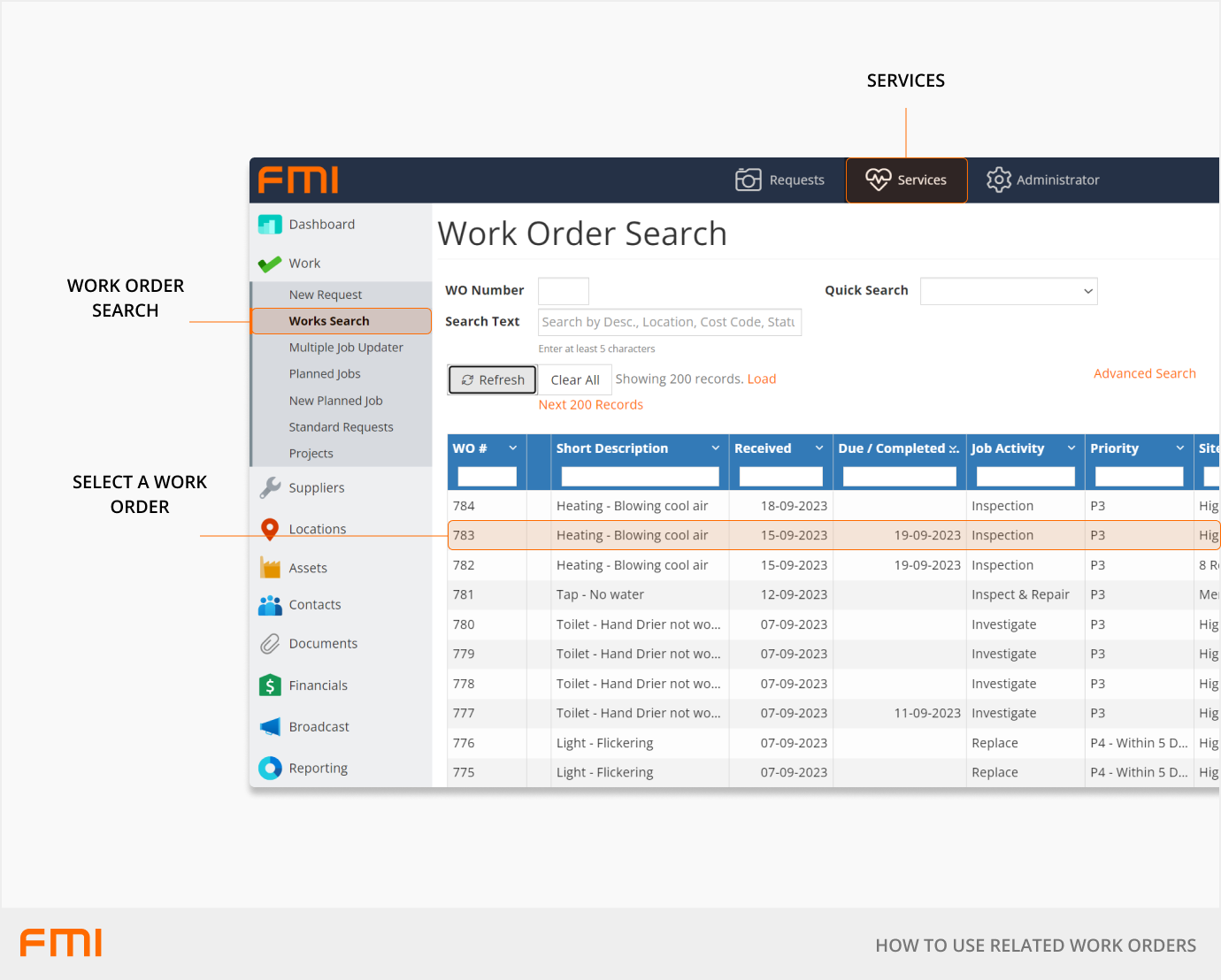
From the Work Order Details page, select the Related WO tab and Create Related WO.
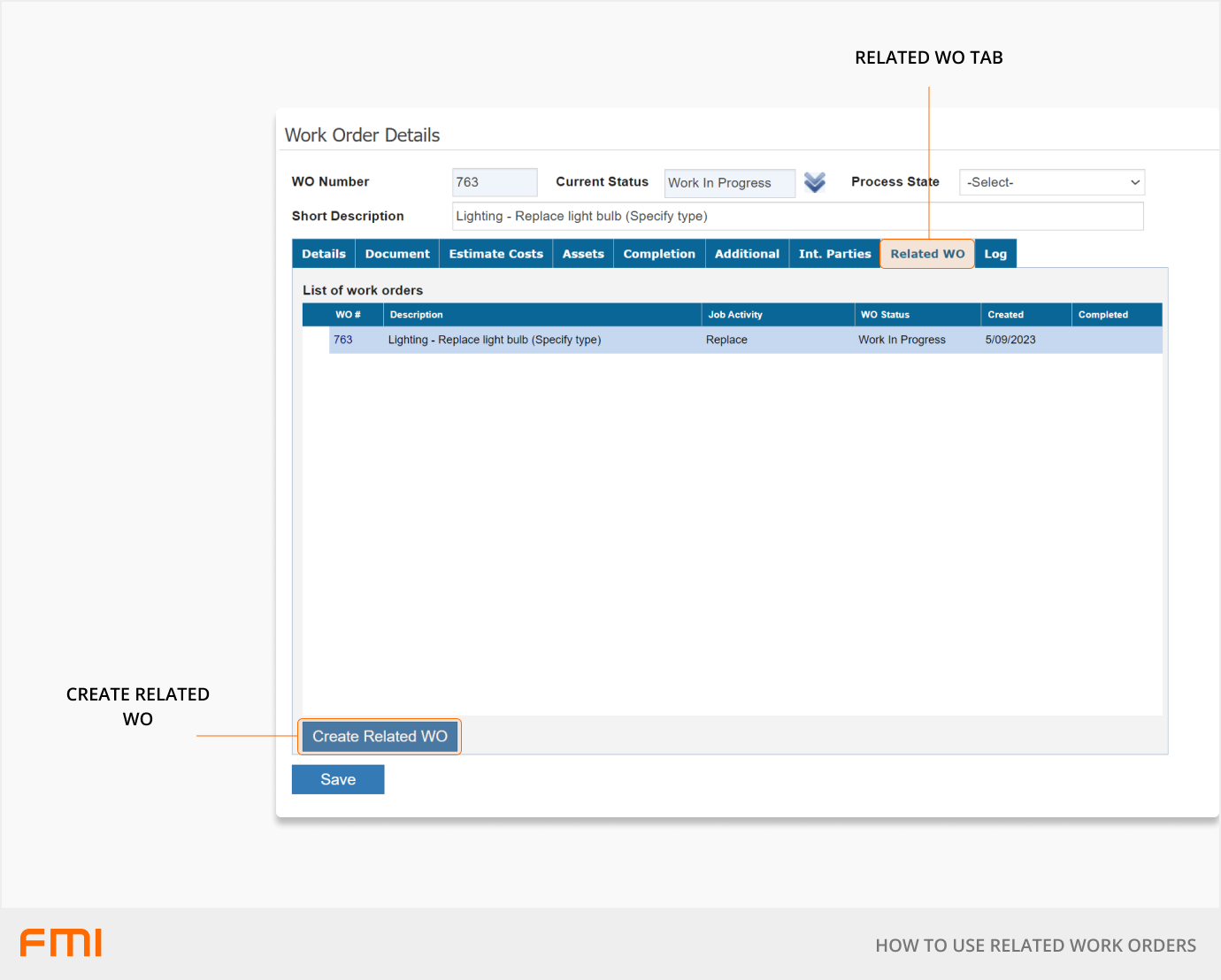
Keep the Short Desc the same for consistency and enter any additional details in the Full Desc text field. If required, check any of the boxes under Copy data if you wish for those details to be copied over to the new Related Work Order.
Select Create.
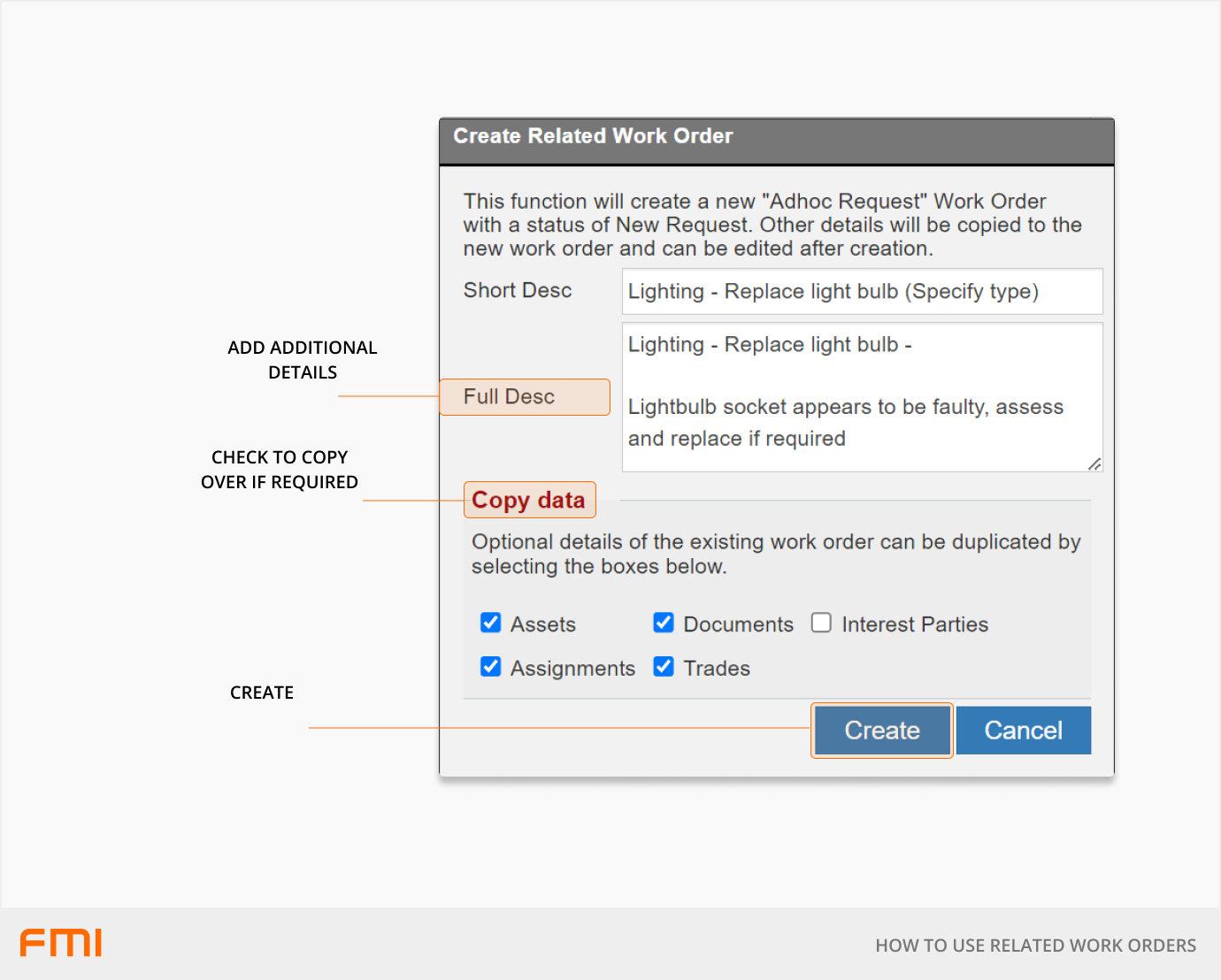
The system will automatically add that this is a Related Work Order, referencing the original work order number, in the Full Description.
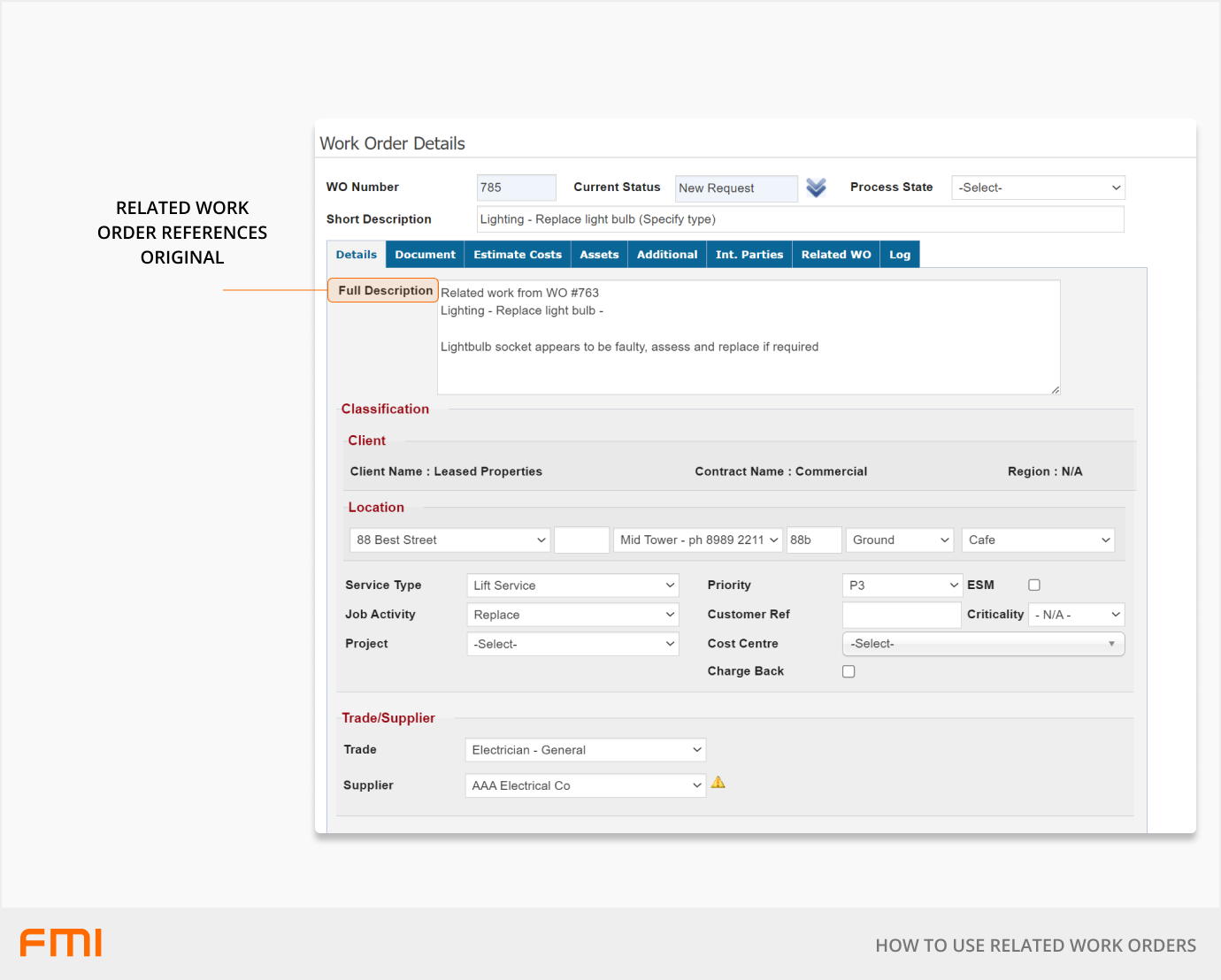
From the Related WO tab, check the Current Status of the Related Work Order and / or click on the work order number to go to a Related Work Order.
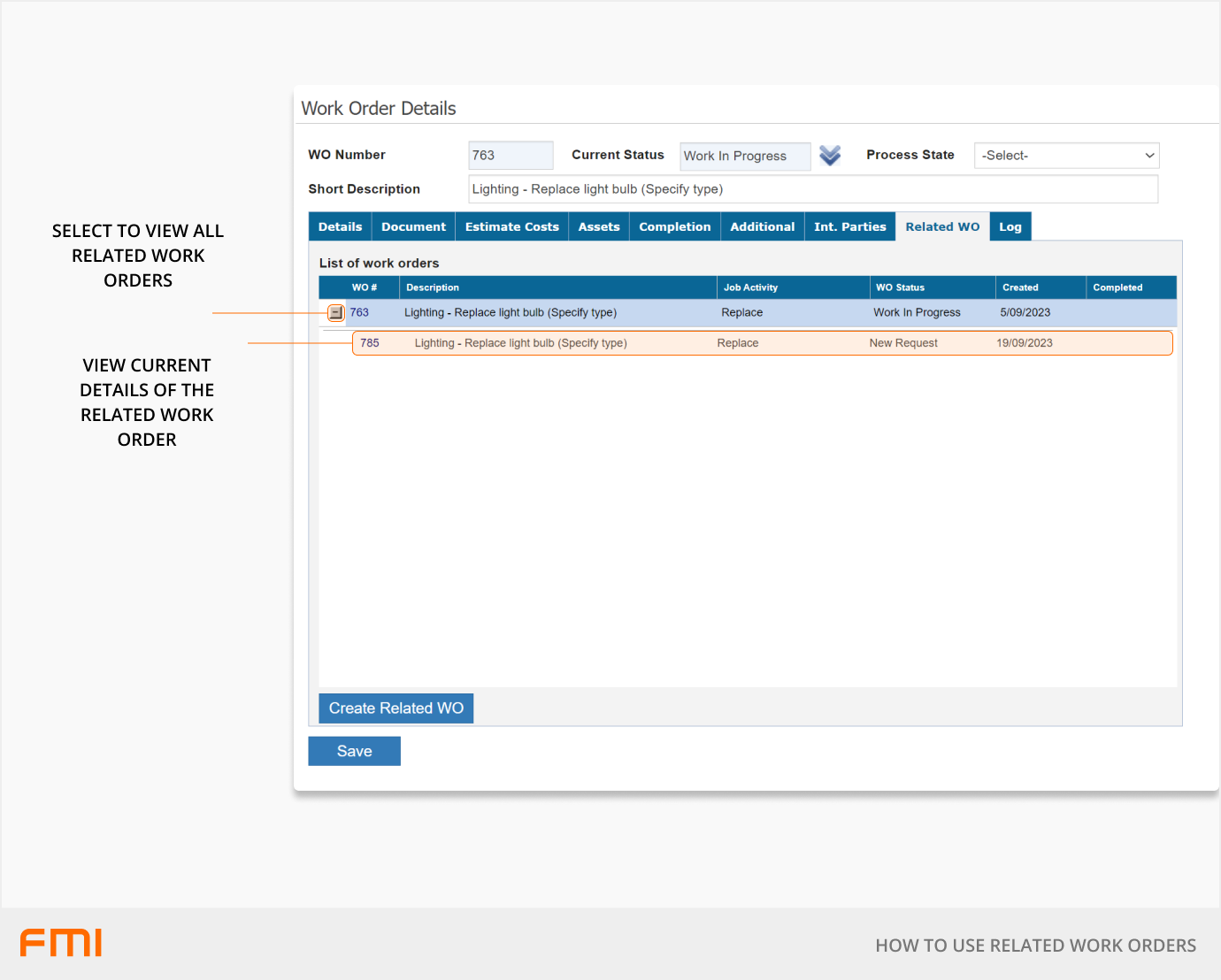
Note: There is an option to create a Follow-On Work Order in the completion page via the Further Action checkbox. While similar, it can function differently than a Related Work Order would. We strongly suggest using the Related Work Order functionality instead. When completing the work order, leave the Further Action? box unchecked and proceed with the process above to create a Related Work Order.
Reporting on Related Work Orders
When a report has a WO Source filter, choose 'Related WO' to report on Related Work Orders.