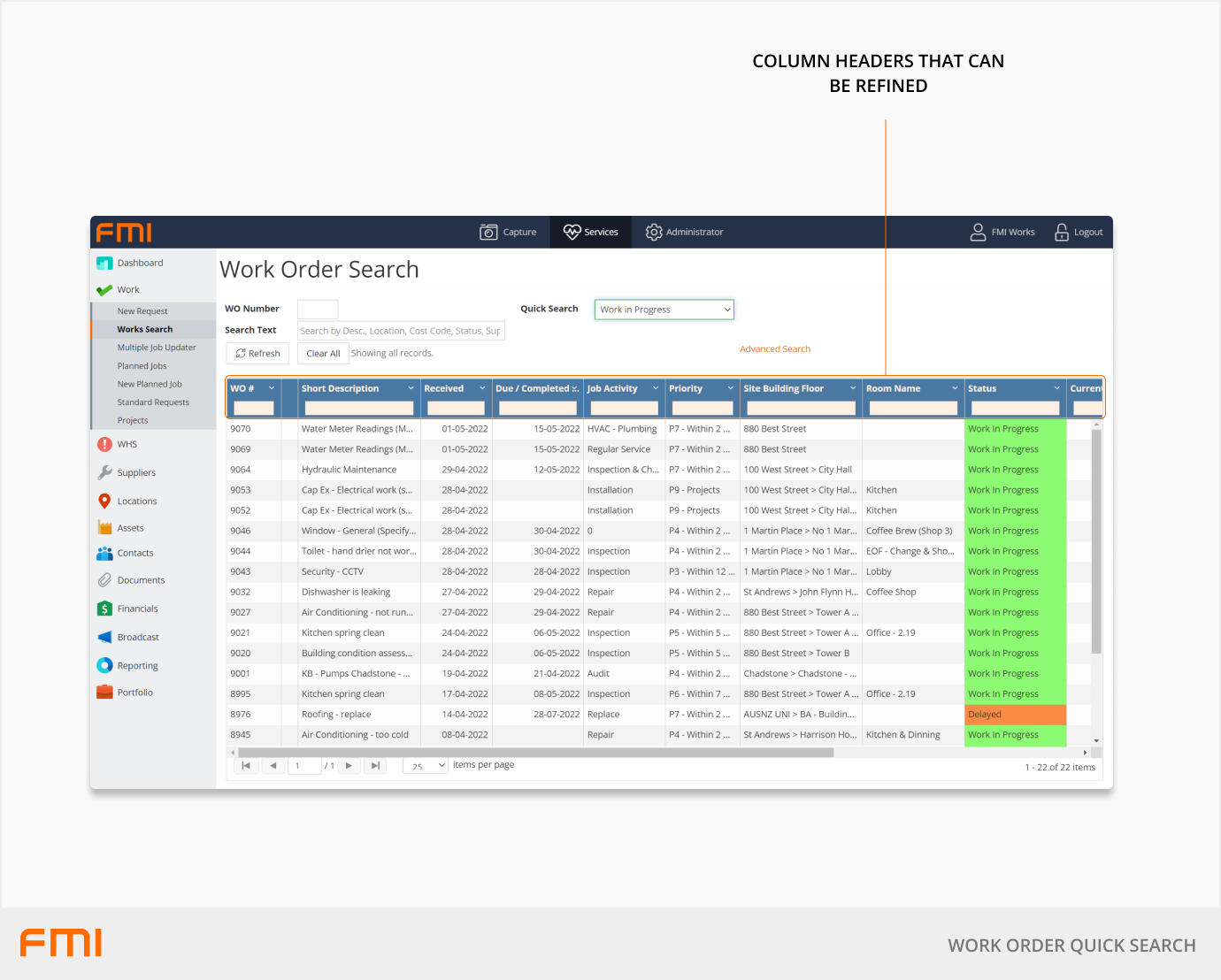Find any work order that has been raised using the Quick Search function
This article is for FMI Works users who have been given access to the Services module
Getting started
From the Services module, select Work > Works Search. This will default to the Basic Search option. An Advanced Search option is also available.
Search options
The following search options are available.
- WO Number: Enter the work order number you need to locate.
- Quick Search: Provides a dropdown list of common searches. This can be used to quickly locate 'New Requests', 'Work in Progress', or 'Completed' work orders.
- Search Text: Provides a keyword search which will search all work orders in the system, against multiple fields on the work order. This is useful when searching for a keyword or phrase on the work order where the location, supplier, and employee are unknown. Search results are returned immediately and are refined as additional text is added to the field.
Select Clear All if you need to clear the screen.
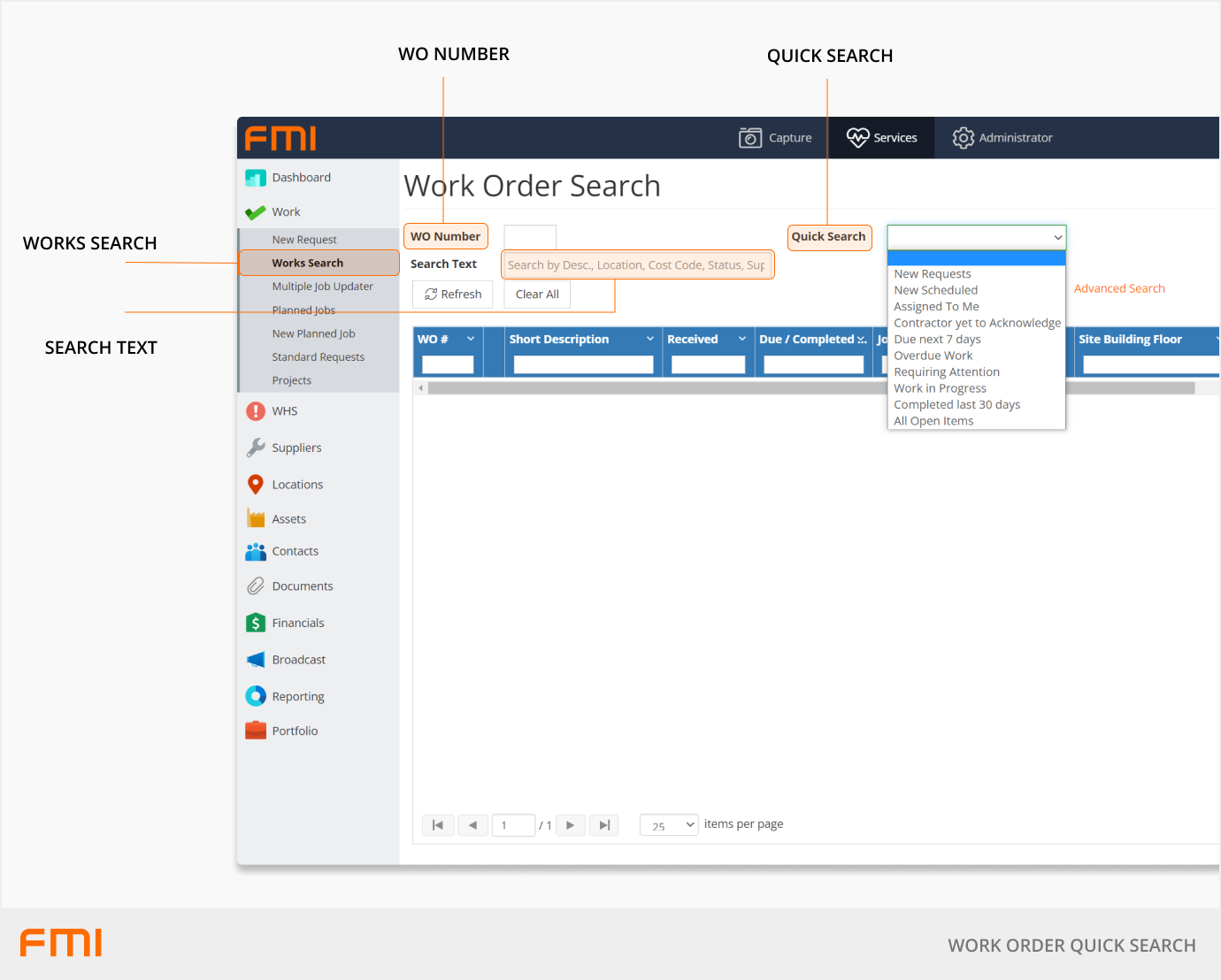
Search results
The results page displays a number of fields including 'ESM' (Essential Safety Measure). This is checked when the work order has been flagged as ESM. ESM is an indication of the criticality on the work order.
The search result page displays the first two hundred records that meet the search criteria, sorted by work orders with the most recent Received date. The search will only return work orders for locations that you have security access to.
Search results can also be refined by entering text into the column headers on the Work Order Search screen.