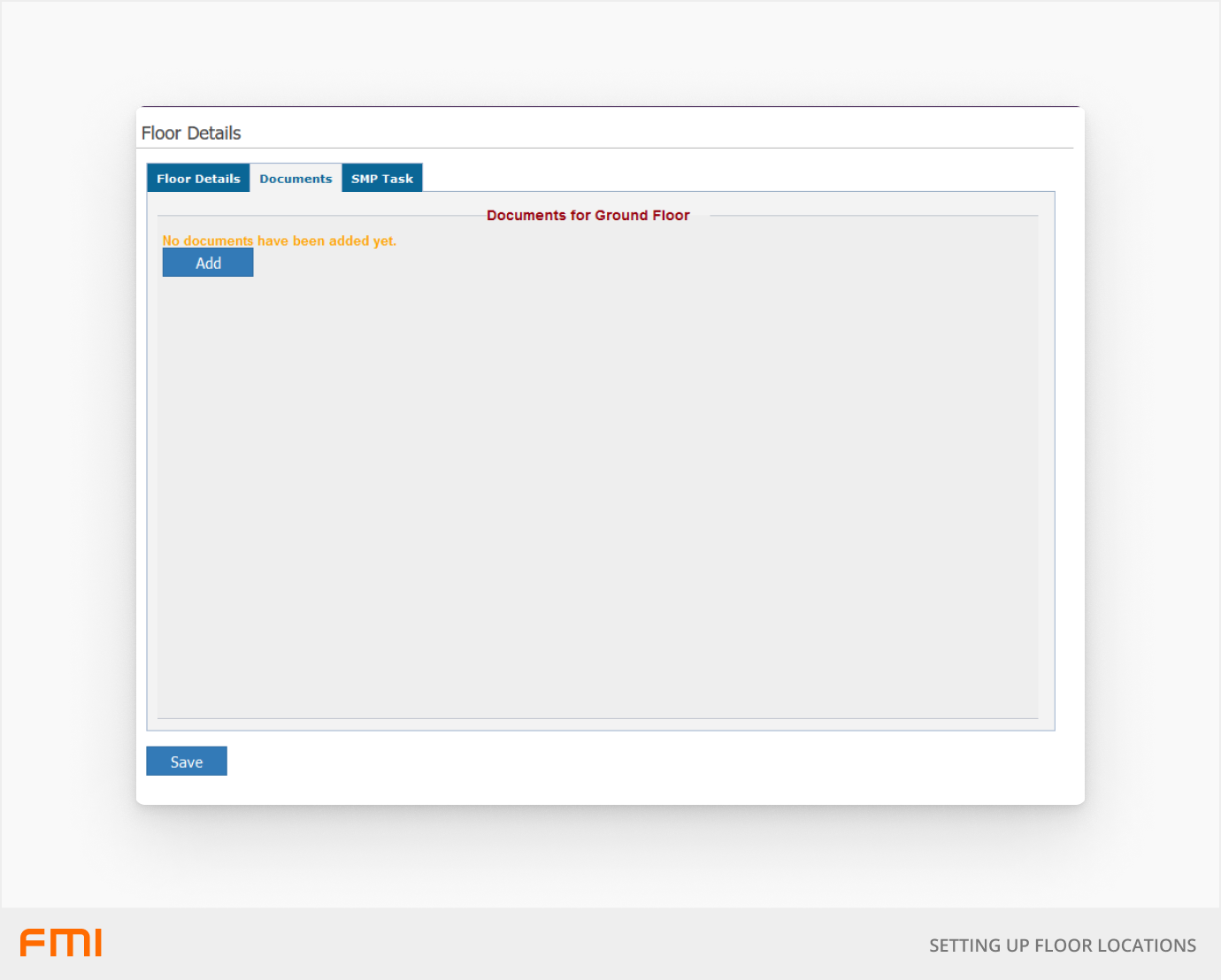Adding floors to your location hierarchy can improve efficiency by clearly identifying where work is to be performed
This article is for FMI Works users who have been given the permission of System Administrator
Why use floors?
Adding floors to your location hierarchy is optional. If a building has more than one floor, this information will help identify where work is to completed and where assets are located within a building.
For an overview of how locations are used in FMI, see our article How to Get Started with Location Data.
Naming conventions
Careful consideration must be made when working out the naming conventions for your floors.
Some people may call a floor one name whereas others may call the same floor something else. Thus, it is important the naming convention is standardised and is understood by everyone within your organisation.
Updating floor details
Changes to the floor name can be made at any time and will be reflected in historical work orders and other records.
Floors can either be updated:
- Individually, on the Floor Details screen, as outlined below
- In bulk, using the Location Import Tool
To update individual records, from the Services module go to Locations > Location Summary. Expand the Site and select the edit icon next to the Floor.
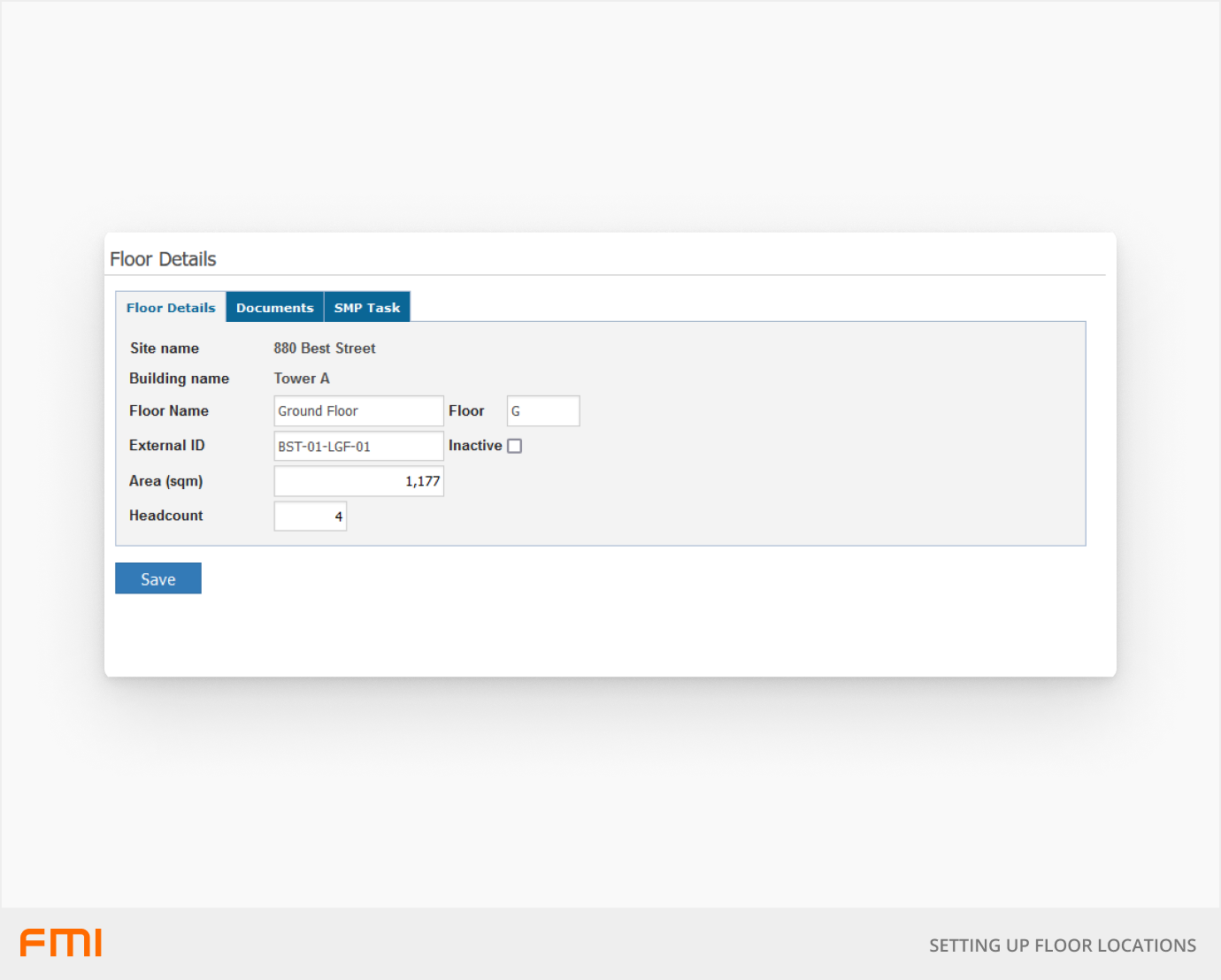
The fields available on the floor record are as follows:
| Floor Name | Used to identify the location when raising a work order. Also used for searching and filtering information. |
| Inactive | Check this option to set the floor to inactive. This will remove the floor from view where it is a selectable option. An inactive floor will still be linked to any historical work orders. |
| Area (sqm) | Enter the SQM measurements for the floor. This information is useful for reporting and can be viewed from the Location Summary page. |
| Headcount | Enter the headcount values for the floor. This information is useful for reporting and can be viewed from the Location Summary page. |
When to attach documents to a floor record
Documents can be attached to the floor to capture information regarding the floor.
In addition, floor documents can be automatically sent with the work order email. This is useful for letting the contractor know about important information like maps or additional instructions when there is work at the floor.
To enable this feature, select the Send with WO checkbox for each document that you want attached with the work order. After it is enabled, the document is attached with the work order when a work order is raised for the floor.