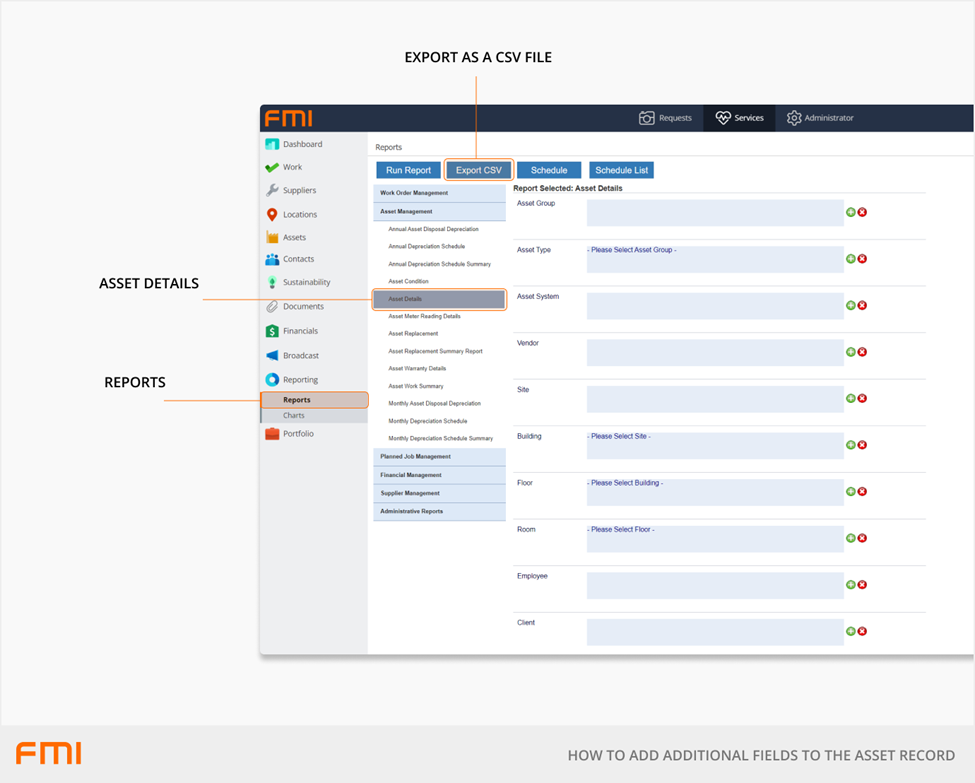Adding custom fields allows additional information to be collected and stored on the asset record
This article is for FMI Works users who have been given the permission of Reference Administrator
Overview
FMI Works allows custom fields to be created on asset records. These fields are typically used to capture additional information needed by your organisation that does not already appear on the asset record. Once configured, these field heading labels will be visible and text details can be entered onto the asset record. These are global labels which will appear on every asset record.
How to set up custom additional fields
From the Administrator module, select System > Additional Fields. This will open the Custom Labels page.
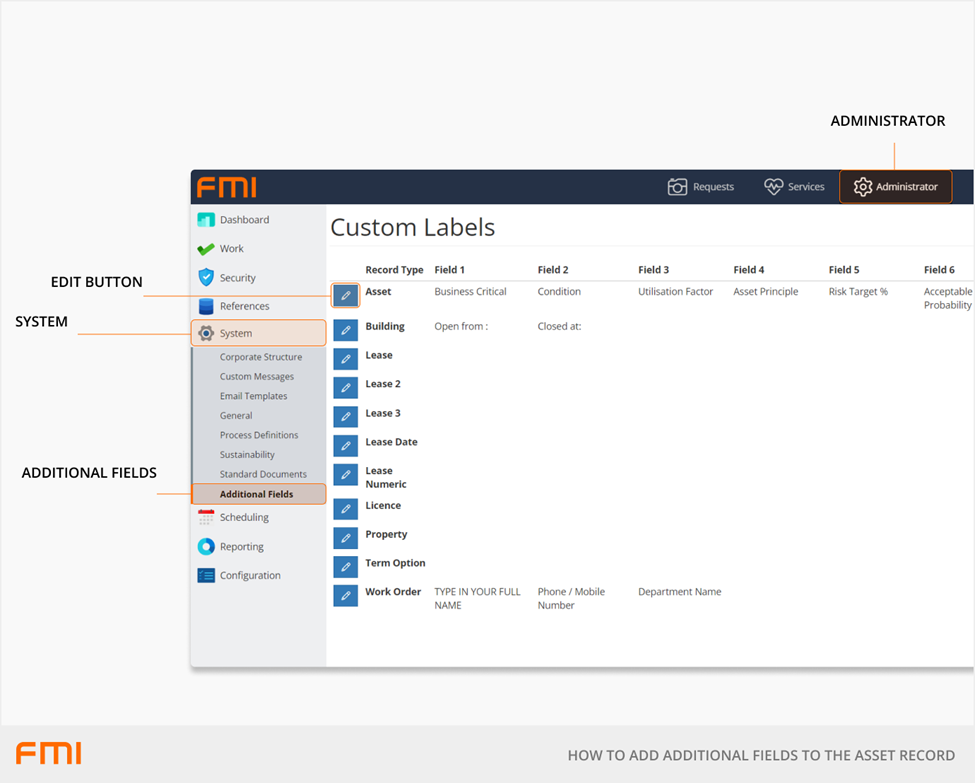
On the Custom Labels page, select the Edit button (pencil icon) next to the asset Record Type.
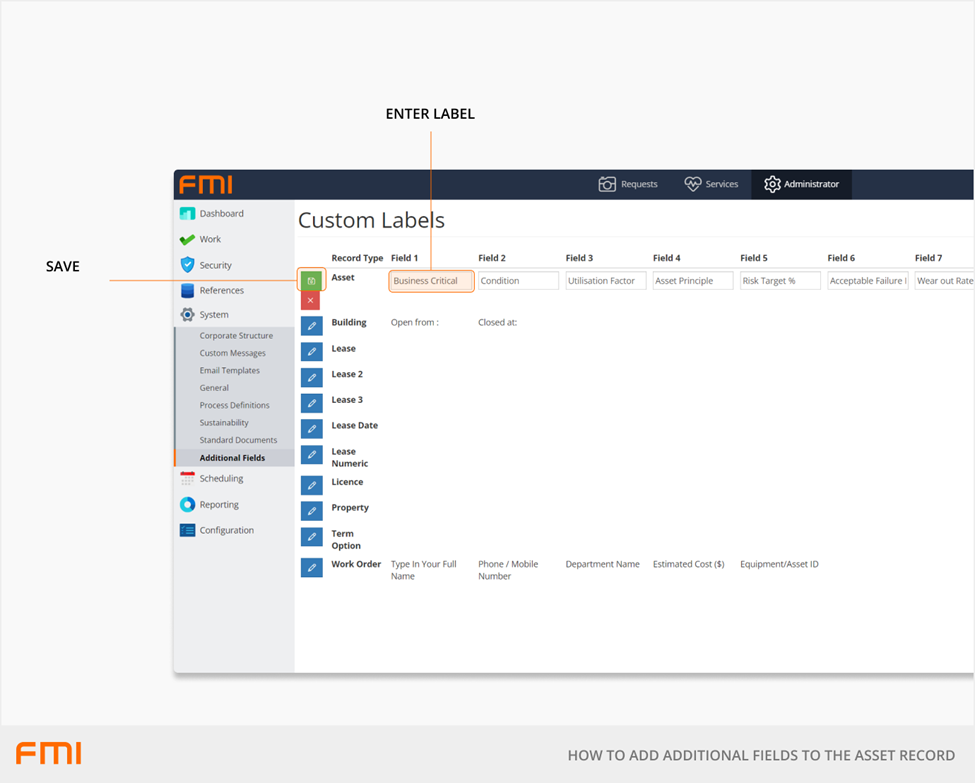
There are up to ten custom fields available. Enter your required label/s for each custom field. Select the Save button once complete.
Note: Once the fields are in use, it is advisable not to change the label/heading names on each column. Changing the label/heading names will not move any data that has already been entered in the fields, and you will end up with data that does not match the label/heading. Instead, we recommend retaining any existing Custom Labels and using the next available label field.
How to enter information into custom fields
Once a custom field has been set up, go to the Additional tab on the asset record to enter data against an asset.
Go to the Services module and select Assets > Asset List.
Use the search filters to find the asset you want to add additional information to and select the Asset Number to bring up the Asset Details page.
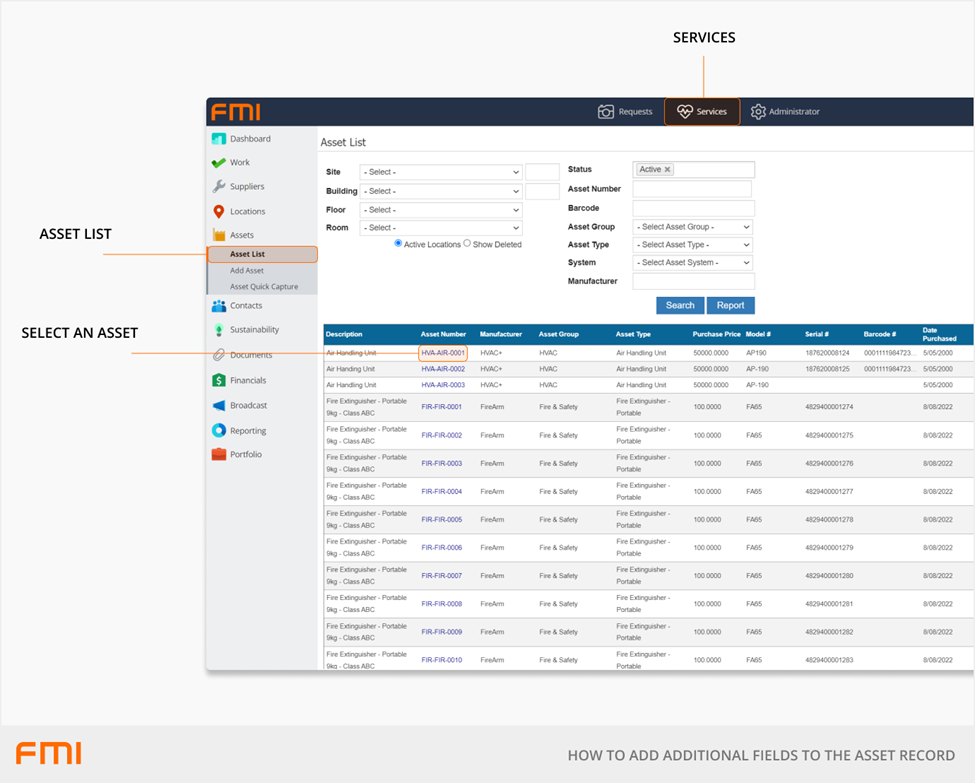
Go to the Additional tab, and the page will display the available custom fields. From here, you can enter data for any custom field.
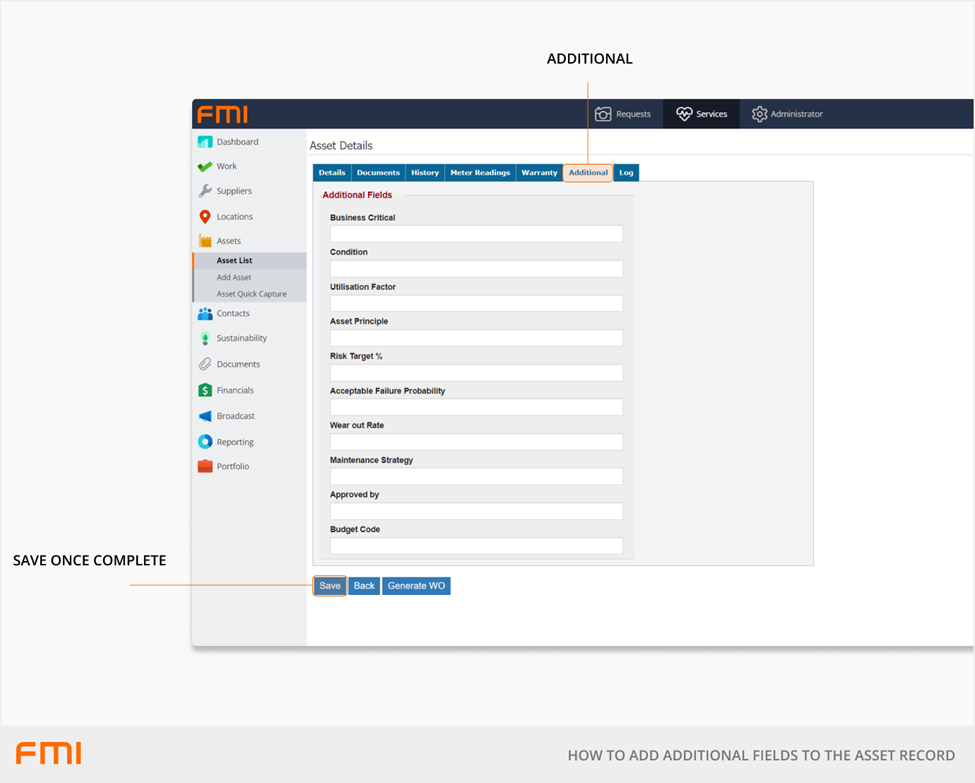
Select the Save button once the information has been entered.
The information will be visible on this page, and in the Asset Detail report.
How to report on custom fields
Go to the Services module and select Reporting > Reports > Asset Management.
The following reports will include data from custom fields:
- Asset Details Report.
- Asset Replacement Report.
- Asset Replacement Summary Report.