As a contractor you can raise an issue or report a defect in the Contractor Portal
This article is for FMI Works users who have been given access to the Contractor Portal
Raising an Issue
To get started, click on New Request.
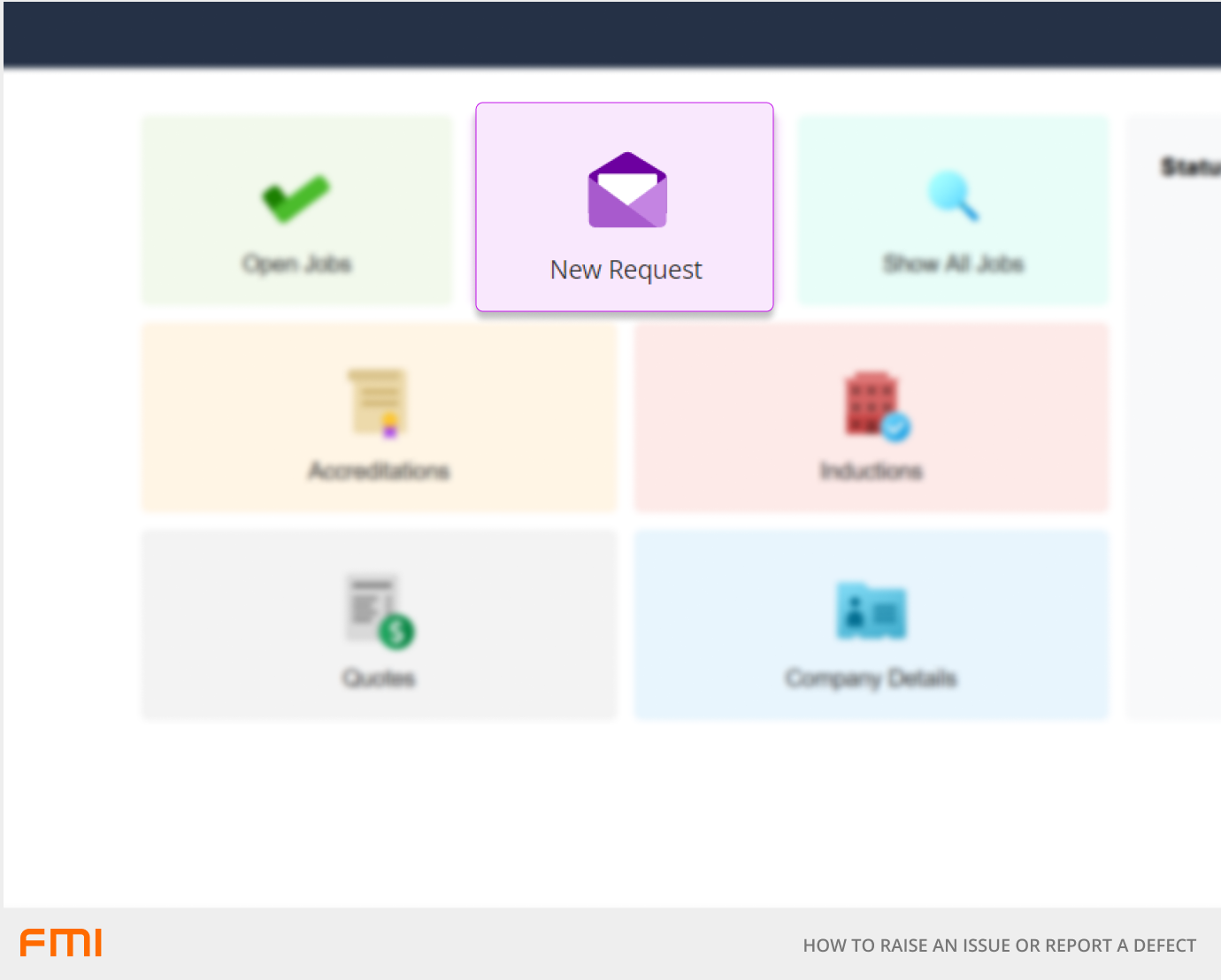
Adding a photo, video or document
To add a photo from your phone, click the Take / Upload Photo button, select Camera on your mobile device and take a photo or add from your camera roll.
To add a photo from your PC, click the Take / Upload Photo button and add the file from your file directory. Only image file types (.jpg, .bmp, .png etc.) can be uploaded.
To add multiple images, repeat the process.
Documents and videos can be uploaded after the work request is submitted. To add these types of files, first submit your work request and then open the work request from the Show All Jobs or Open Jobs page. Click the + Add Document button to upload a file.
Selecting the issue or request type
Clicking on the Issue / Request field will bring up a list of common requests. Begin typing to find the issue that best suits the issue you would like to report. For example, type 'broken' or 'window' if you are reporting a broken window frame. Selection of an issue type is mandatory. If the required Issue / Request is not available in the list, you can enter a brief comment in the Additional Information field to help explain the issue.
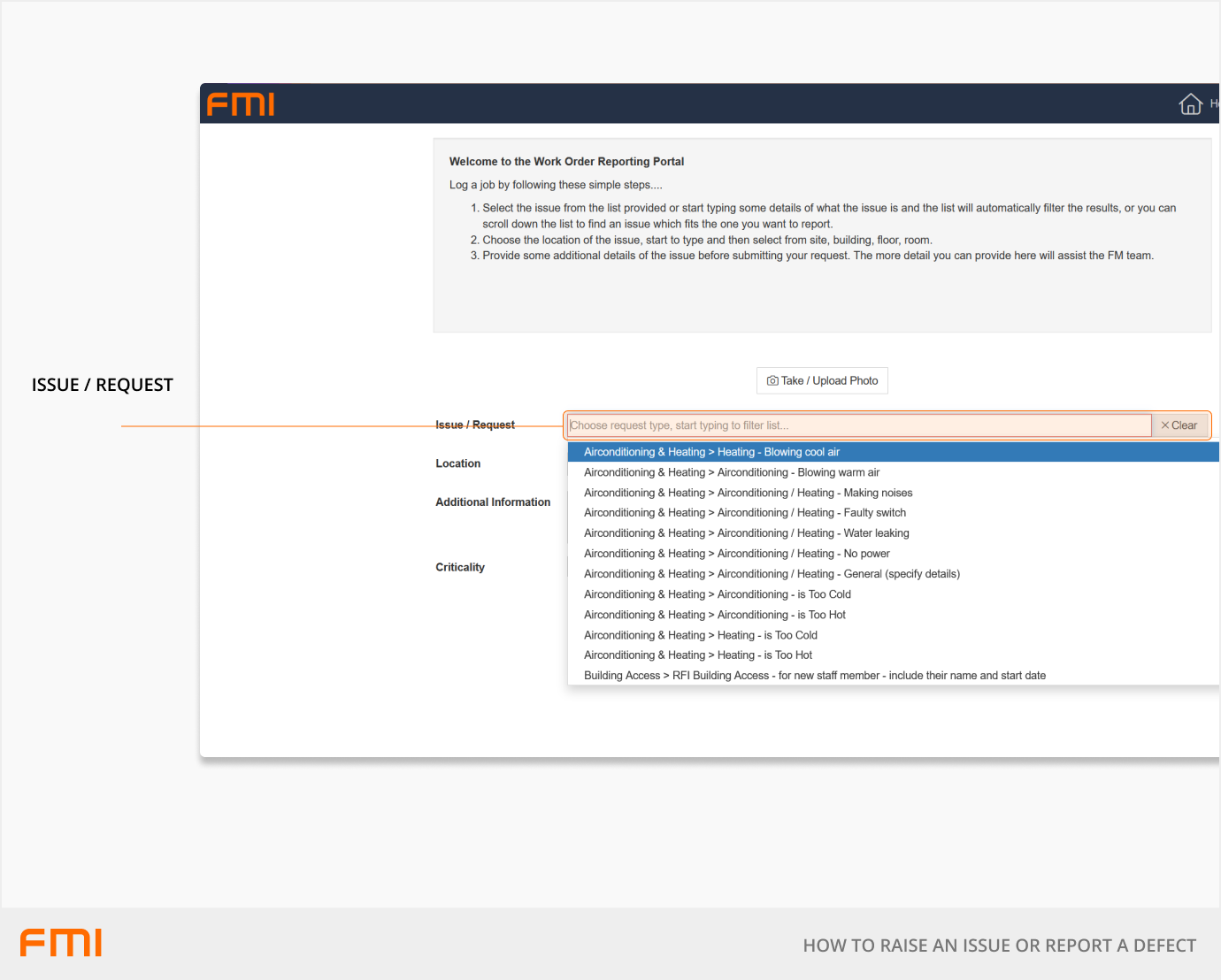
Selecting a location
Clicking on the Location field will bring up a list of all locations. Begin typing to find the location that best describes where the issue is located. If you are not familiar with the site, use the Search function. Selection of a location is mandatory.
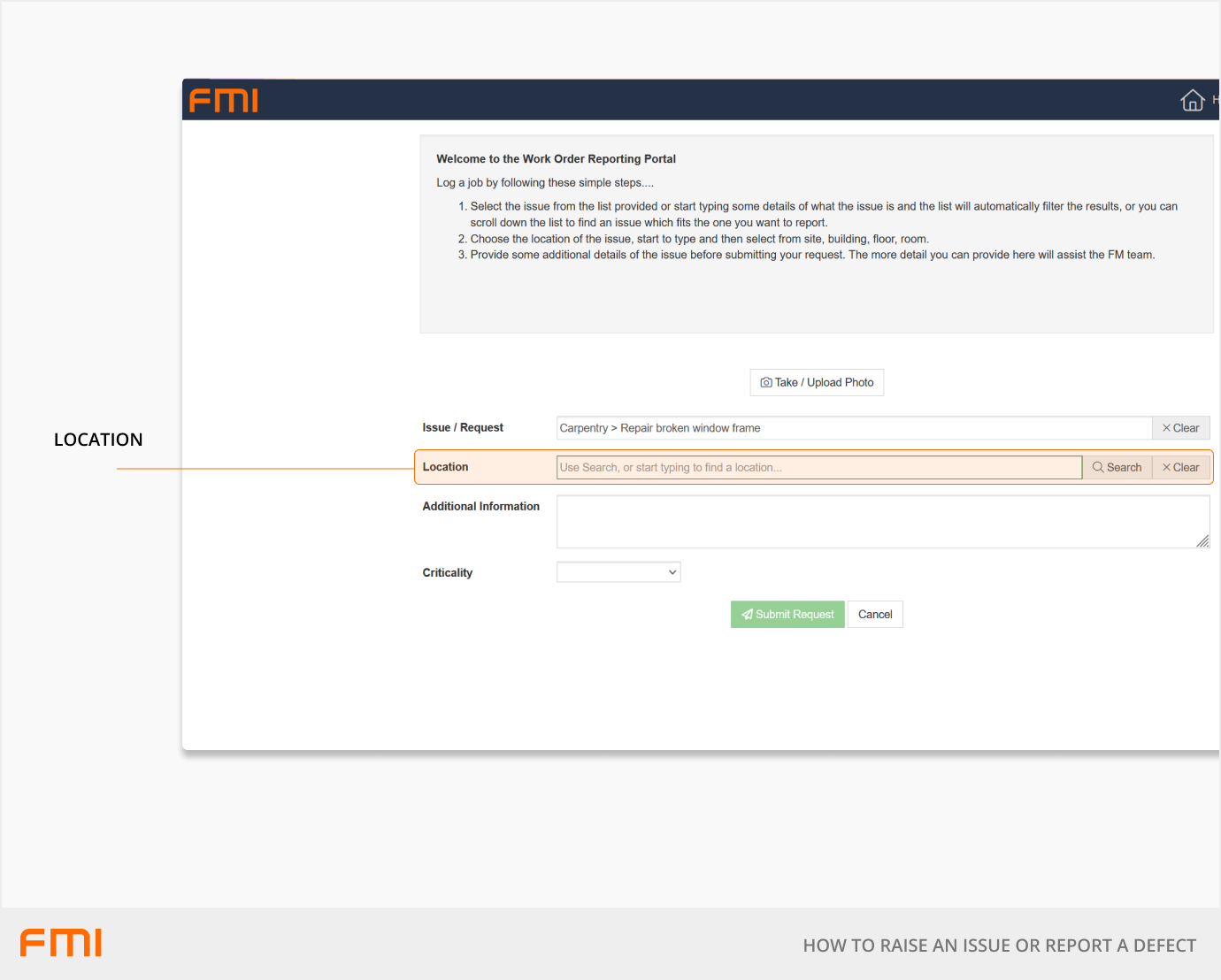
Finishing your request
If you need to provide more information about your request, you can optionally add free text to Additional Information.
You may have the option to select the Criticality of the issue to enable the facility team to prioritise the work correctly if your client has made this available.
Select Submit Request to send your request to your client's facility team.
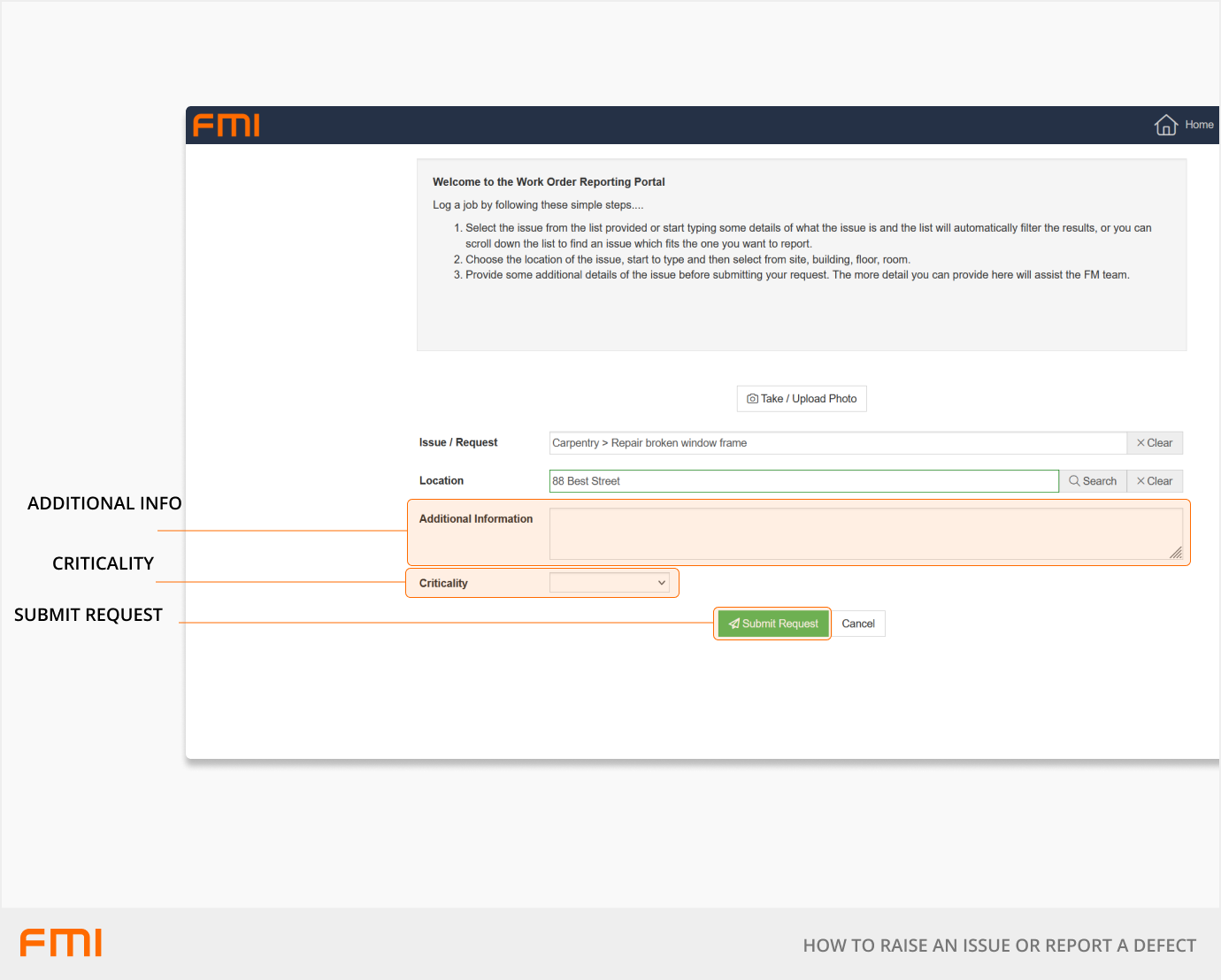
Success!
If your request has been submitted successfully, you will receive a confirmation message with your work order reference number.
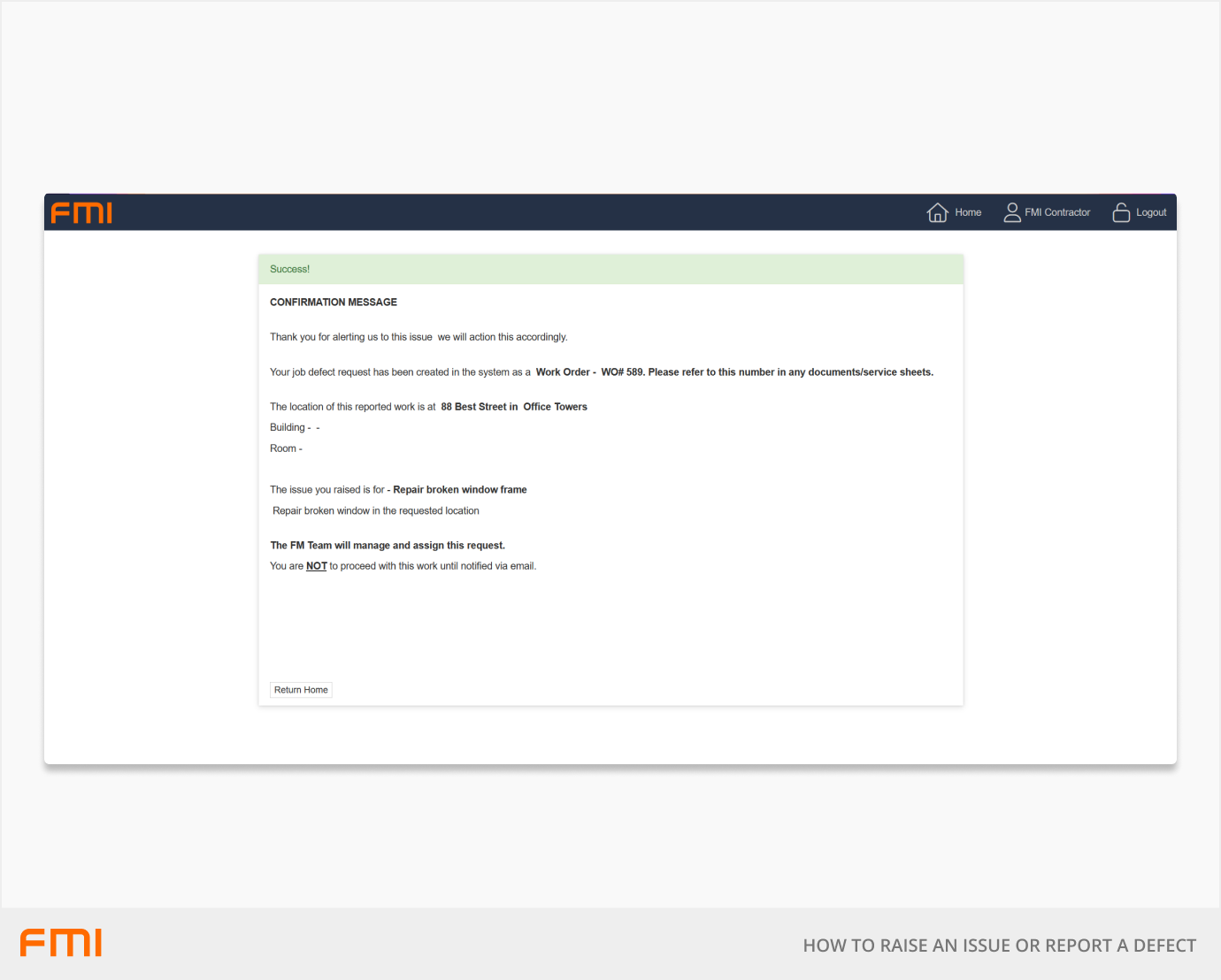
This request will now be sent to your client's facility team, who will review the request and decide whether to approve and assign the work.
Want to keep track of your request? See our article How to Track your Requests.