A request for a quote can be made prior to a work order being assigned to a contractor
This article is for FMI Works users who have been given the permission of Works Coordinator
Where to start
Quotes can be requested from contractors, either before or after assigning the work. This decision will generally be guided by your organisation's policy and processes.
This article outlines the process of requesting a quote prior to assigning the work order to a contractor.
If you need to request a quote after assigning the work order, see How to Request Quotes After Work is Assigned.
How to request a quote prior to assigning work
Set the status of the work request to Pending Quote. You can simultaneously request quotes from multiple contractors if desired.
Open the work request and select the Estimated Costs tab and select Request Quotes.
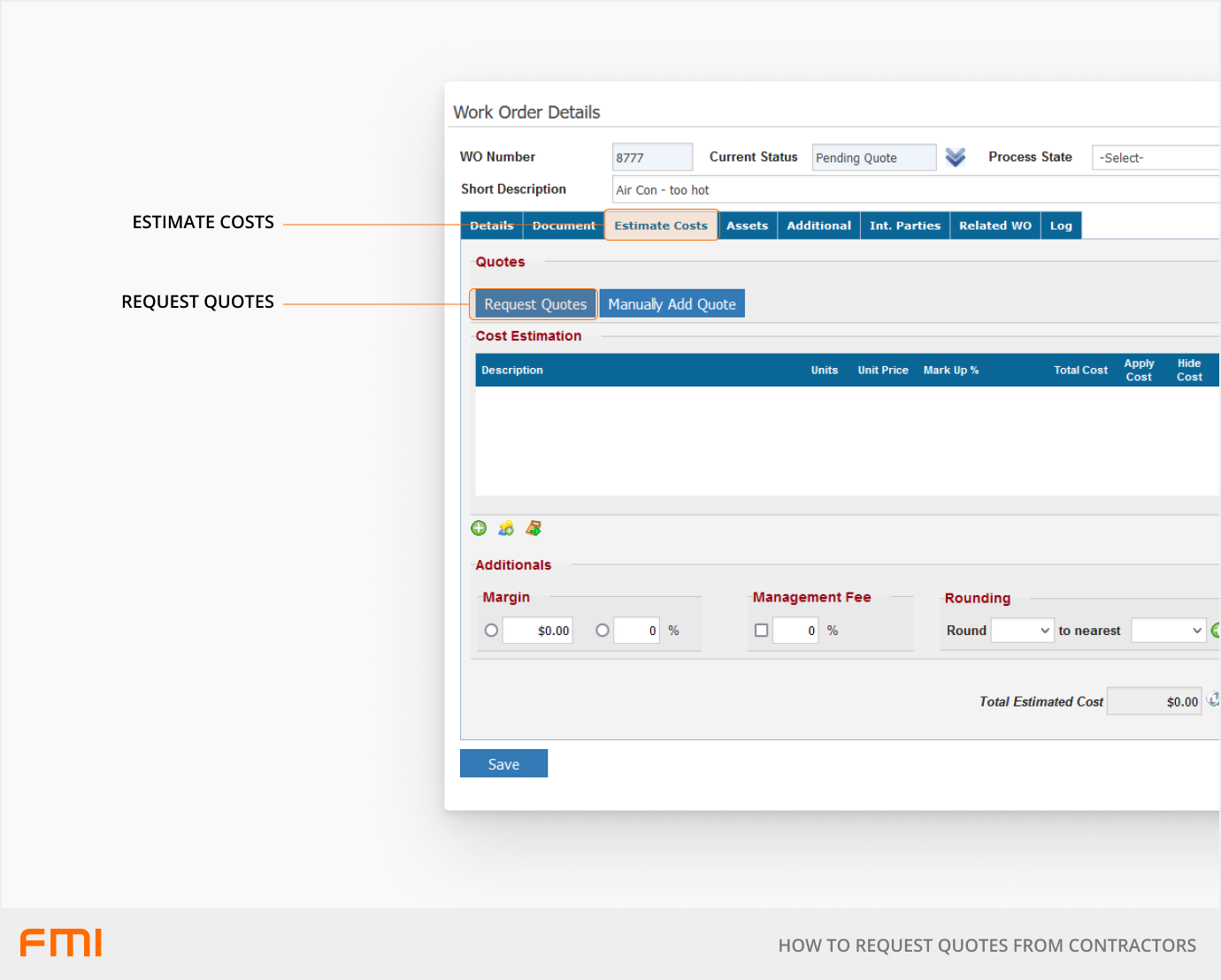
You will be prompted to fill in a number of fields. Then select Send Email(s) to send your request.
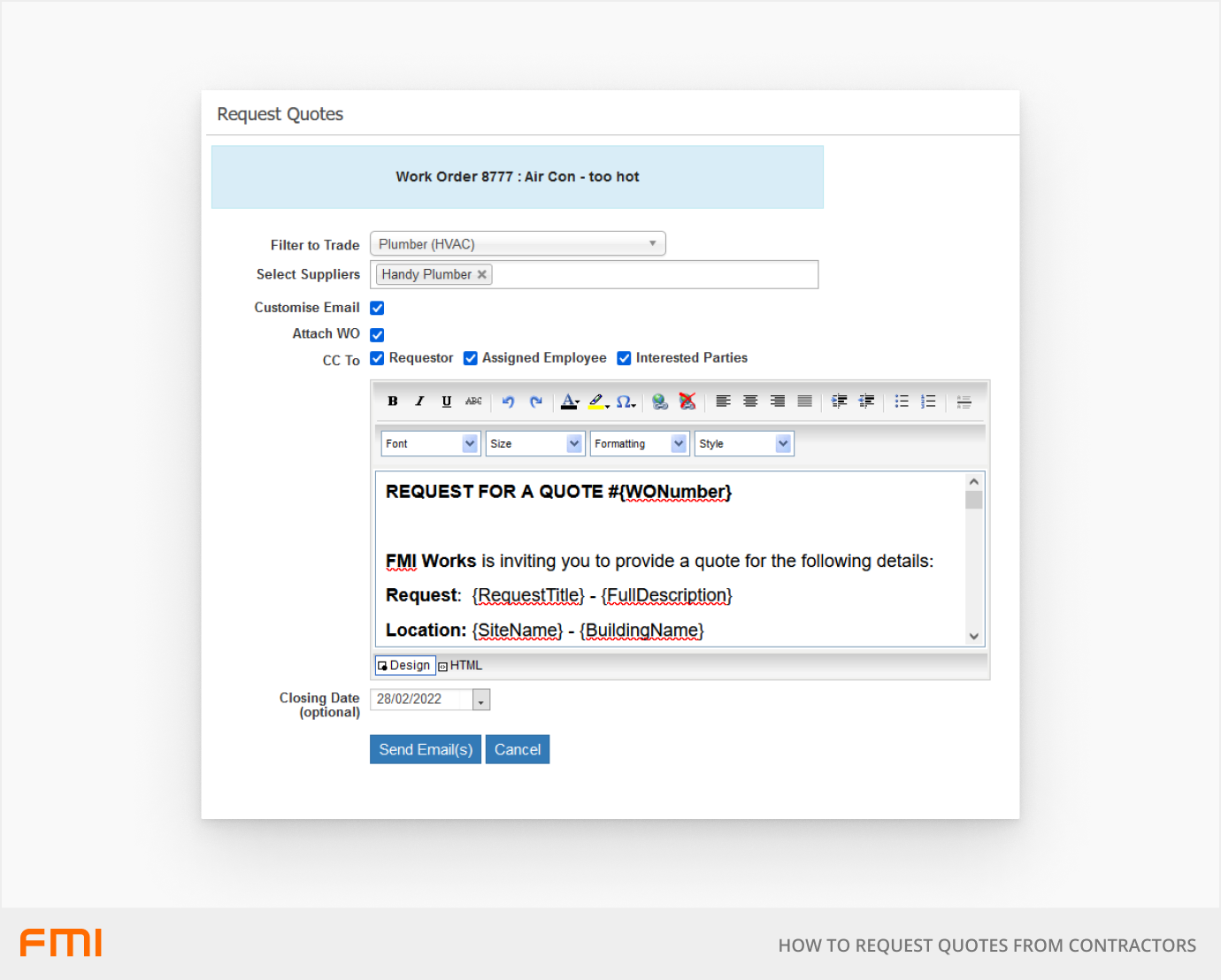
| Filter to Trade | Either filter by trade to identify contractors with particular skills or select particular contractors. |
| Select Suppliers | Select the supplier/s to send the quote request to |
| Customise Email | If you want to customise the standard email template before it is sent to the contractor. If ticked it will display. |
| Attach WO | If ticked, the WO PDF document is sent to the contractor. Files and images that have been uploaded to the WO and have the Send With WO option ticked are also sent. |
| CC to | If you need to inform others about this quote the select these in the CC to option. |
|
Closing Date |
Set a closing date to let the contractor know a closing date for the quote request. It is recommended that you set a Closing Date. |
How contractors respond to quotes
Contractors will receive an email requesting a quote and can respond to quote requests through the Contractor Portal.
The contractor has the option to Accept or Decline the quote request.
How the FM team manages quotes
The FM team can manage quotes from the dashboard in the Services module.
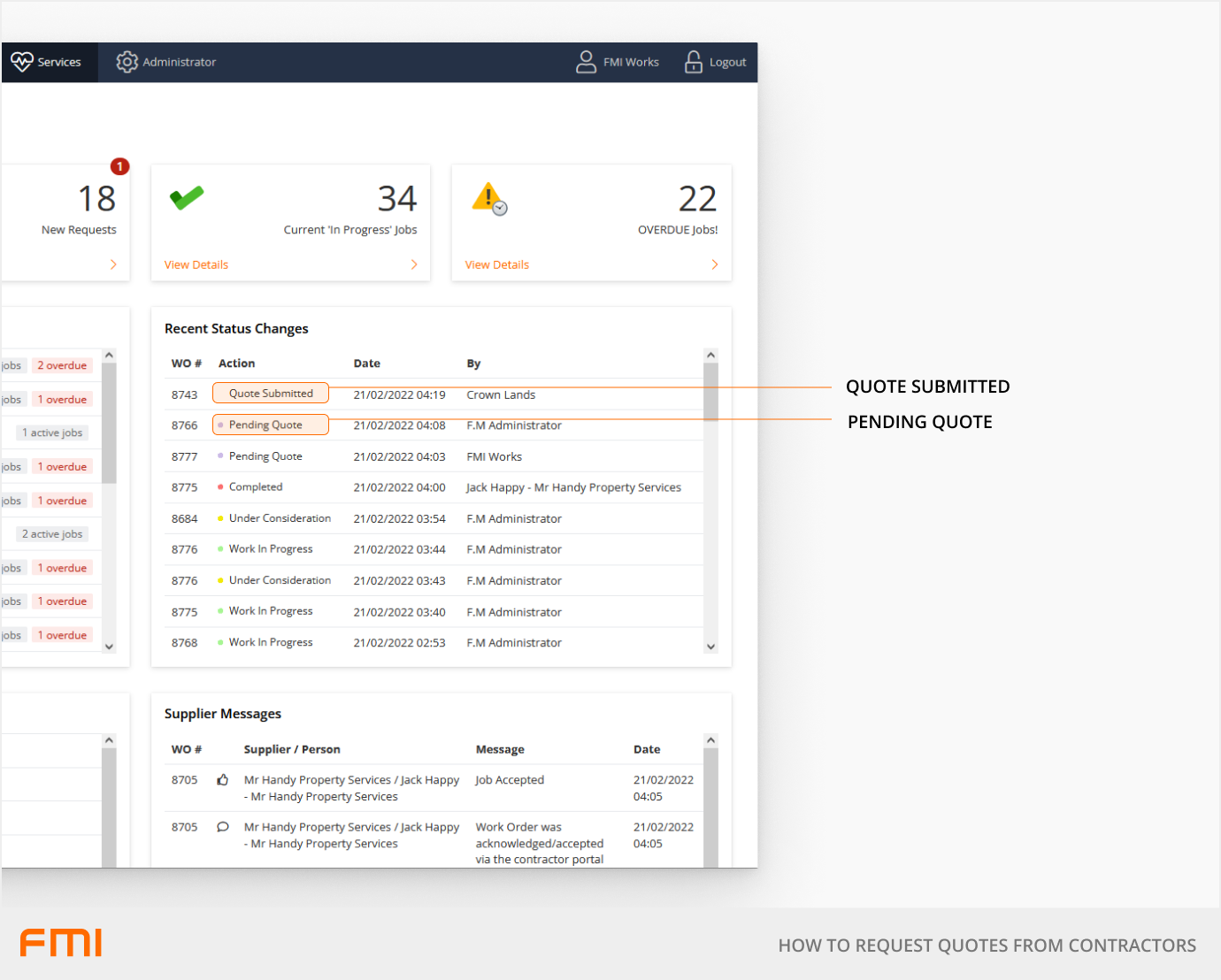
To progress a quote:
- Click on the WO# and navigate to the Estimate Costs tab
- Review the quote, and select Accept or Not Accept. A message can be added for the Contractor if desired. An accepted quote will be marked with a green tick.
- Add the approved quoted costs to the work order by selecting the calculator icon (third icon) under the Cost Estimation screen.
- A message prompt will appear on screen asking "Are you sure you wish to generate cost items?"
- Select OK.
- The accepted quote amount will now appear on the Cost Estimation screen.

Final steps
Return to the Details tab on the work order. Select the Supplier with the successful quote and move the work order into Work In Progress.
What happens if work is already in progress
If a work order has already been moved into Work in Progress and a quote needs to be requested, follow the process outlined in How to Request Quotes After Work is Assigned. This situation could occur when a contractor advises that the work is above their set limit and therefore a quote needs to be submitted.