A work order should be set to 'Work in Progress' when the work request has been approved to progress to a work order
This article is for FMI Works users who have been given the permission of Works Coordinator
What the work order status means
Each work order is given a status that changes as the work order moves through the system.
The status of a work order is used to manage how and when work will be actioned, as well as updating requesters on the progress of work.
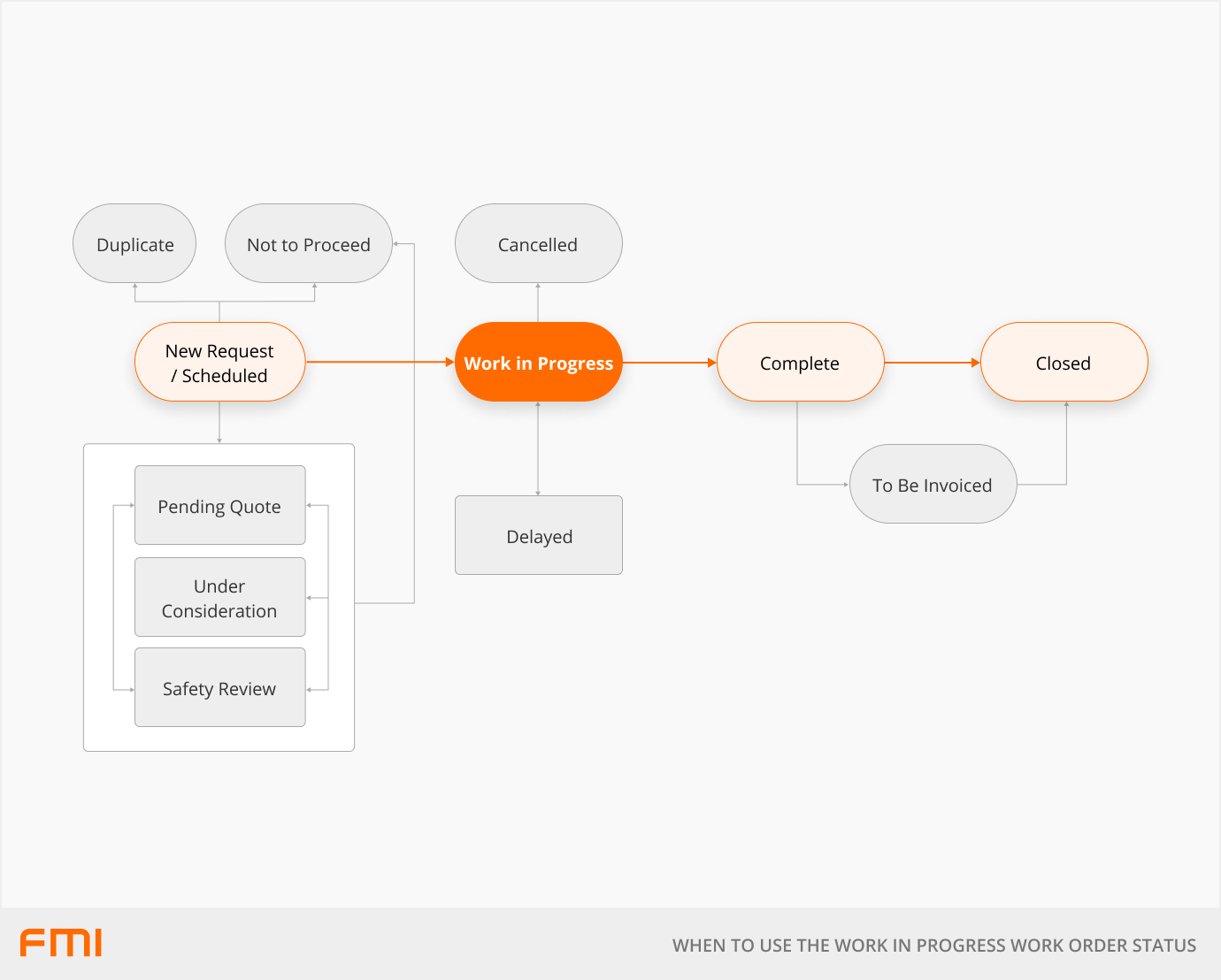
When to use the 'Work in Progress' status
The 'Work in Progress' status is an essential step in progressing the work order.
The requester will see a status of 'Pending' until the request is moved to a 'Work in Progress' status.
When the 'Work In Progress' status is selected, an email notification is triggered to those who will be performing the work.
Moving a work order to 'Work in Progress'
The 'Work in Progress' status is available for work orders that have the status of 'New Request', 'Under Consideration', 'Pending Quote', 'Safety Review', or 'Scheduled'.
Before moving a work order to 'Work in Progress', the following fields should be reviewed and updated, to ensure that all of the information is provided to the person performing the work.
Required Fields
| Our Employee | Select the employee that will be responsible for completing the work (if applicable). |
| Supplier | Select the supplier that will be doing the work (if applicable). |
Optional Fields
| Trade | Select the trade that that is required of the work. This will help filter the list of suppliers to choose from. |
| Scheduled Start | Enter the start date and time for the work to commence. |
| Exp Completion | Enter the estimated completion date and time. This field will be pre-populated with a date and time determined by the priority and work order creation date. |
| Send Email To | Select the supplier employee to send the work order to email. Choose from primary contact or secondary contact. This field defaults to the supplier’s primary contact. |
| Also Send to Primary Contact? | Check to send the work order email to the primary contact, in addition to the employee selected in the Send Email To field. This checkbox is only available if the secondary contact is selected in the Send Email To field. |
| Their Employee? | Select the assigned supplier employee. This is the person who will be performing the work or is responsible for allocating work for the supplier. Choose from the primary contact, secondary contact, non-assigned. This field defaults to the primary contact. |
| Exp Duration | Enter the number of hours the work is expected to take. |
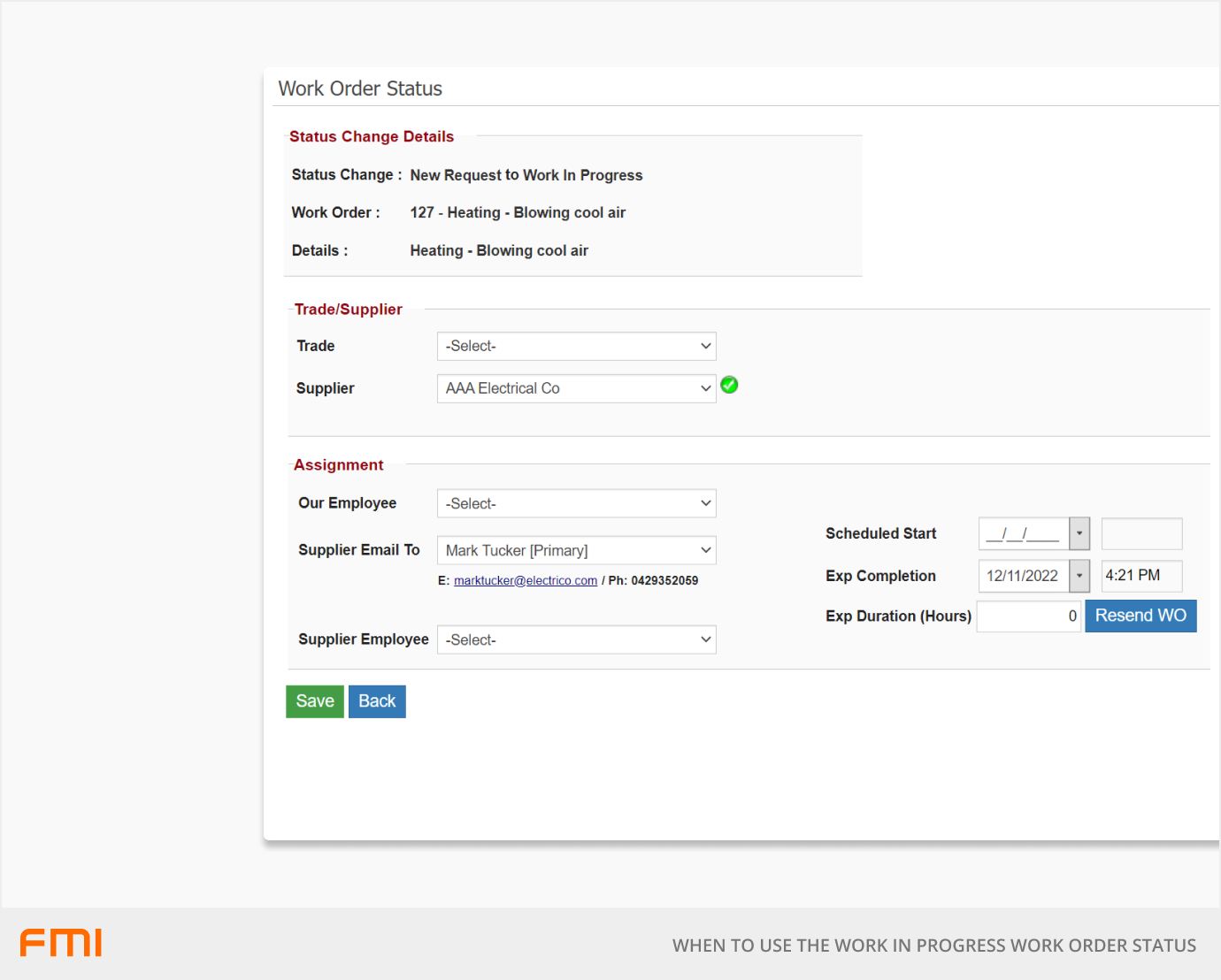
What happens next?
After selecting Save to confirm the status change to 'Work in Progress', an email containing the work order PDF file and any attachments will be sent to the assignees (Our Employee and/or Supplier).
If configured, a work order status change email notification will be sent to notify the relevant parties of the work order’s closure.
For information on configuring email notifications, see our article How To Set Up the Work Order Status Change Email Notifications.
For an overview of work order statuses see our article How the Work Order Status is Used.