Standard Documents can be automatically sent with work orders rather than attaching them to each work order
This article is for FMI Works users who have been given the role of Administrator
Overview
Standard Documents are a useful way of automatically sending important information about the job, such as a Job Safety Analysis (JSA) form, to your work order recipients.
Where to start
Go to the Administrator module and select System > Standard Documents.
You can either add new or edit existing documents. If editing, add the updated version as a new Standard Document and then delete the old version.
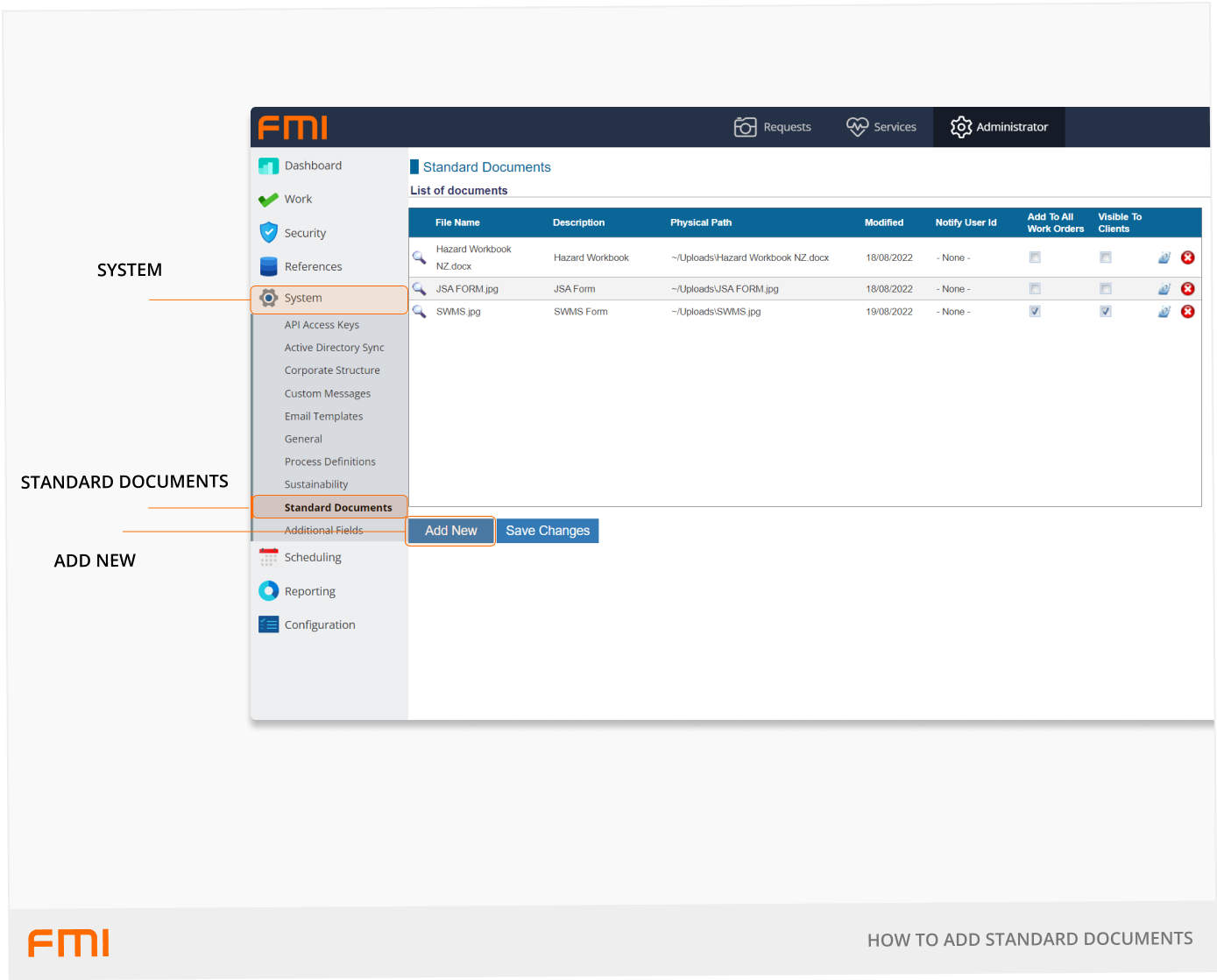
Adding Standard Documents
Select Add New and then follow the steps below to upload your document.
- Select File to upload a document that is already saved to your files. Alternately, drag and drop the saved document into Drop files here. Select Upload.
- Enter the document Description. This is what the recipient will see so we recommend using a meaningful description. For example, “JSA Form”.
- Select Save.
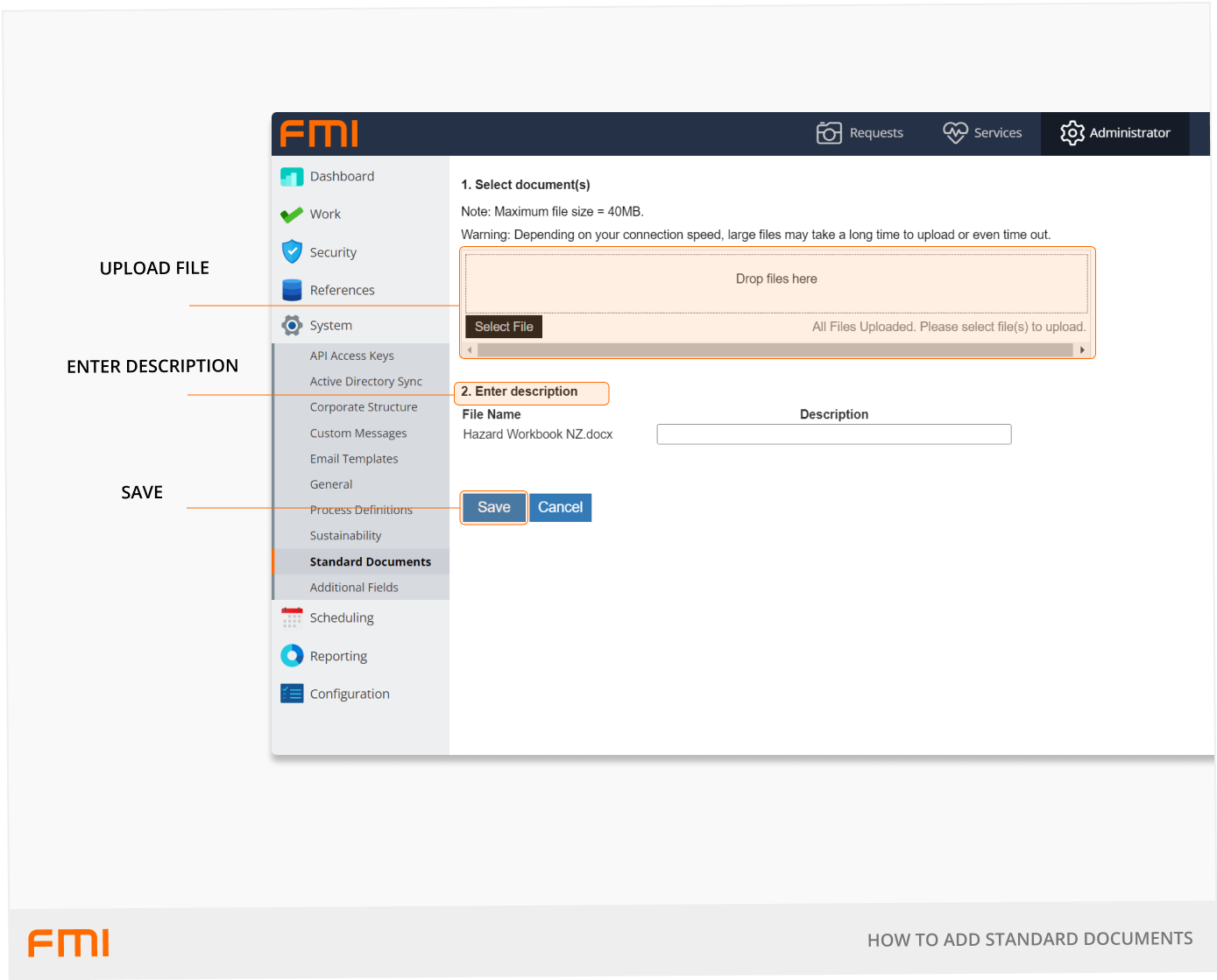
Once the document is saved, you will be returned to the Standard Documents screen List of documents.
Locate the document you just uploaded within the list. If required, select Add To All Work Orders.
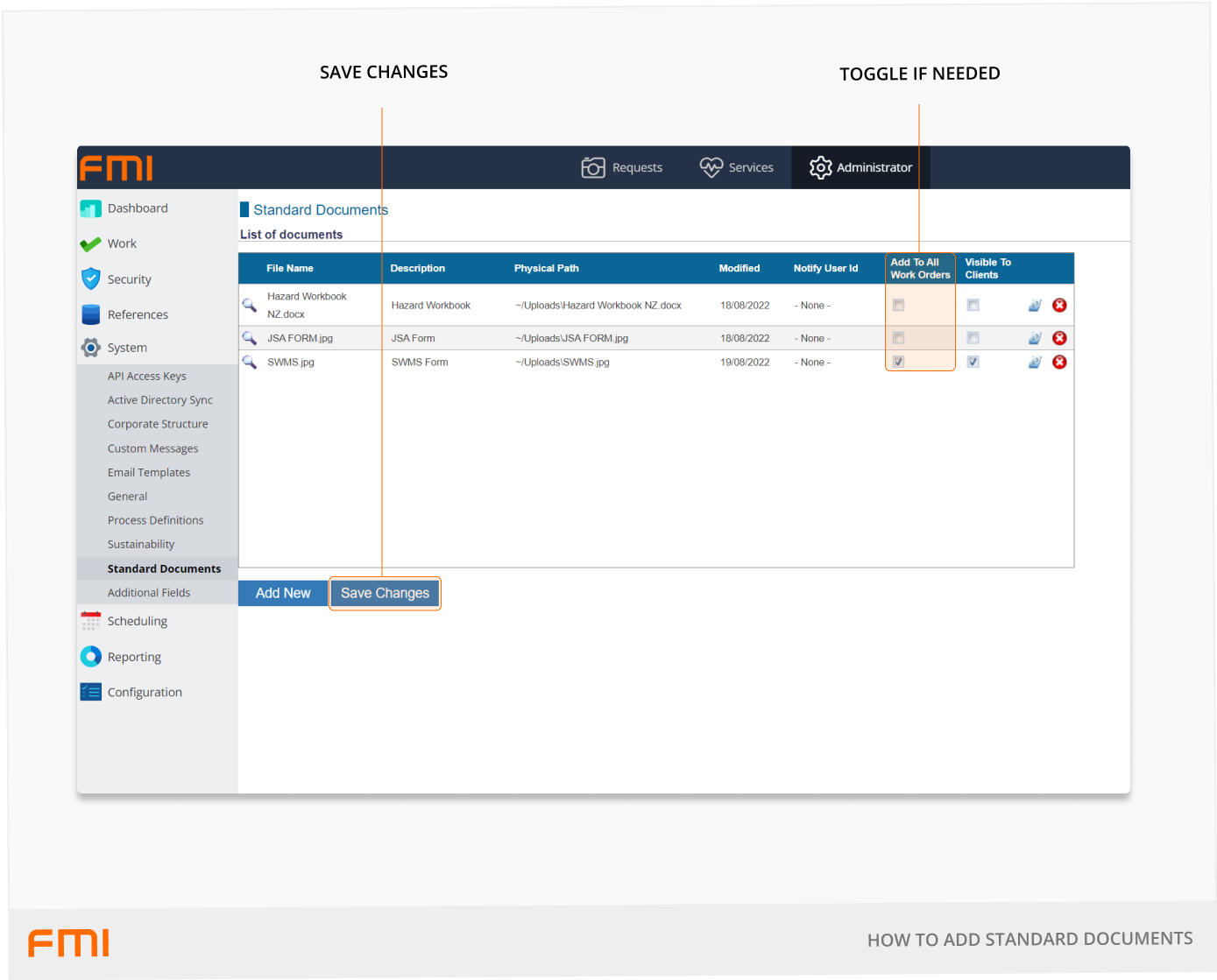
Tips
- The maximum individual file size is 40MB.
- Standard Documents can be deselected on individual work orders before sending, if the information does not need to be provided to the recipient.
More information
See article How to Attach Location Documents