Manage the procurement of new contracts and renewal of existing contracts
This article is for FMI Works users who have been given the permission of Works Coordinator
Overview
FMI Works provides a central place to store and manage all of your contracts for facilities management. It enables automatic reminder email alerts for key contract dates such as when a contract renewal is approaching.
Facility management contracts typically include contractor agreements for maintenance services. They can also include any agreement with an expiry date, such as insurance renewals.
Adding a new contract
Go to the Services module and select Financials > New Contract.
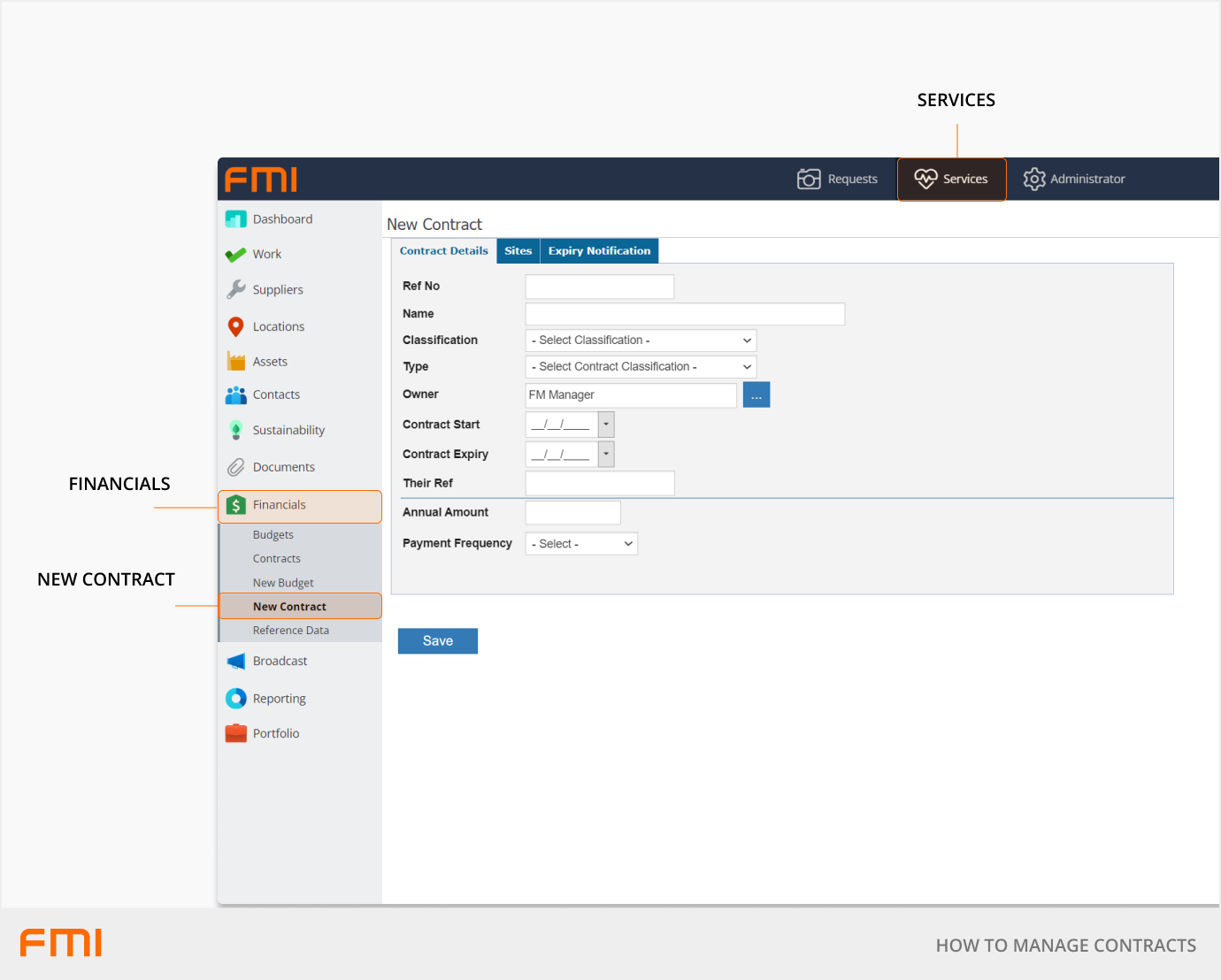
Update the following fields on the Contract Details tab.
Ref No: Type in your unique reference number.
Name: Add in a description of the contract name.
Classification: From the dropdown, select the most suitable classification.
Type: Select the type of contract from the dropdown.
Owner: From the dropdown, select the owner (stakeholder) for this contract.
Contract Start: Select the start date for your contract.
Contract Expiry: Select the expiry date for your contract.
Their Ref: This field is optional. It can be used if the successful contractor has their own contract reference number or, alternatively, if your finance system has a different code.
Annual Amount: Type in the numeric dollar amount. Note, you do not need to key in the dollar symbol.
The Total Contract Value is a system generated field. This will auto calculate and populate the dollar amount. If the contract dates extend beyond an annual contract, the system will factor this into the calculation, as seen in the image below for the two-year contract.
Payment Frequency: This option allows you to generate a schedule of rates for the duration of the contract. A new Schedule of Rates tab will appear after the contract has moved to a status of ‘In Progress’.
Adding documents and notes
Once you have added the above information, select Save. Two new tabs, Documents and Log, will then appear.
Documents allows for the inclusion of supporting documentation.
Log allows you to record notes against the contract. For example, 'Sent a copy of the agreement to the contractors for sign-off'. The log messages section also includes an auto-generated record when the status of a contract is updated.
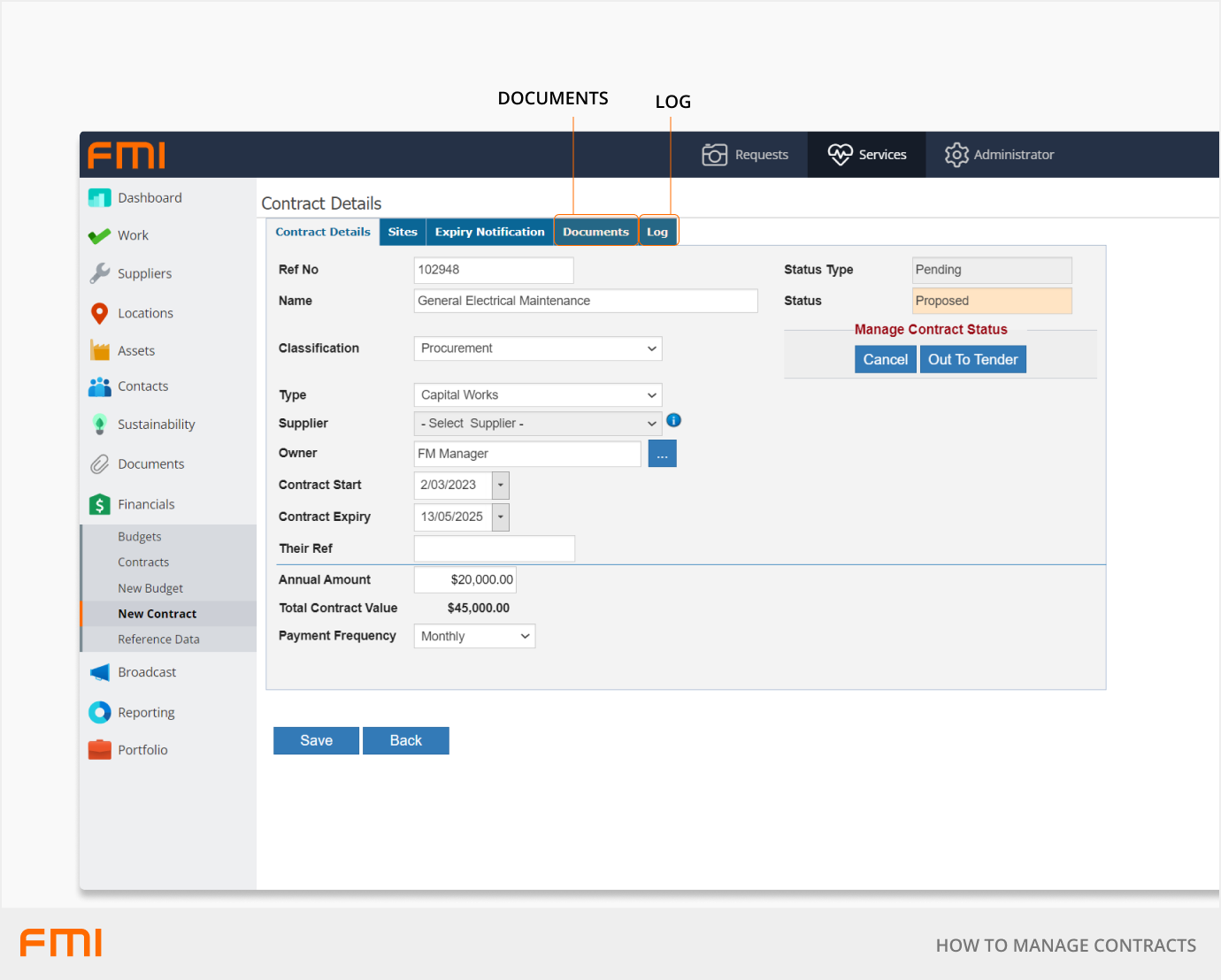
Adding sites
From the Sites tab select the site/s this contract will cover. If you need to select more than one site, you must add them one at a time.
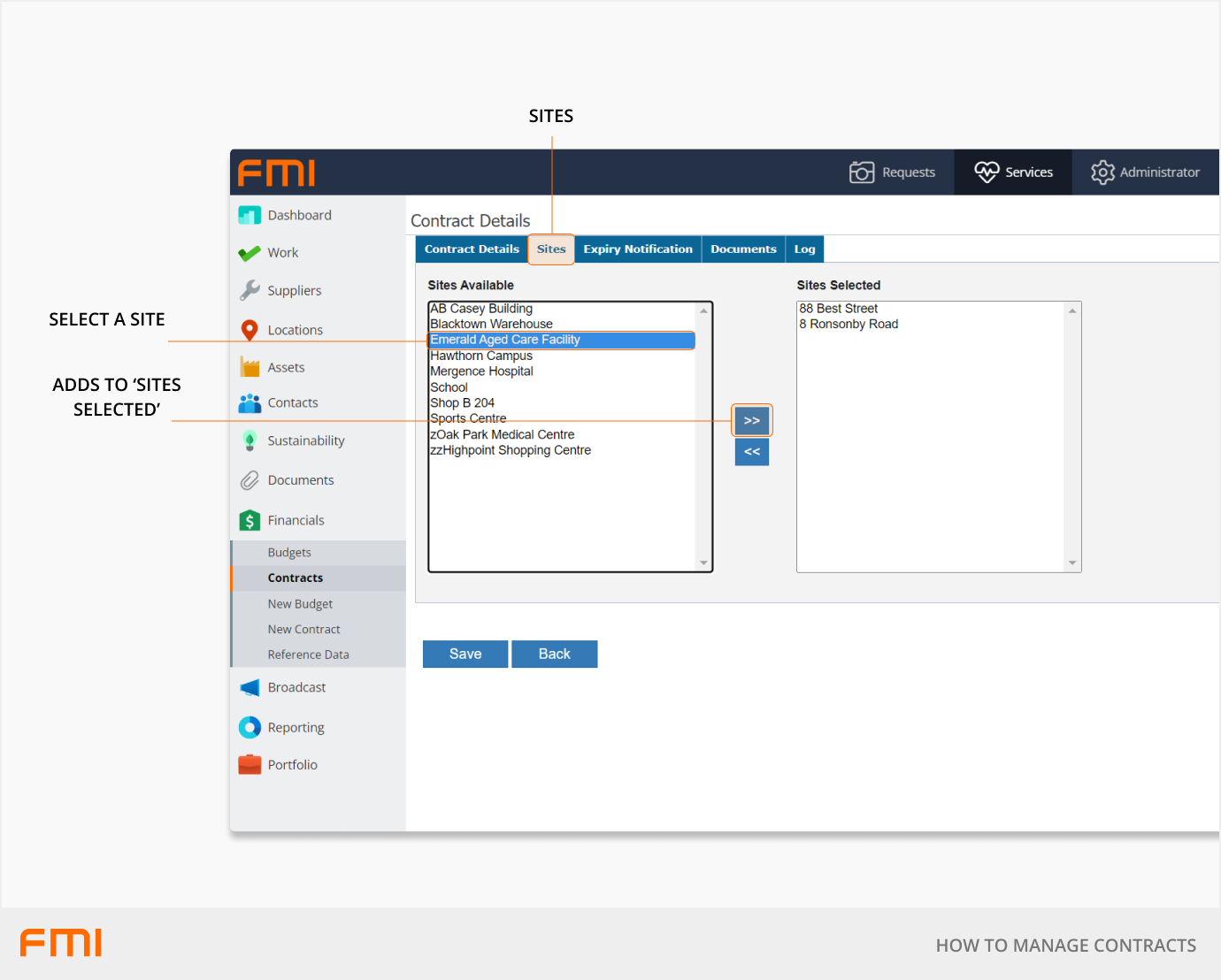
More information
See How to Use Contracts.