Encourage facility users to embrace FMI Works by personalising your New Request message in the Requests portal
This article is for FMI Works users who have been given the permission of Reference Administrator
Why create a personalised message?
Your organisation can create personalised New Request instructions that facility users see when raising a New Request in the Requests portal.
This is useful for:
- Creating a positive first impression and improving their experience using FMI Works.
- Ensuring they have clear instructions to guide your customers through the process of raising a new request.
- Helping ensure your FM team receives the information they need to perform the work.
Getting started
To edit your New Request message, go to the Administrator module and select Work > Request Portal Settings > Request Instructions.
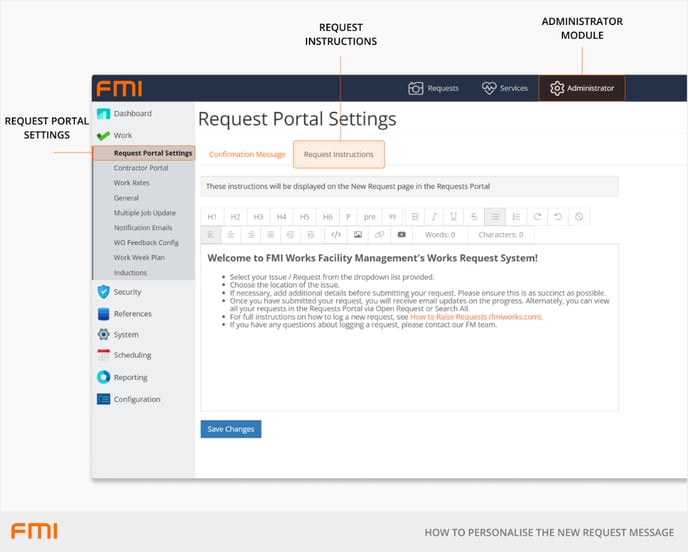
Select the text box and edit your message. The formatting tools can be used to set out your message in a clear and engaging format.
Tip: Once you have added new text, highlight the content, and select the Font and Size to ensure the formatting is consistent.
Select Save Changes.
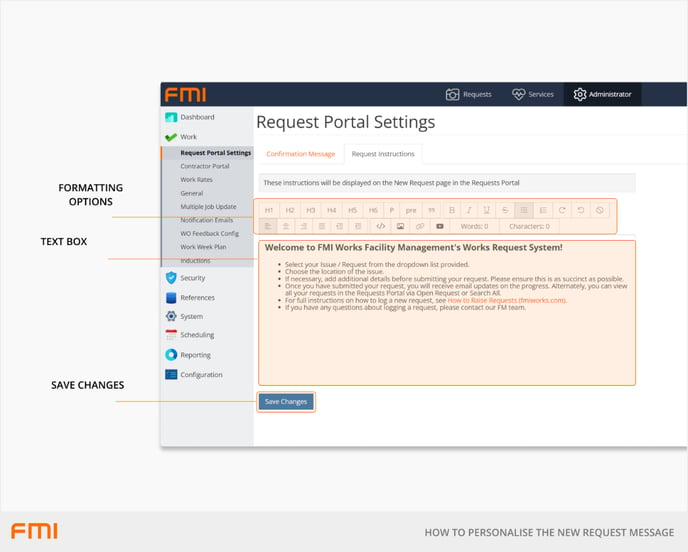
Success! Your new message will now be visible in the Requests portal.
Tips
- Hyperlinks can be included within the New Request message. We suggest including a link to our online help centre article, How to Raise Requests.
- Be sure to include your FM team’s contact details for those that may need assistance raising a new request.