Find any work order that has been raised using the Advanced Search function
This article is for FMI Works users who have been given access to the Services module
Getting started
In the Services module, select Work > Works Search. This will default to the Basic Search option. Select Advanced Search.
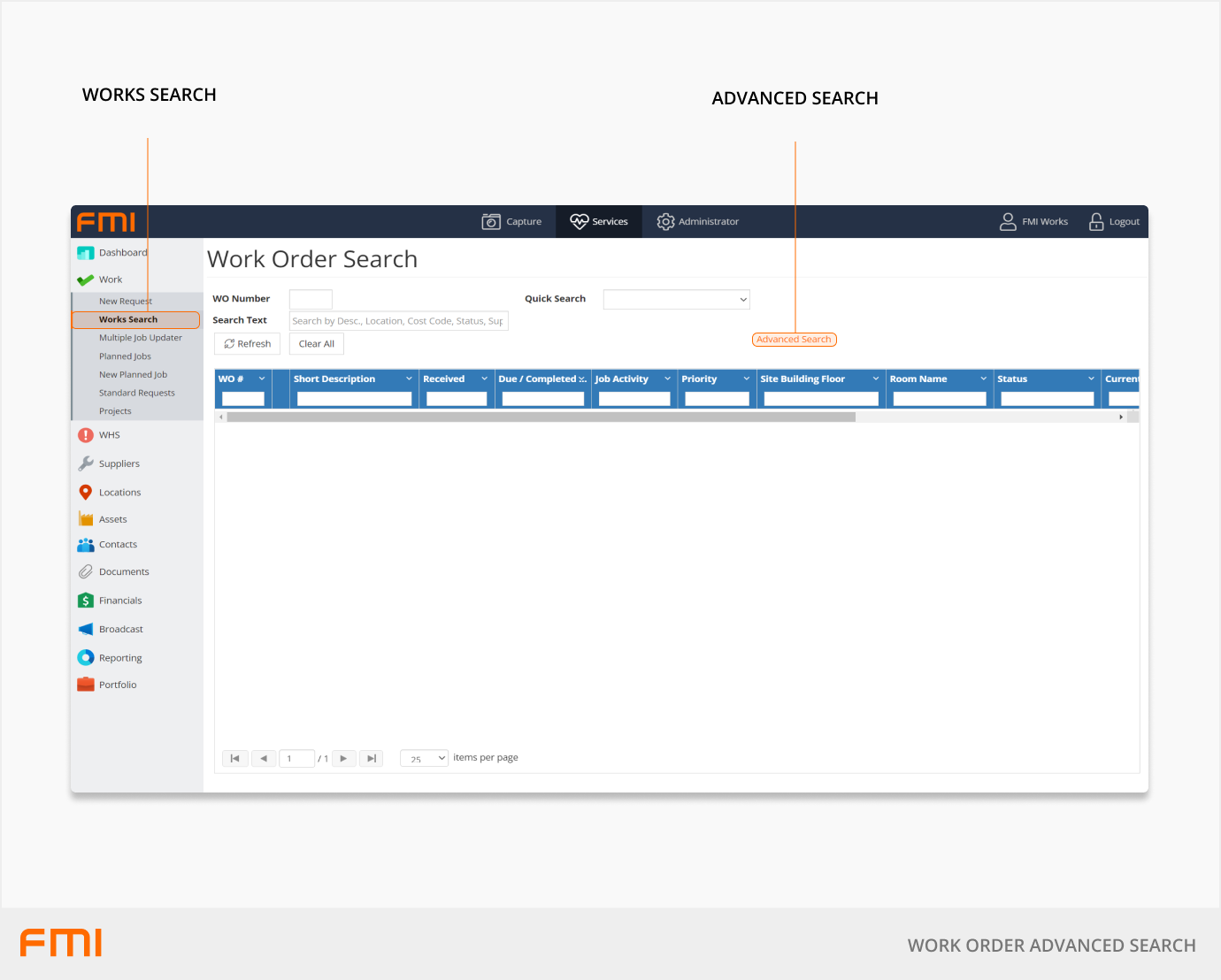
Search options
The Advanced Search option provides comprehensive search and filter options.
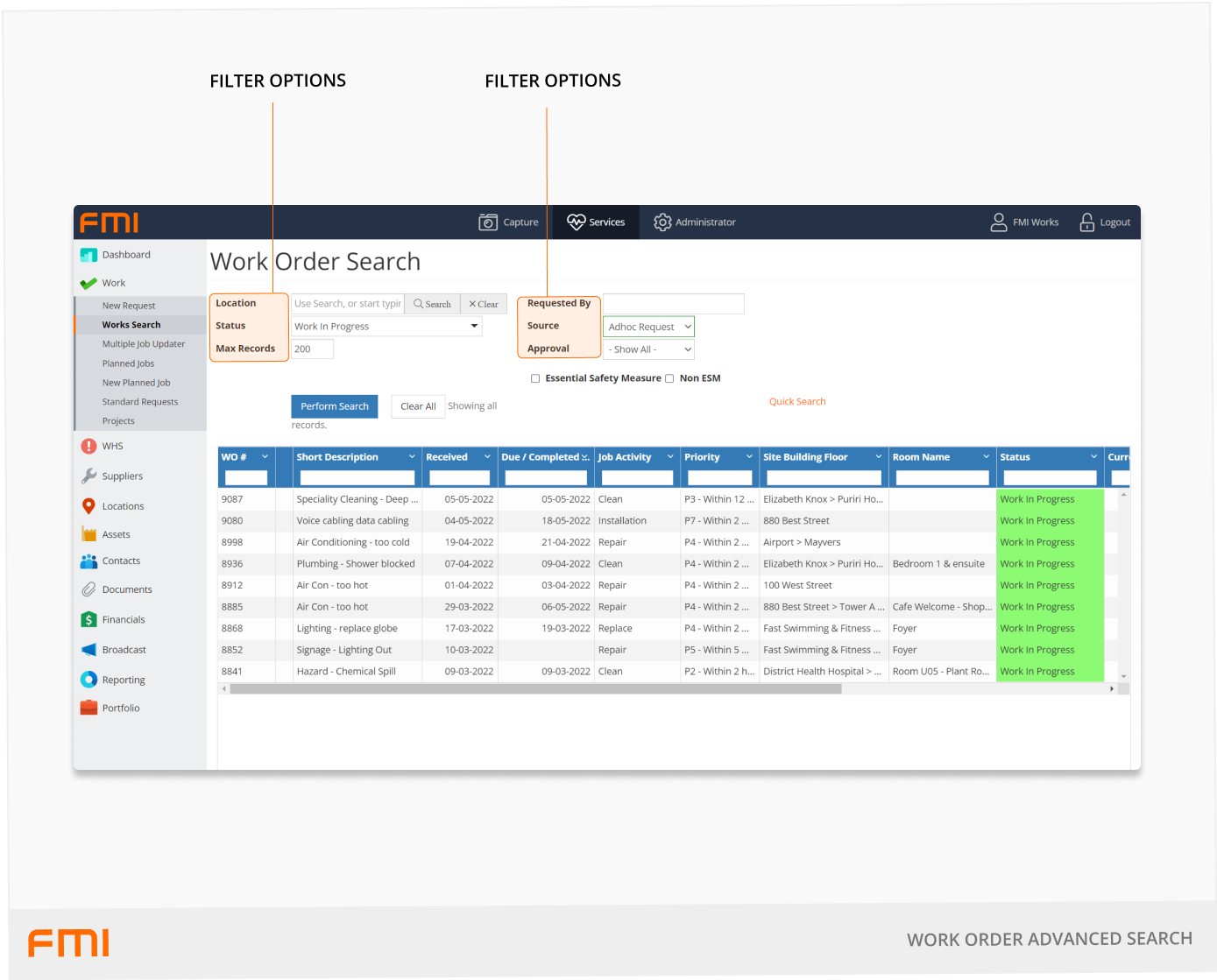
The following search options are available.
- Location: Search for work orders by site, building, floor, or room.
- Requested By: The name of the user who has raised work order.
- Status: Select one or many Work Order Status from the dropdown list.
- Source: Select the source from the dropdown list.
- Max Records: Set to 200 by default.
- Approval: If you are using the Work Order Approval feature, you can quickly see the current state of the approval process on work orders where it is being used. Choose from 'Requested', 'Approved', 'Not Approved'.
- Essential Safety Measure: Select whether the work order has been flagged as 'Essential Safety Measure' or not.
Select Perform Search to initiate the search. Select Clear All if you need to refresh the screen.