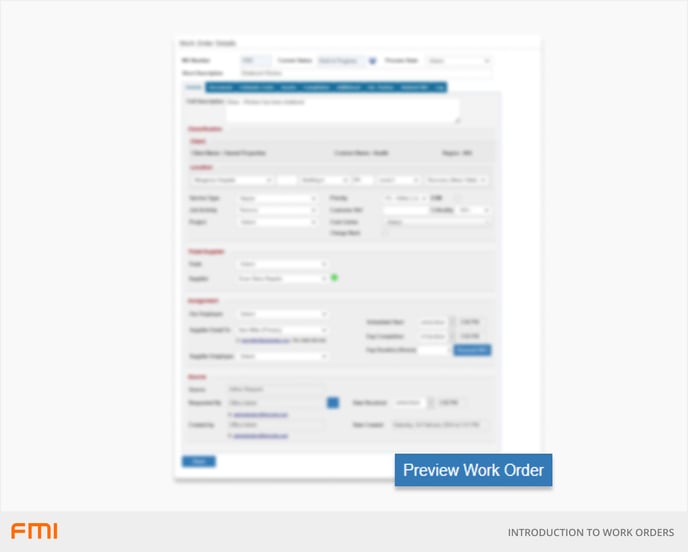Work orders capture all the information needed to complete a maintenance task succesfully
This article is for FMI Works users who have been given the permission of Works Coordinator or Works Manager
Why work orders are important
Work orders are the core of your maintenance operations. They assist facility teams, internal trades, and contractors to organise, assign, prioritise, track, and complete key tasks. When done well, work orders allow you to capture information, share it, and use it to get the work done as efficiently as possible.
Work orders in FMI Works
The Work Order Details allow facility teams to manage all of the information needed for efficient work management, from triage to completion.
Work Order Details are recorded in the first tab on the work order.
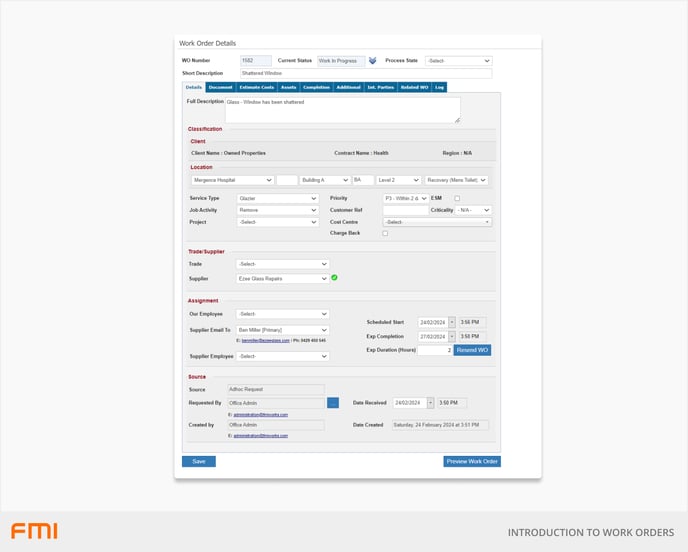
What information is on the work order?
When a work order is created, it is assigned a unique identification number and an initial work order status. Depending on the work order Source, various fields are pre-filled with information.
At a minimum the work order will have:
- Work order number
- Current status
- Short description
- Full description
- Location
- Service type
- Priority
- Requester’s name
Classification
The Classification section displays information about the client the work request has been raised for.
If your organisation has set up Portfolios, these fields will display the Client Name, Contract Name, and/or Region. The site on the work order determines the client.
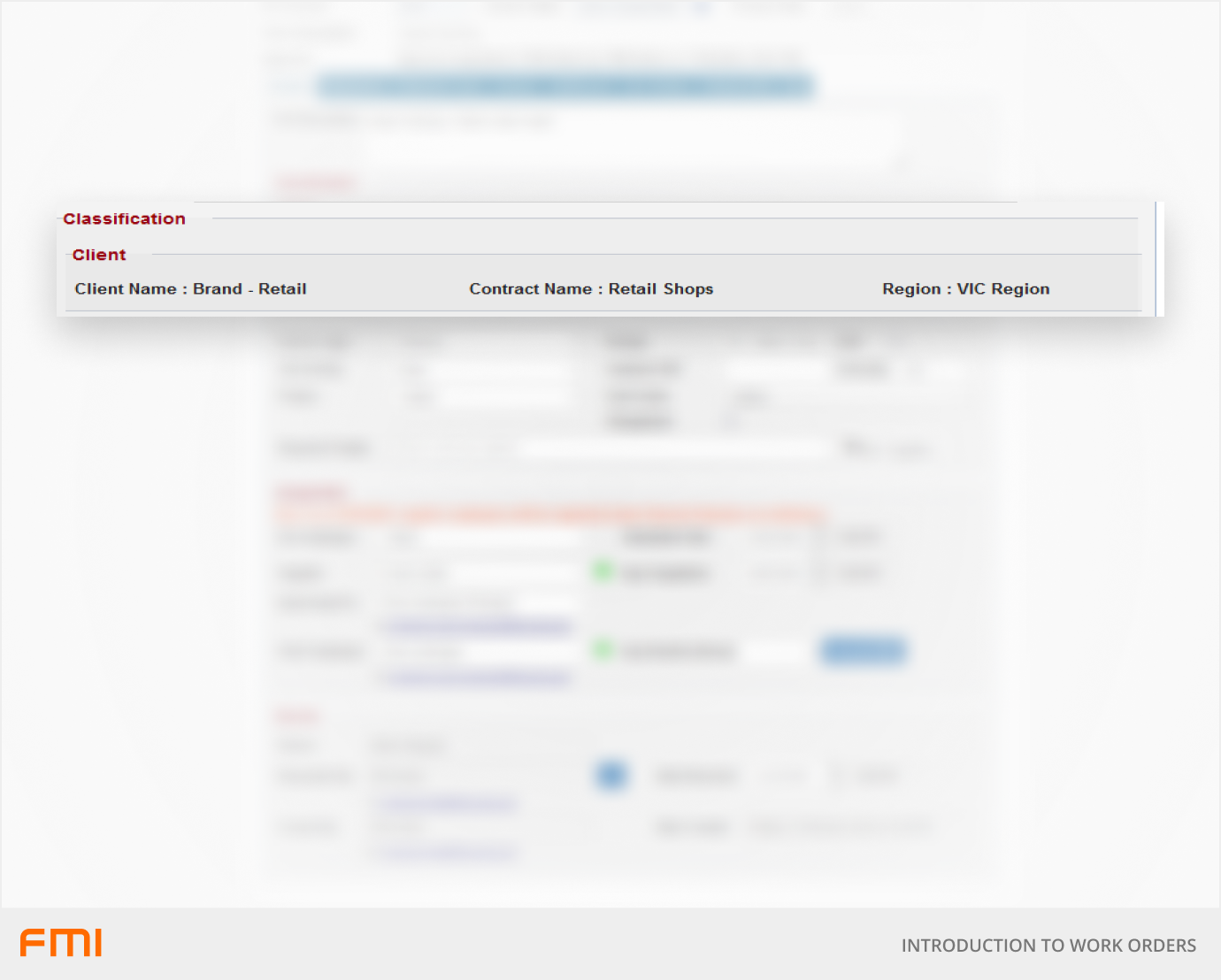
Location
The Location section displays information about the job's location. When the work request is raised, the location fields will be pre-populated and are critical to letting the assignee know where the job is located.
The Works Coordinator can change the location if corrections need to be made.
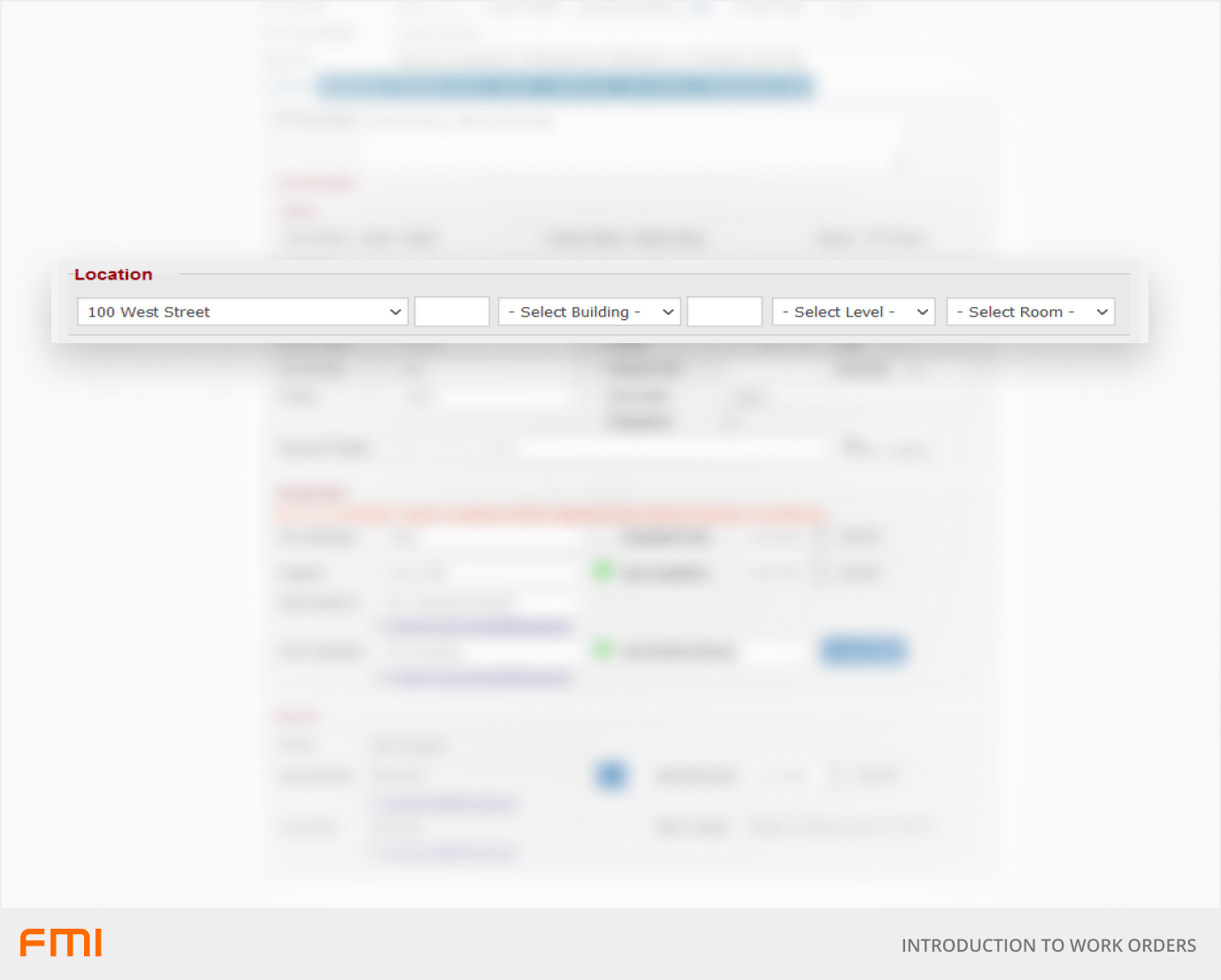
Various fields of the work order are filtered by site. Making changes to the site will change the selectable options on certain fields. This includes the assignees and assets.
Various categorisations and options are available for the work order. The information in the following section is critical for:
- Driving statistical data in reports.
- Managing cost data on the work order.
- Analysing current and future work orders to predict cost and time required by the work.
- Prioritising important work.
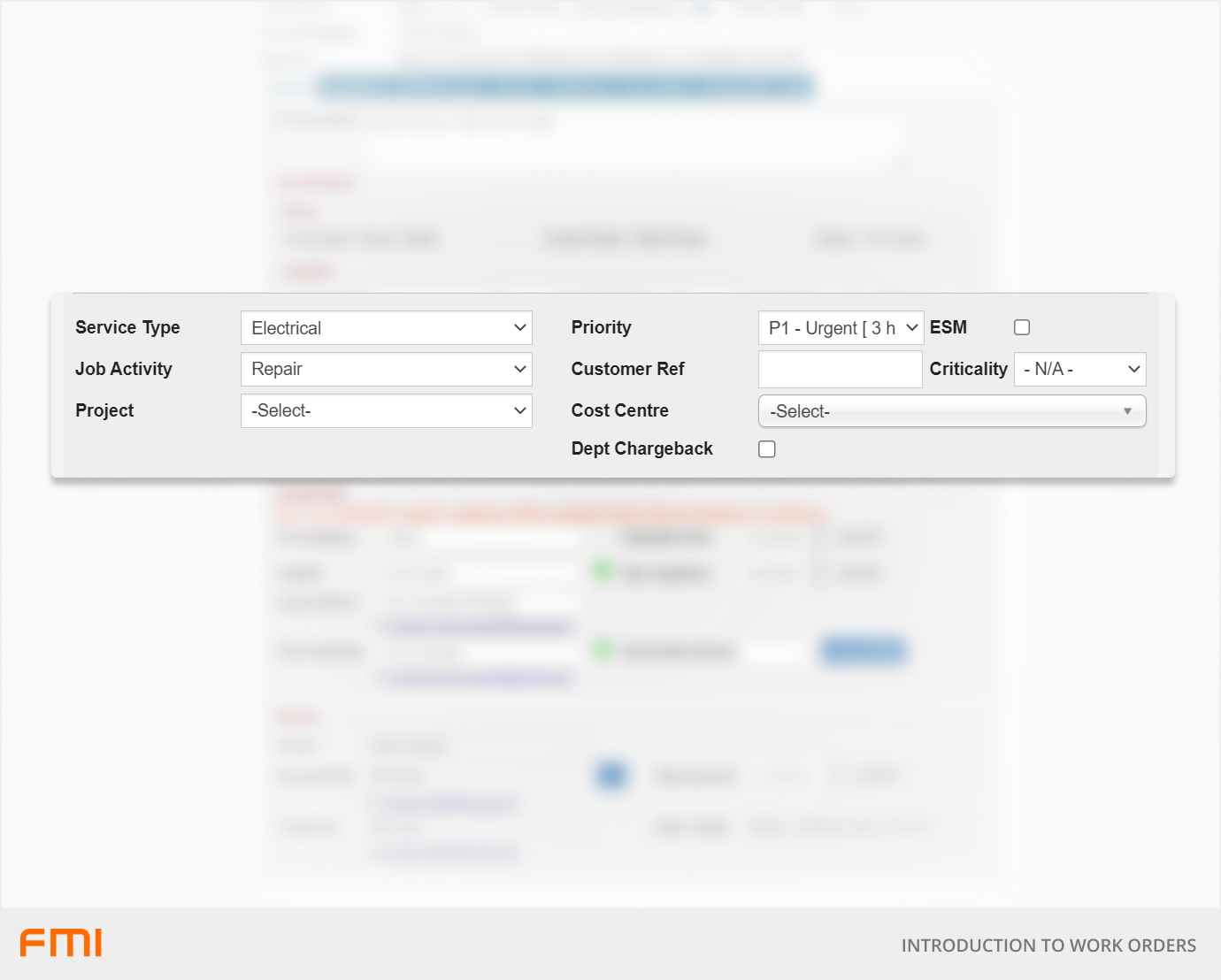
| Field | What it is for |
| Service Type | Service Type categorises the type of work (e.g., carpentry, plumbing, arborist). This information can be useful when analysing future work orders (as it helps to determine the cost and time associated with the work) or historically by the type of work being performed. |
| Priority | Priority determines the expected timeframe of the job. This field is used to calculate the Exp Completion date and time. |
| Job Activity | Job Activity categorises what the work is about. This field expands on the Service Type by adding further detail about the kind of work that will be done e.g., repairs, clean, inspect. |
| ESM | Check this option to let the assignee know the work requires Essential Safety Measures. |
| Criticality | Criticality helps the FM user determine the importance of the work. This information is useful to determine if the work requires immediate action. |
| Project | Select the project that this work order is associated with. A selectable project requires a Project to be defined. |
| Cost Centre | Select the cost centre that this work order is associated with. A selectable cost centre requires the corporate structure and cost allocation codes to be defined. |
| Charge Back | Check this option to enable a helpful reminder on the invoice page that this work order is to be charged back to a landlord or another internal cost centre or department. |
Trade/Supplier
The Trade/Supplier section allows you to assign a supplier to the work order.
In the trade field, you can select a trade type to filter the suppliers.
The supplier field contains a list of suppliers to choose from.
- If no trade is selected, all suppliers will be visible.
- If a trade is selected, only suppliers that perform that trade will be visible.
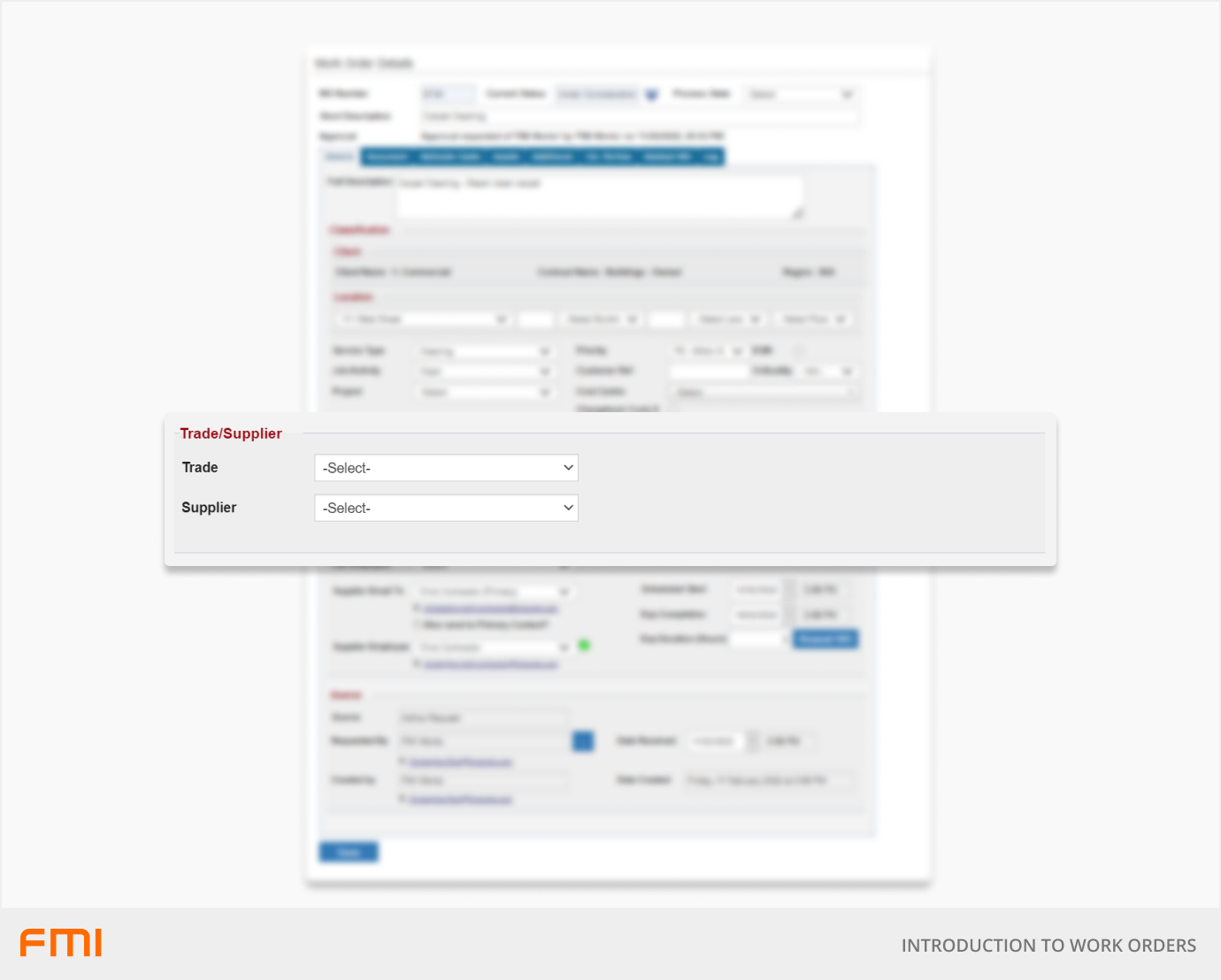
| Field | What it is for |
| Trade | Use this field to help narrow down the list of suppliers you will see in the supplier field. Optional, but useful if you have a large list of suppliers or you would like to see which supplier performs a specific trade. |
| Supplier | From this field, you can select which supplier you would like to perform the work. The list of suppliers you can choose will be subject to the settings of each supplier e.g., if they are assigned to work at specific sites, or if the trade filter is used. |
Assignment
The Assignment section on the work order displays information about who will be responsible for the work. The work request cannot proceed to Work in Progress without at least one assignee. The available suppliers and employees are filtered by site and optionally the trade.
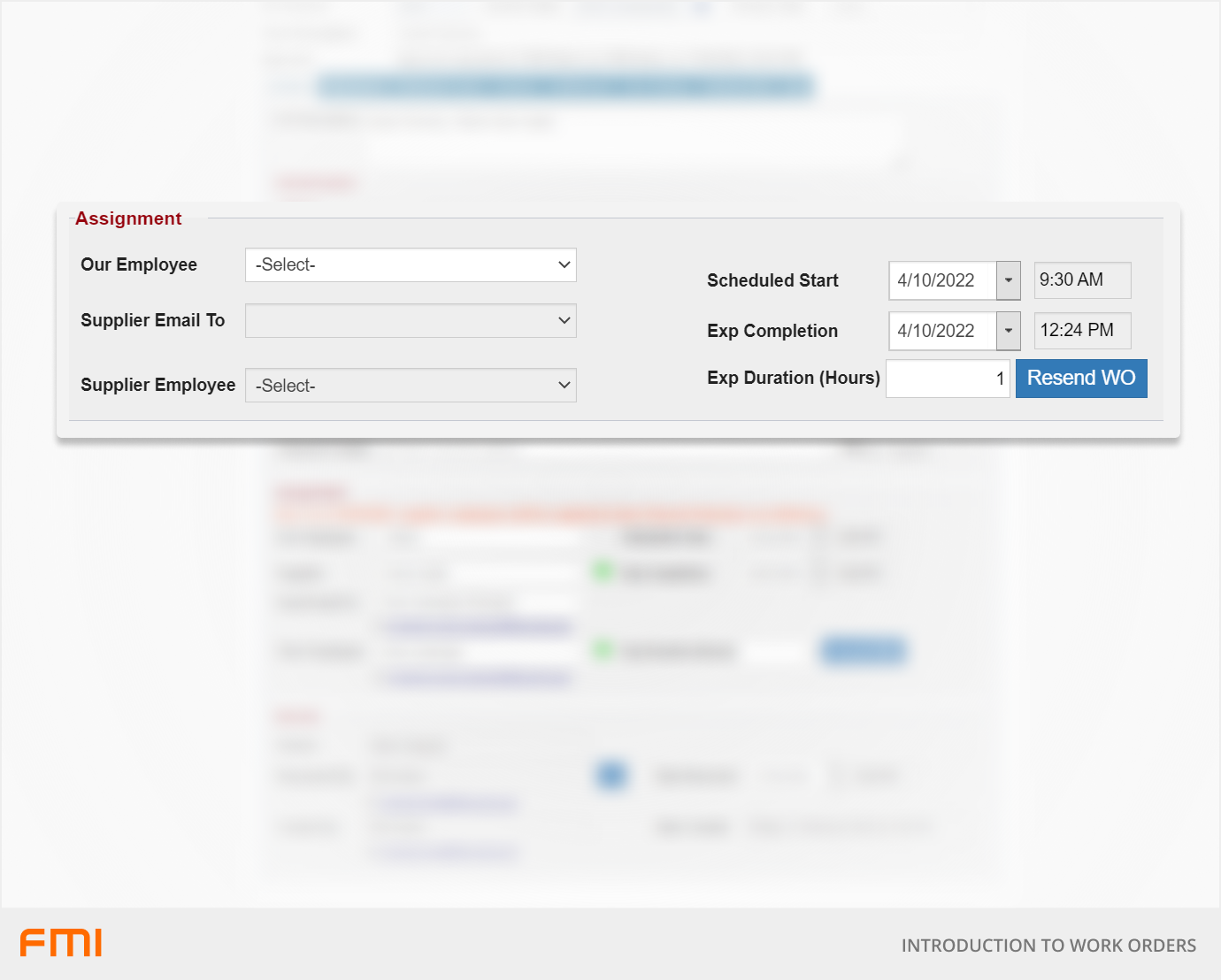
| Field | What it is for |
| Our Employee (FM Team Assignee) | An internal employee of the organisation who is doing the work or is responsible for the work. The available users in this field are filtered by site and have the Work Employee option enabled. |
| Send Email To | The work order email is sent to this contractor. This field will default to the Primary Contact. If the work order needs to be emailed to another contractor in addition to the Primary Contact, select the Secondary Contact and check Also Send to Primary Contact? |
| Supplier Employee | If known, the supplier employee can be assigned to the work order. |
| Scheduled Start | The estimated start date and time the job is expected to commence. Changing this field will not change estimated completion date/time. |
| Exp Completion | The estimated completion date and time the job is expected to be completed by. This date will be automatically adjusted based on the Date Created and Priority. |
| Exp Duration | The estimated number of hours the job is expected to take. |
| Resend WO | Select this button to send the work order email to the assignees. Do not use this option to mark the commencement of work. This option is to be used if the work order has already progressed to Work in Progress and needs to be resent to the assignees. |
Source
The Source section on the work order displays information about who and when the work order was created.
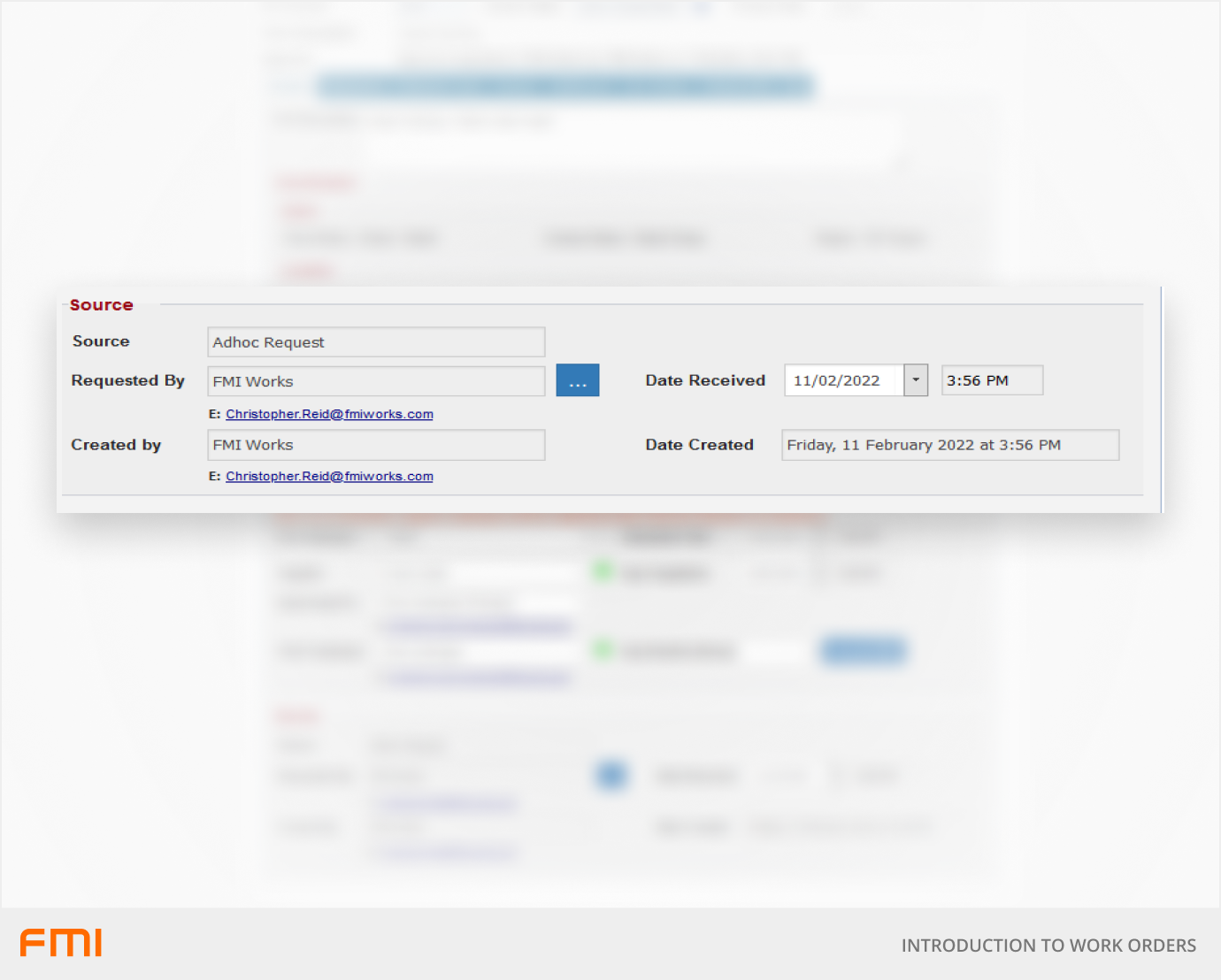
| Field | What it is for |
| Source | How the work order was created. Available options include: Adhoc Request, Planned Job, Follow On, Related WO. |
| Requested By | Who requested the work order. This field will default to the user who created the work order and can be changed if the work order was raised on behalf of another user. Work Order Status change notification emails are sent to the user in this field. |
| Date Received | The date and time will default to the Date Created. |
| Created By | Who created the work order. This field cannot be updated. |
| Date Created | The date and time the work order was created. |
Preview Work Order
The Work Order Details can be downloaded to PDF by selecting Preview Work Order. This will allow you to print a physical copy of the work order if necessary.