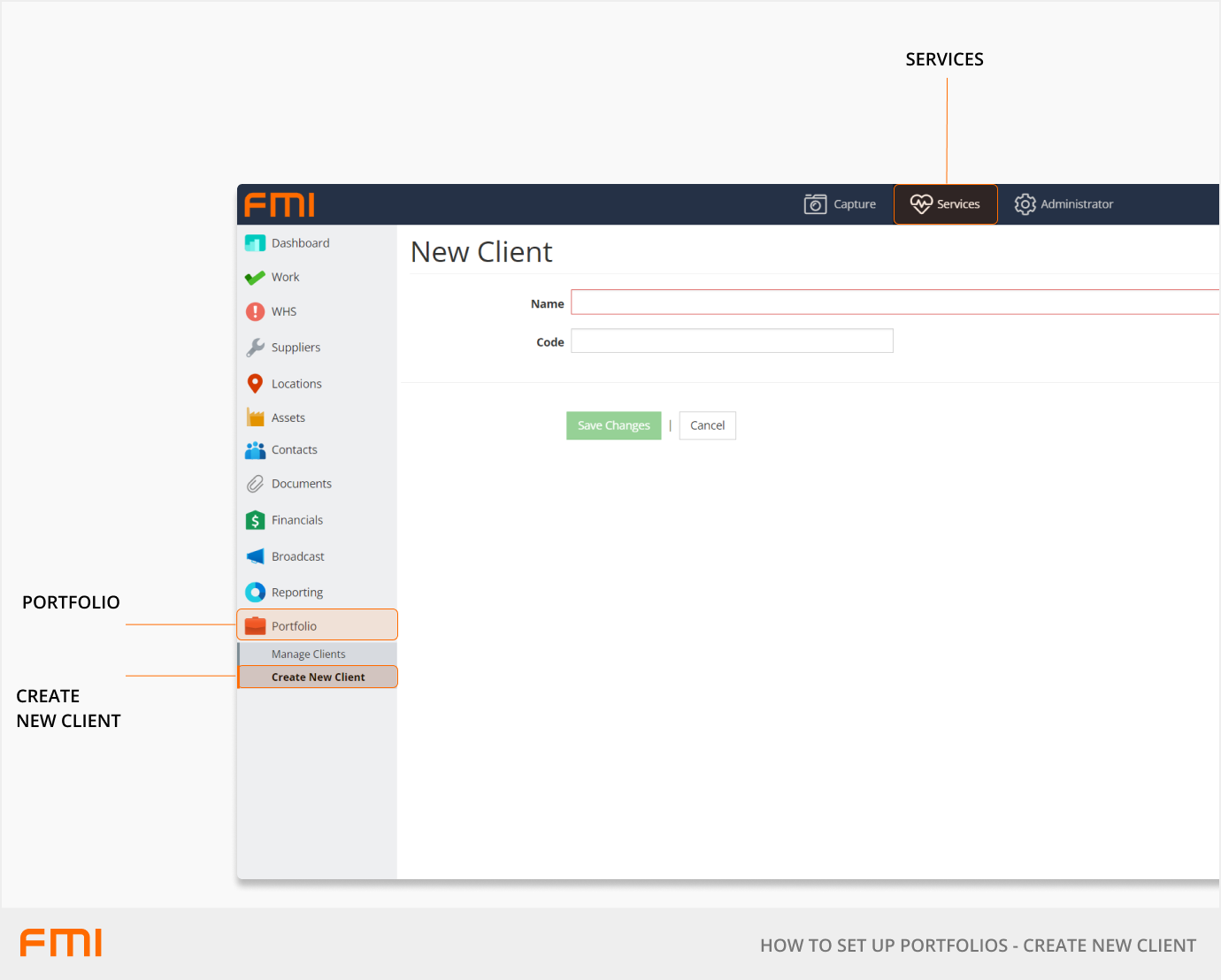Portfolios allow service providers to manage multiple clients as well as the ability for any FM user to bulk update work orders
This article is for FMI Works users who have been given the permission of System Administrator
Overview
The Portfolio function has the following purposes:
- As a service provider, you can manage the provision of FM services to multiple clients.
- Any FM user can use the Multiple Job Updater to bulk update work order records.
Before using the Portfolio function or the Multiple Job Updater, you must first create a Client and a Contract.
Clients and contracts
If you are a service provider, each client you provide FM services for should be set up as a client and contract.
If you are a not a service provider, but would like to use the Multiple Job Updater, set up a client and contract with the name of your organisation.
Create a new client
Go to the Services module and select Portfolio > Create New Client.
If you are a service provider, enter the name of your client.
If you are not a service provider, enter the name of your organisation.
After entering a name, select Save Changes.
Create a new contract
Enter the Contract Title > Create Contract.
If you are a service provider, enter the name of the contract, e.g., Cleaning.
If you are not a service provider, enter the name of your organisation.
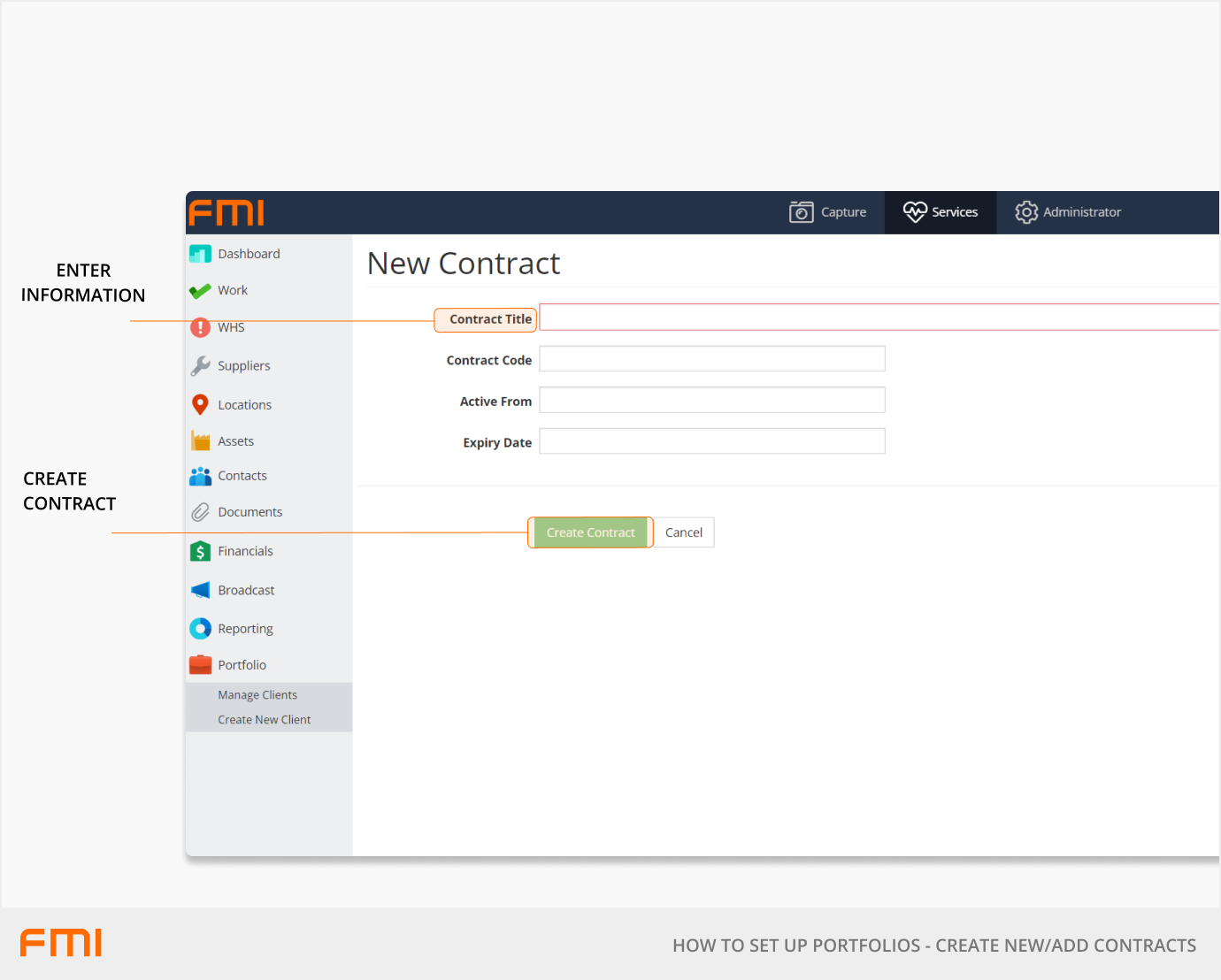
Only the Contract Title is required, the remainder of the fields are optional and for information purposes only.
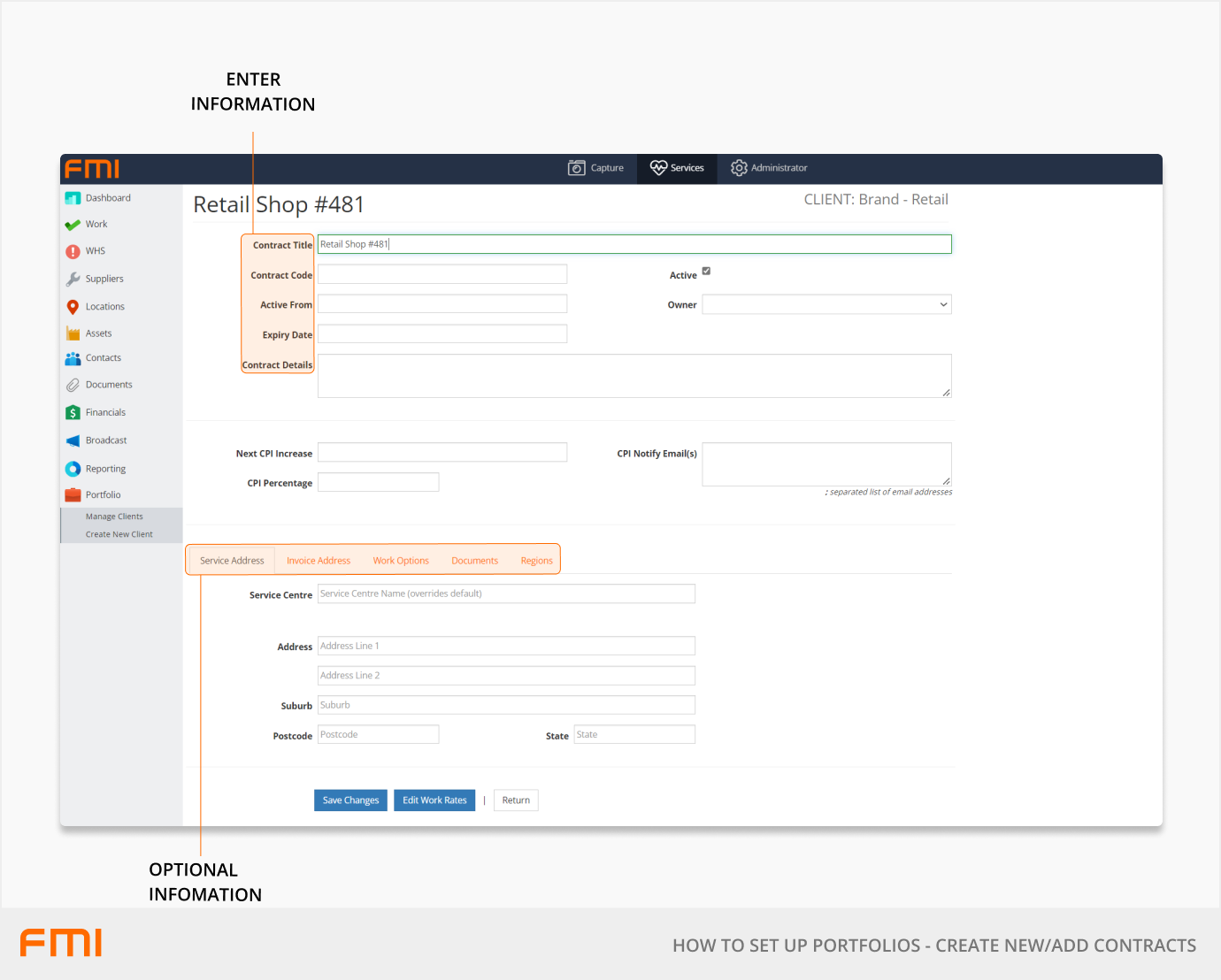
The optional fields should be left blank unless you are a Service Provider capturing this information about your Contract.
Select Save Changes to save new Contract.
Edit a client or contract
Go to the Services module and select Portfolio > Manage Clients.
From this screen you can:
- Make a Client inactive.
- Add a Primary Contact.
- Edit a Contract.
Next steps
If you have added a new client and contract, you will now need to add sites to the new contracts. See How to Add Sites to Portfolios.
More information
See the following related articles.