Maintaining accurate costs on work orders allows you to report on spending across your facilities
This article is for FMI Works users who have been given access to the Services module
Overview
If you decide to add costs to work orders, you can unlock insights about spending across your facilities, including:
- How much you've spent on a particular asset
- How much you've spent on a particular building or site
- How much you've spent on a particular trade or contractor
Costs can be added to work orders by adding:
- Invoices (the amount charged by an external party)
- Standard Work Rates (both internal and external labour costs and material costs)
Where to start
Costs can only be added to a work order that has the status of Completed.
From the Services module select Work > Works Search. Find and open the relevant work order.
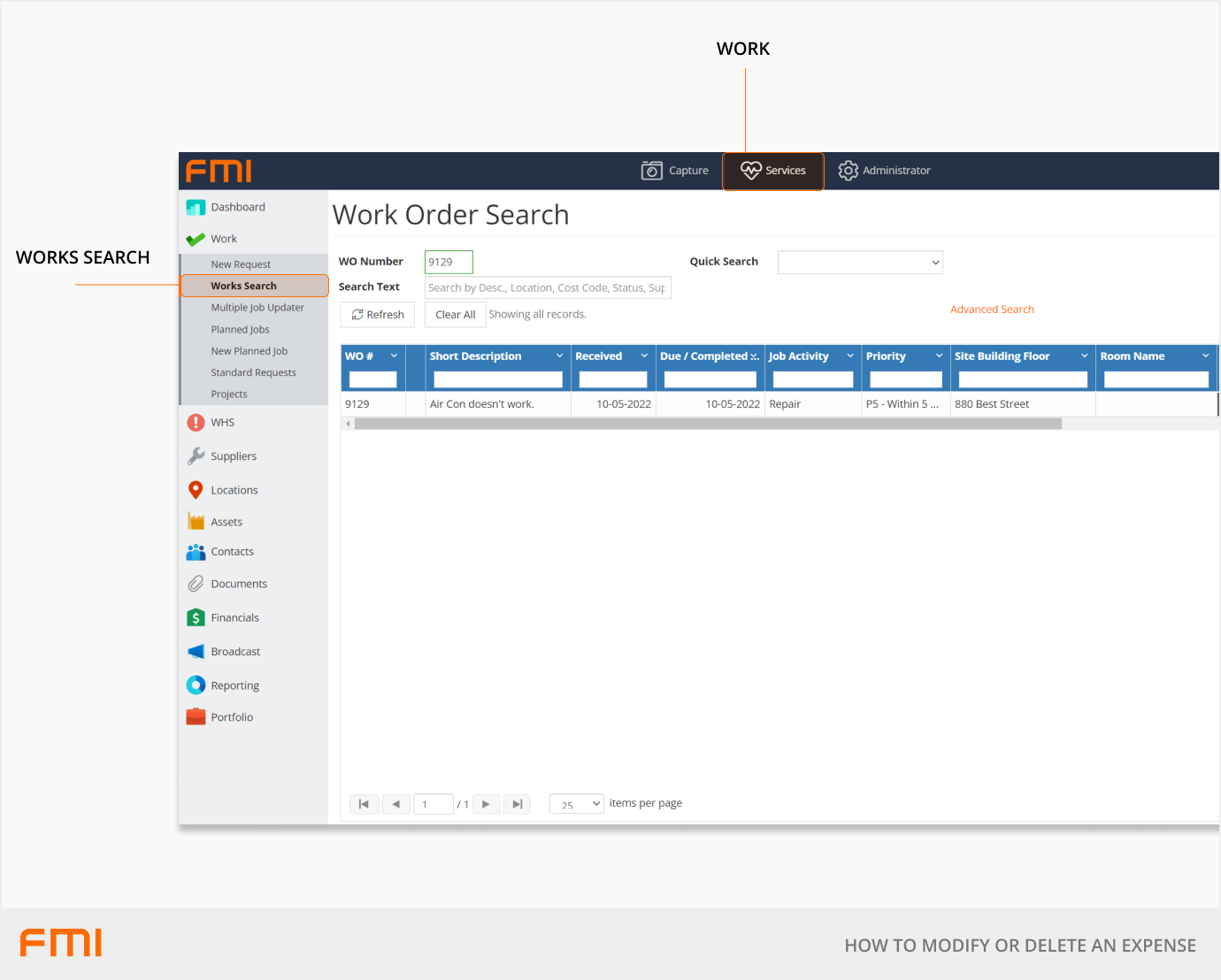
Adding a cost entry
Go to the Completion tab. Costs are added to the work order under Invoices.
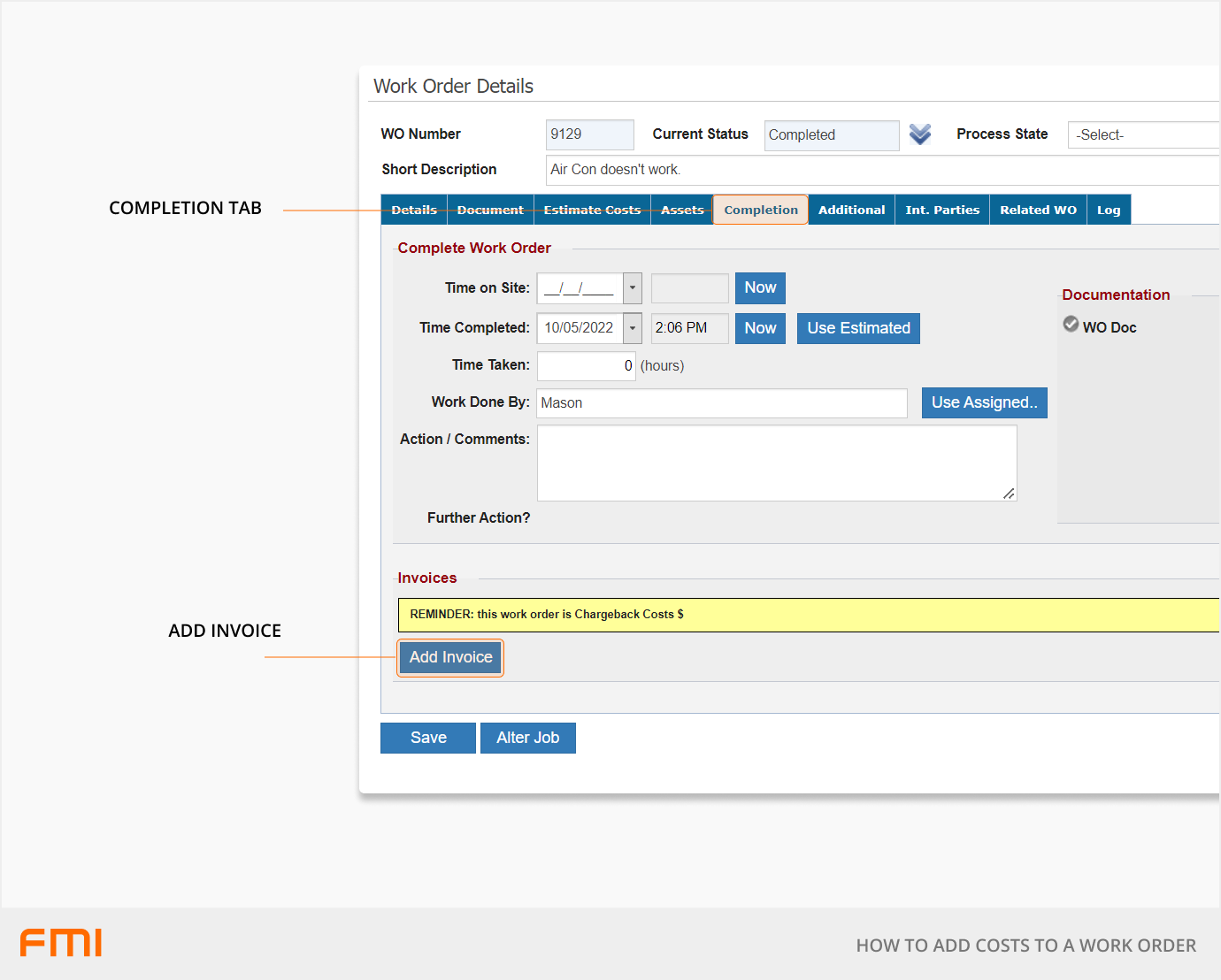
Select Add Invoice to open the Create New Expense dialog.
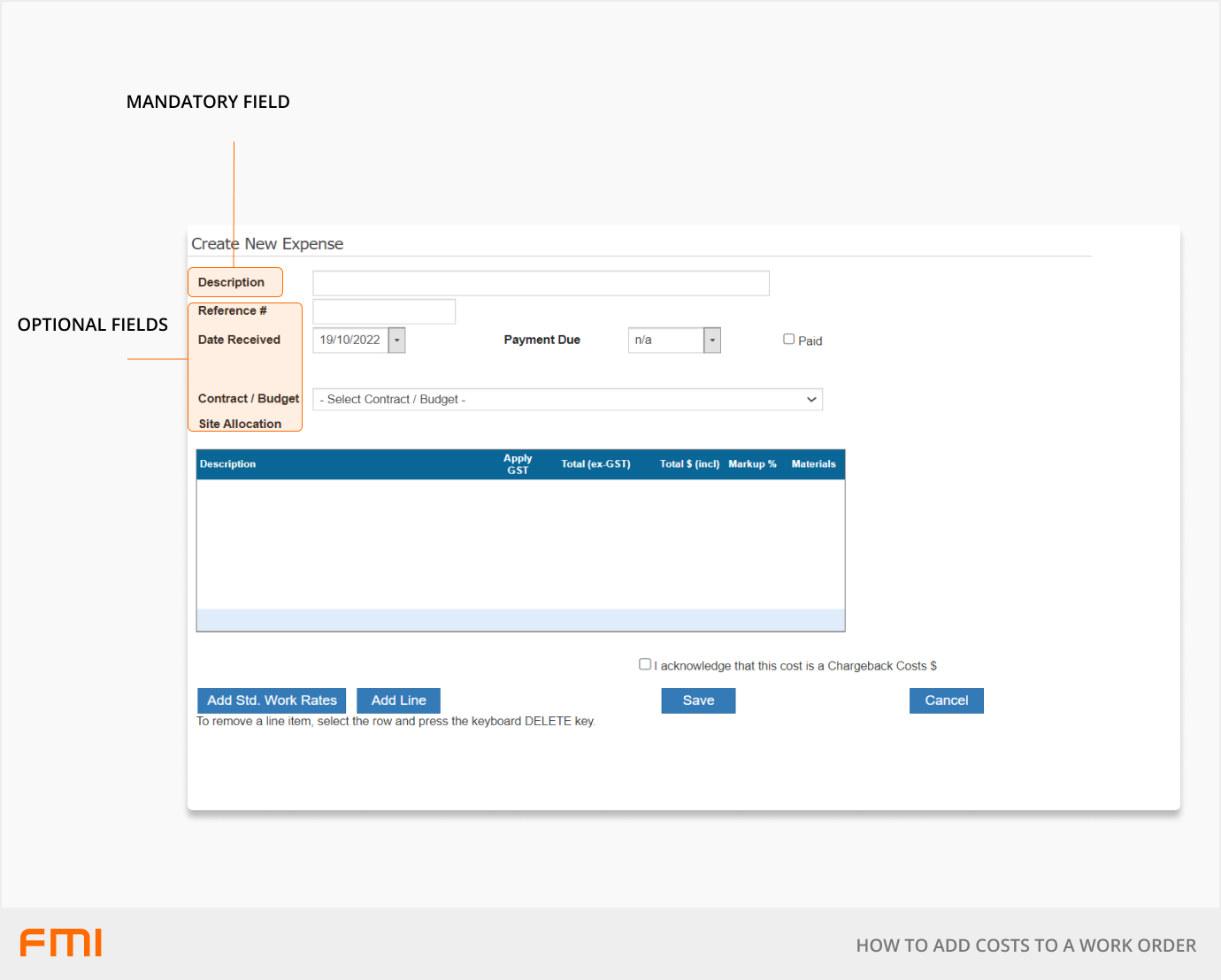
Updating header information
Mandatory fields
- Description - describe the costs
Non-mandatory fields
- Reference # - typically the supplier invoice number or if tracking internal costs enter "internal"
- Date - update to the when the costs were incurred or invoice date. The date will default to today
- Payment Due - the date the invoice is due to be paid. Leave blank if not required for your processes.
- Paid - tick if invoice has been paid. Leave blank is not required for your processes.
- Contract/Budget - select the contract/budget if applicable.
Adding a line item to the Invoice
Select Add Line
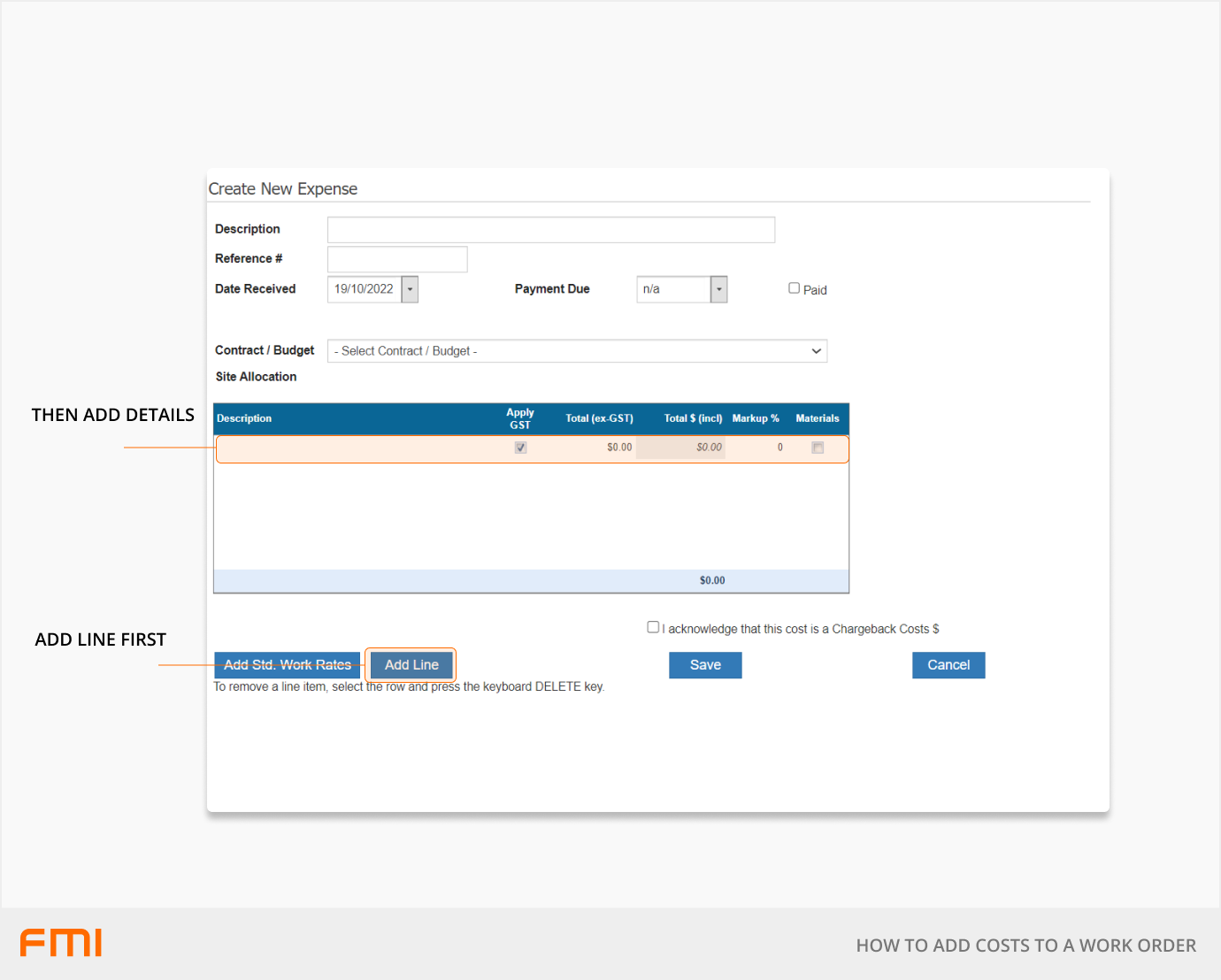
- Enter a Description for the line item
- Check box Apply GST if GST was charged on the invoice.
- Enter the amount excluding GST in Total (ex-GST)
- Enter additional line items then click Save or click Save after each line has been entered. The GST value will then be calculated.
- If the chargeback setting has been turned on, confirm that the transaction is a chargeback. This must be acknowledged before the GST is calculated and the record can be saved.
- Markup % - applied to the actual cost to increase the amount added to the work order typically used to recoup administrative costs.
- Select the Materials check box to apply reporting on materials
- Repeat with additional lines as needed.
Add standard labour or material cost
Select Add Std. Work Rates to add pre-determined labour rates or materials from the Work Rates list.
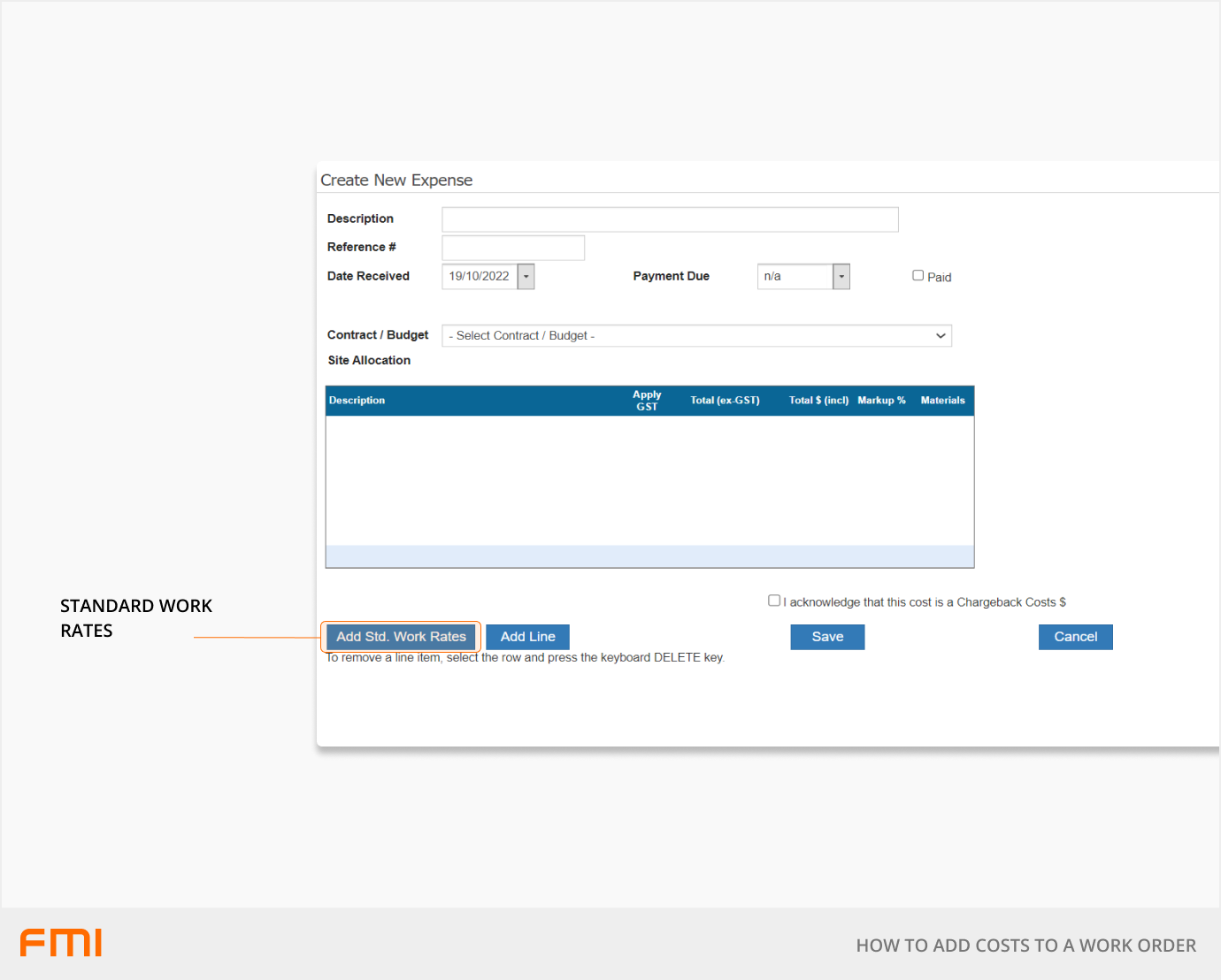
Select the rate or rates required to be added to the work order. More than one value can selected at a time.
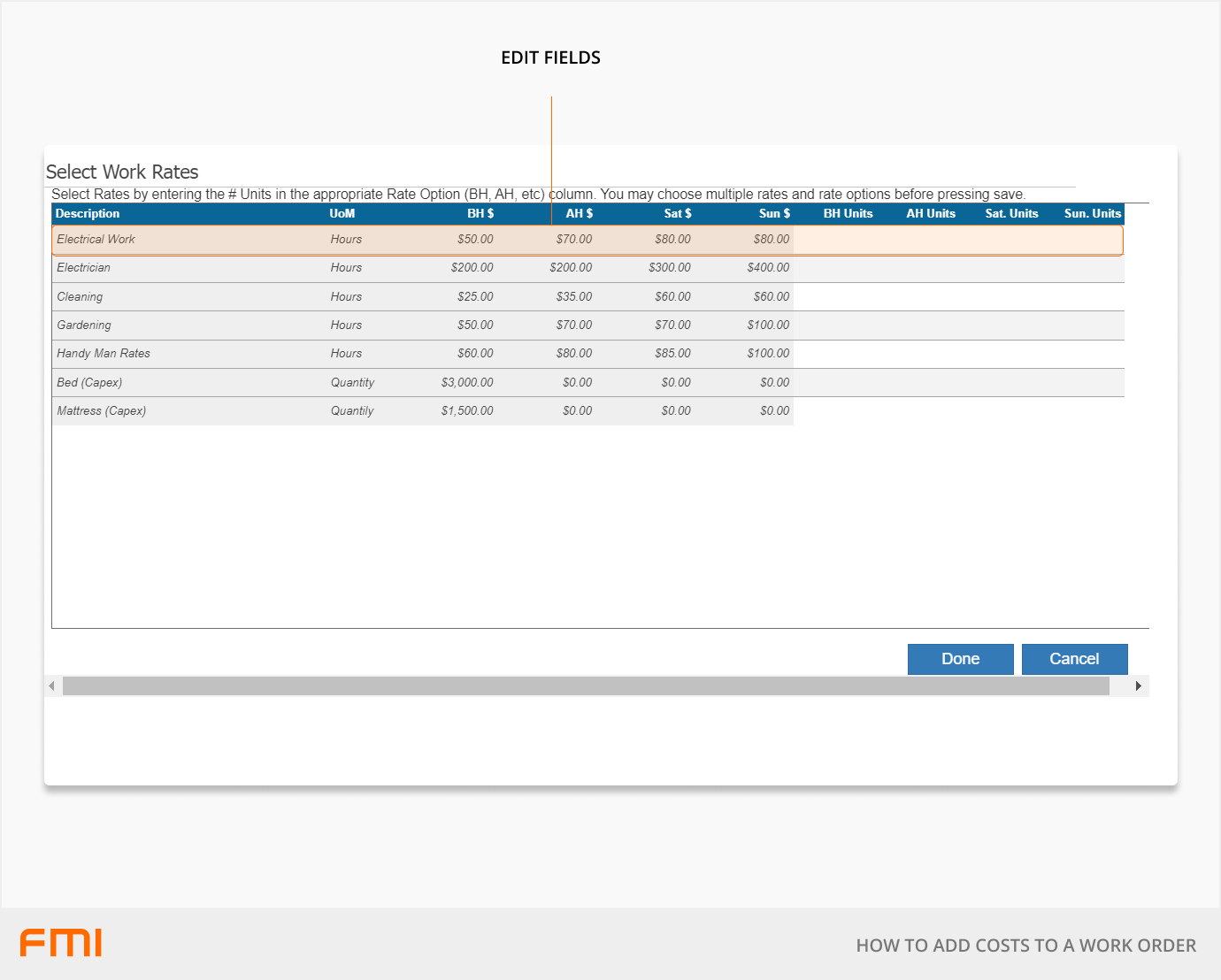
Enter the number of hours for labour or quantity for material items.
More information
See How to Modify or Delete Work Order Costs and How to Set Up Work Rates.