Define the fields that are displayed on the Multiple Job Updater
This article is for FMI Works users who have been given the permission of System Administrator
Overview
The Multiple Job Updater can be used to update work order records in bulk.
Before using the Multiple Job Updater, decide what fields you would like displayed and available for bulk update, by setting the configuration. There are two options for configuration:
- Base configuration: This configuration will be applied to all client contracts by default.
- Client specific configuration: This allows you to work on specific client contracts and will override the base configuration.
Base configuration
Go to the Administrator module, and select Work > Multiple Job Updater .
Select Edit Configuration to display the configuration screen for the Base Multiple Job Update.
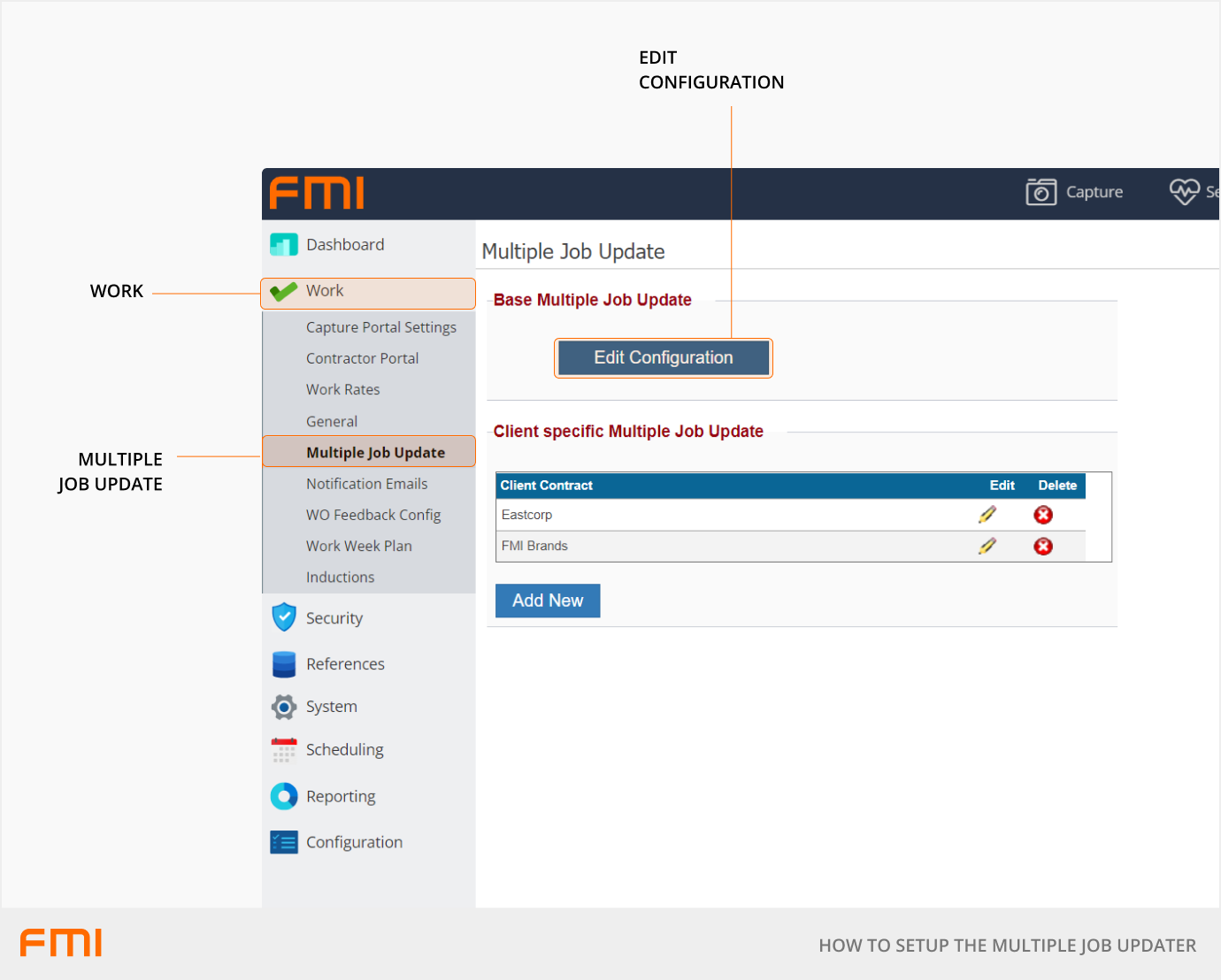
Adding fields
Add fields from the Available Fields panel into the Selected Fields panel by highlighting the row and using the right arrow. Remove a field to be displayed by highlighting the row and using the left arrow.
In the Updatable column, tick all the fields that can be updated using the Multiple Job Updater, leave blank if the field is for information only.
In the Required column, tick all the fields that must be populated before a record can be updated using the Multiple Job Updater.
Use the up and down arrows to move the fields into the required display order.
Once adjusted, select Save and then Back to return to the main edit screen. The changes can be cancelled by selecting Cancel.
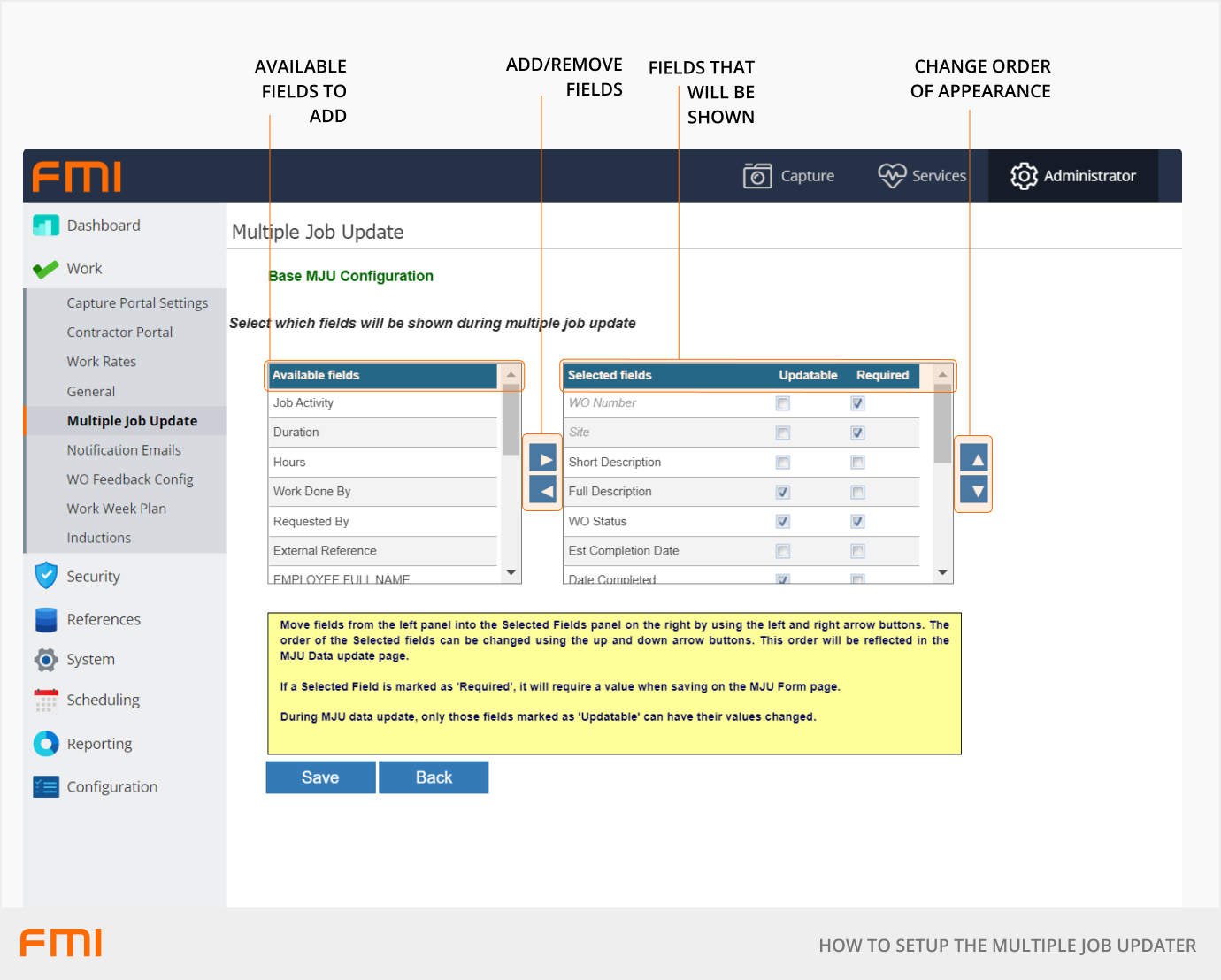
Client specific configuration
Go to the Administrator module, and select Work > Multiple Job Updater.
Select Add New or Edit an existing configuration or Delete if a configuration is no longer needed.
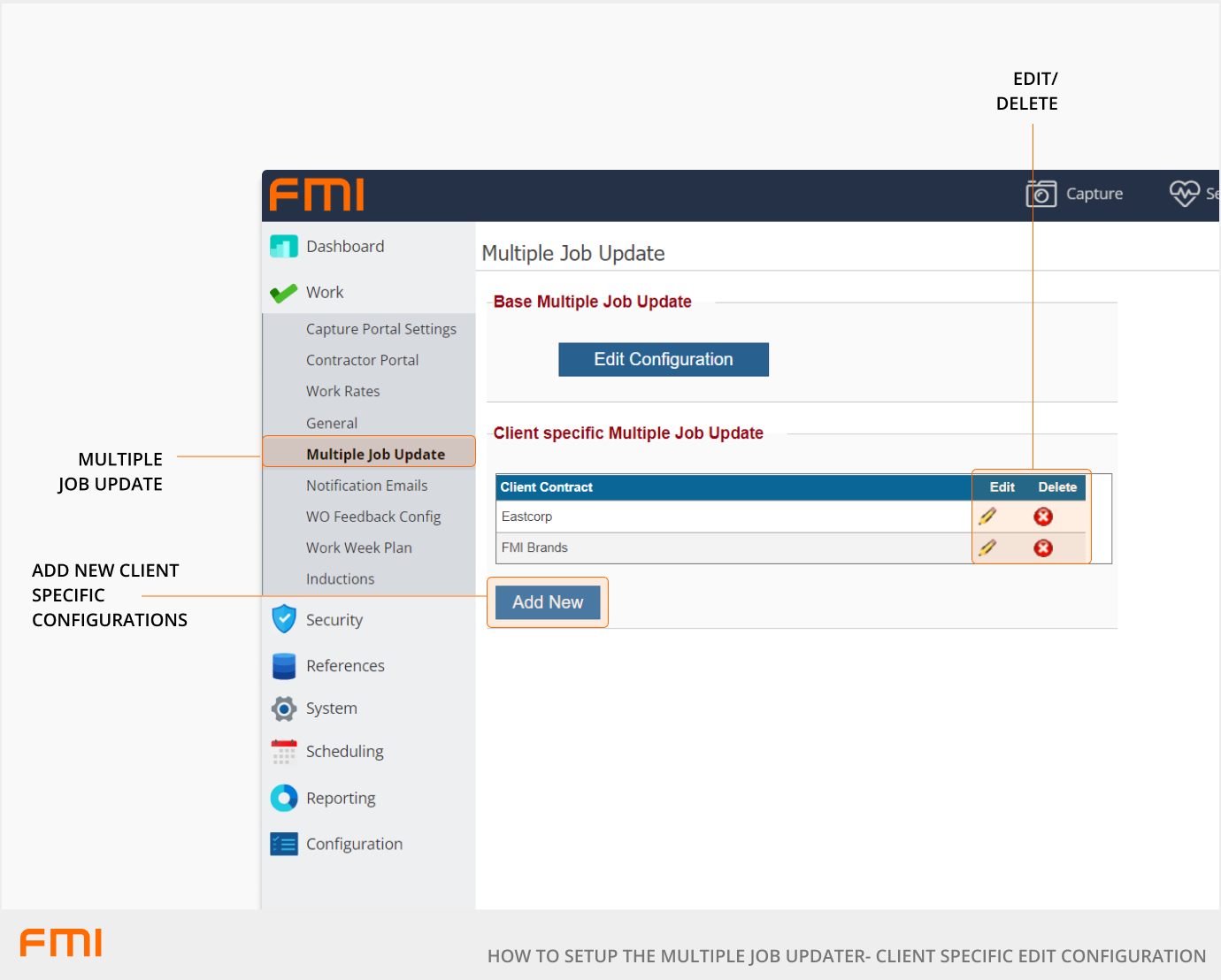
Adding fields
Follow the same steps as 'Adding Fields' above.
Configuration settings
The fields selected for the configuration will be displayed on the screen as shown below.
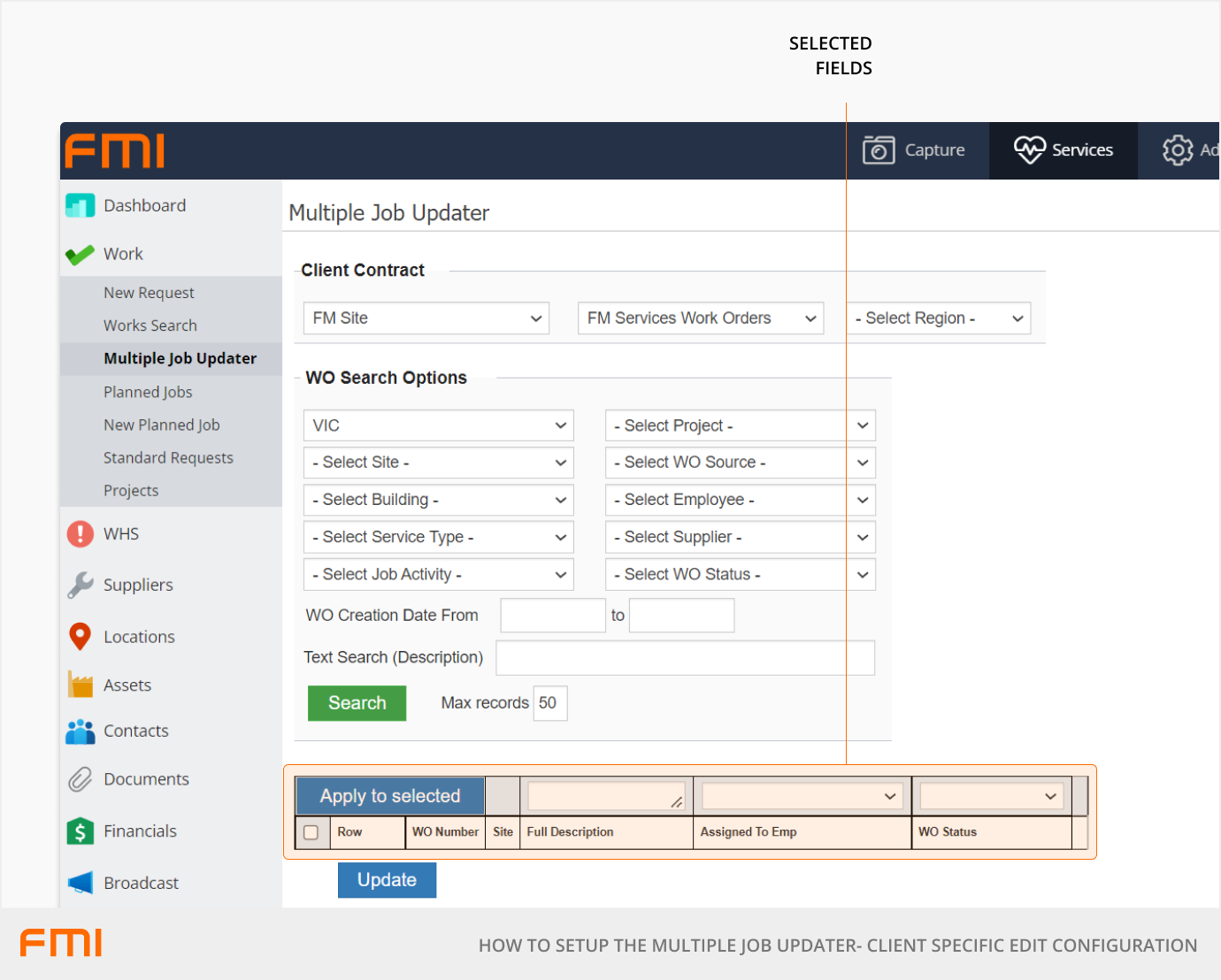
More information
See related articles: