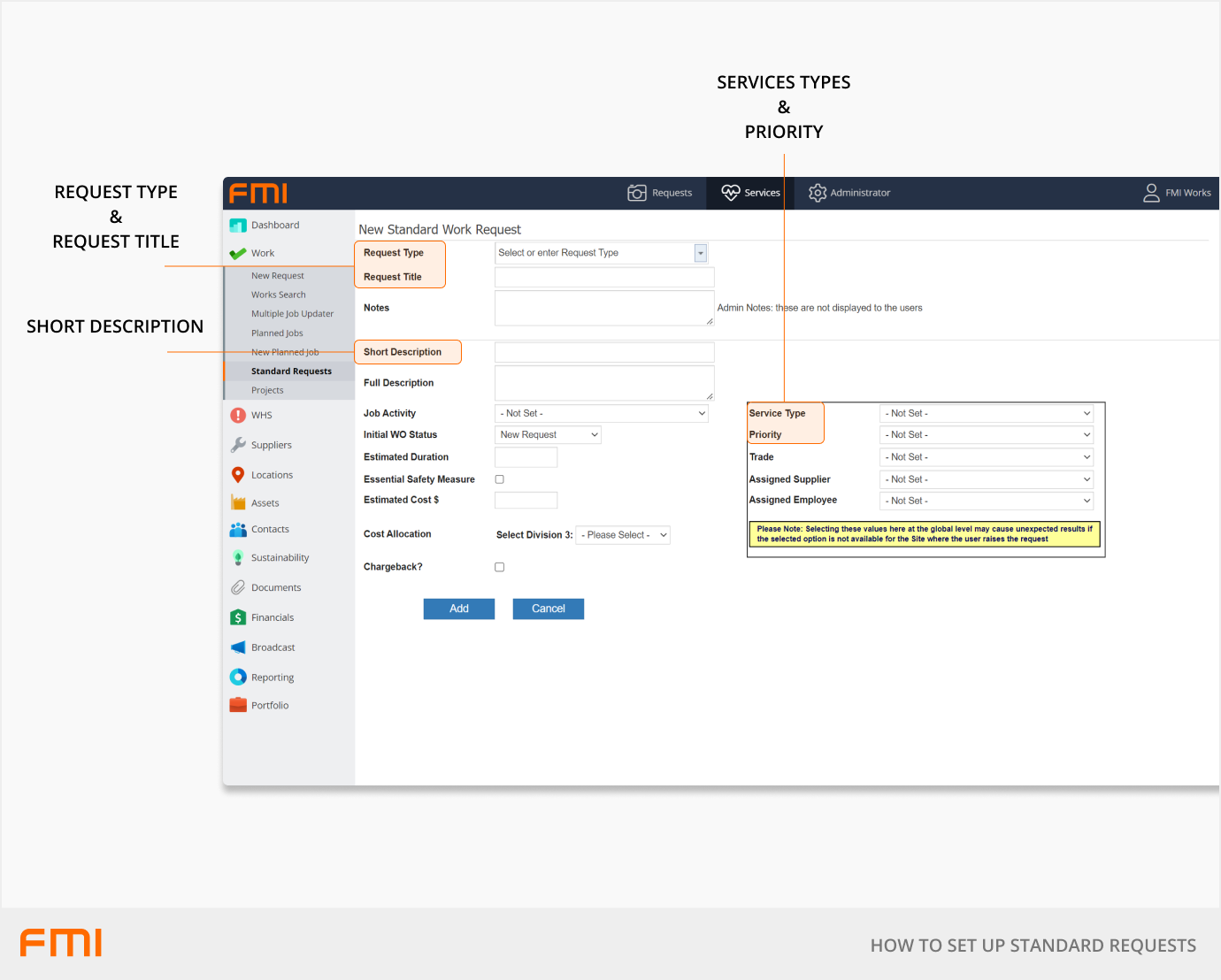Standard requests keep information consistent, easily searchable and saves time for the requester having to fill out details
This article is for FMI Works users who have been given the permission of System Administrator
What are standard requests?
A standard request is a template that pre-populates text and options when the request is selected.
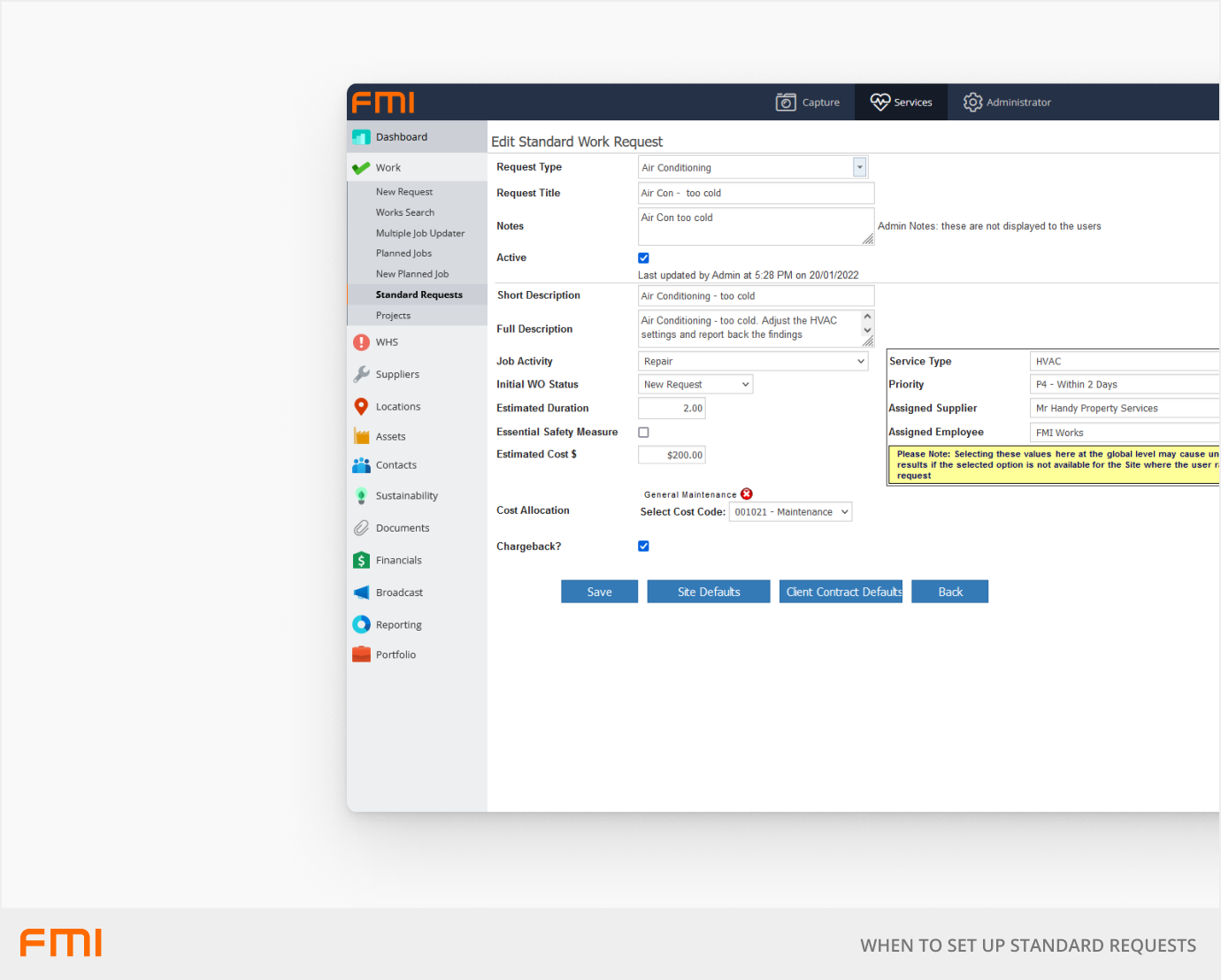
Why use standard requests?
Using standard requests reduces data entry for the requester and ensures that consistent details are captured on all work orders.
This reduces the time taken to check and verify the descriptions on Work Orders, thus reducing processing time. It also makes searches and reporting easier as there is consistency in how requests are logged.
Standard requests are best used for common repair or process requests raised by requestors to ensure that it is processed quickly by the relevant team.
Tips for setting up standard requests
- You may find that when adding new assets or locations, new sorts of repair/maintenance requests will be required. If you are noticing a new problem that keeps occurring, it would be in your best interest as a facility manager to add it as a Standard Request, but it is good practice to see what already exists and modify this if possible.
- A standard request may optionally include an Assigned Supplier or Assigned Employee. Do not add an Assigned Supplier or Assigned Employee to a Standard Request, if it differs depending on the site or where operationally different suppliers or employees could be used on the one site.
- When you are setting up standard requests, only the Request Title will be displayed to the requester.
- Maintain the Request Type list to ensure consistency, allowing easy identification of each request type and deciding on whether a new request type is needed or not.
- Standard requests can be defined with relevant statuses. For example, New Request, Pending Quote, Under Consideration or Safety Review.
Where to start
From the Services module, go to Work > Standard Requests.
Under New Standard Request, select Add.
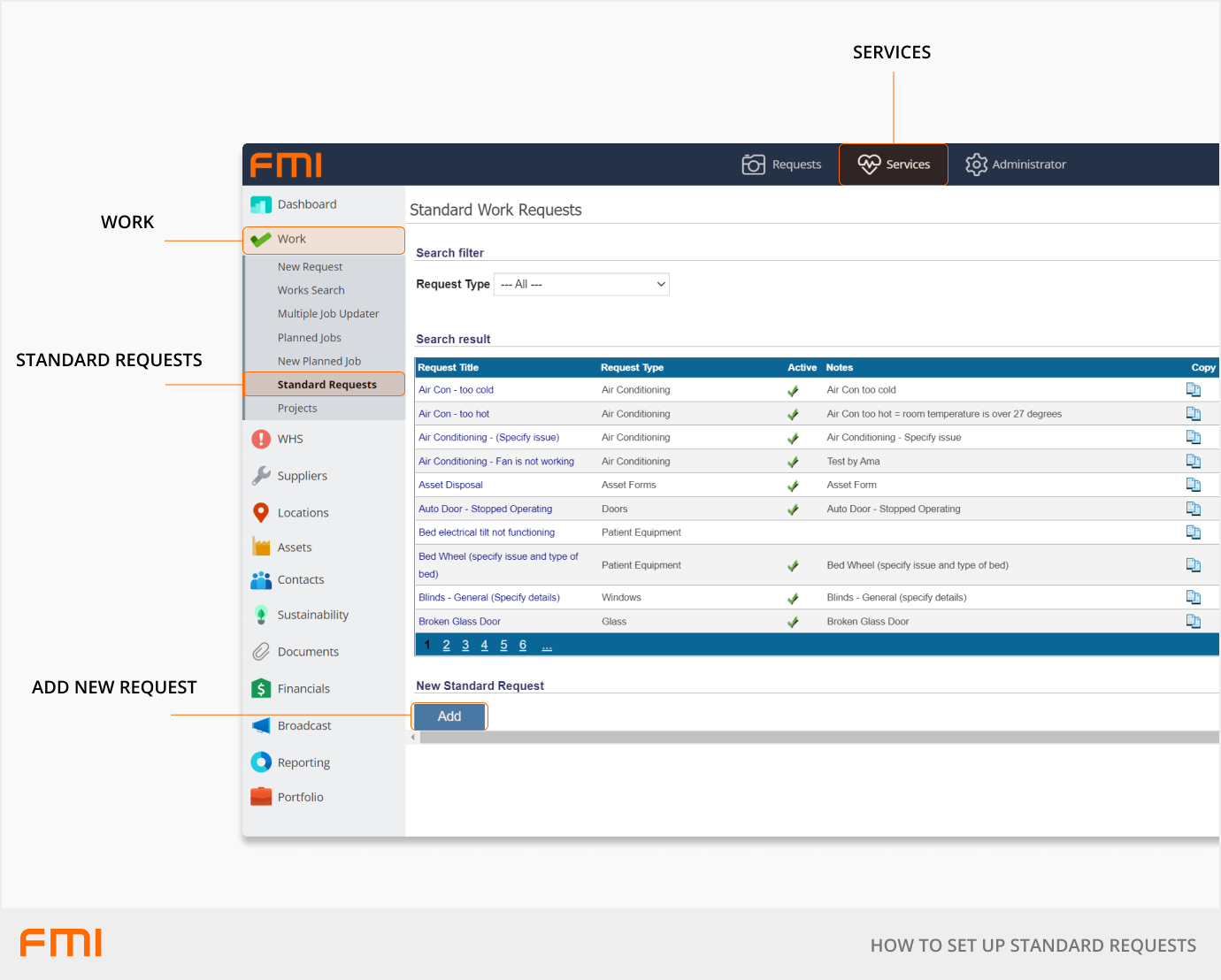
How to add a new standard request
Required fields:
- Request Type: This relates the request to the type of work that is needed. You can use an already existing request type, or if it doesn't exist, you can simply add a new one by typing in the field.
Example: If you'd like to add 'Aircon - too cold' as a standard request, you'd set the type to one that may already exist, such as 'Airconditioning'. If 'Airconditioning' doesn't exist already, type it into the field. - Request Title: enter the title of the Standard Request you’d like to add.
Example: This request will appear in the Requests portal in this format: 'Request Type' > 'Request Title'. So, if you added 'Air Con > Too Cold' as the request title, it would appear as 'Airconditioning > Air Con > Too Cold' in the request portal. - Short Description: add some information about the request to help the FM team understand what exactly is to be done.
Example: Airconditioning temperature is too cold. Investigate or adjust. - Service Type: assign a service type that fits the request. This saves time when assigning the work order and assists with reporting.
Example: select 'HVAC'. - Priority: assign the priority level of this request.
Optional fields
Although these fields are not mandatory, this additional information will help you get the best use out of FMI, by ensuring your data is complete and consistent.
- Notes: general notes for this standard request. Only visible on this page.
- Full Description: Text entered here will appear in the full description field on the work order.
- Job Activity: Select the default job activity.
- Initial WO Status: Select the default work order status. The work order will default to this status when it is raised. This is usually set to New.
- Estimated Duration: Select the default estimated duration (hours).
- Essential Safety Measure: Check/uncheck the essential safety measure flag.
- Estimated Cost: Select the default estimated cost.
- Cost Allocation: Select the default cost allocation.
- Chargeback?: Check the box when the standard request is in the majority of cases likely to be charged back to another cost centre or department.
- Trade: Select the default trade. The list of suppliers in the Assigned Supplier field are filtered by the selected trade.
- Assigned Supplier: Select the default supplier. Suppliers are filtered by the trade.
- Assigned Employee: Select the default employee.
More information
See How to Modify a Standard Request.