Work orders can be linked to Projects to track the progress and cost of a project
This article is for FMI Works users who have been given the permission of Works Coordinator
Overview
The Projects feature can provide useful visibility over projects within your facilities. Common scenarios for using Projects include:
- Construction of new buildings.
- Refurbishment projects.
- Fit-outs.
Creating a Project
The first step is to set up the Project. See How to Create a Project for instructions.
Adding work orders to projects
From the Requests portal, create a work order by selecting the Standard Request for project work. Ensure to include the project details in the additional information field.
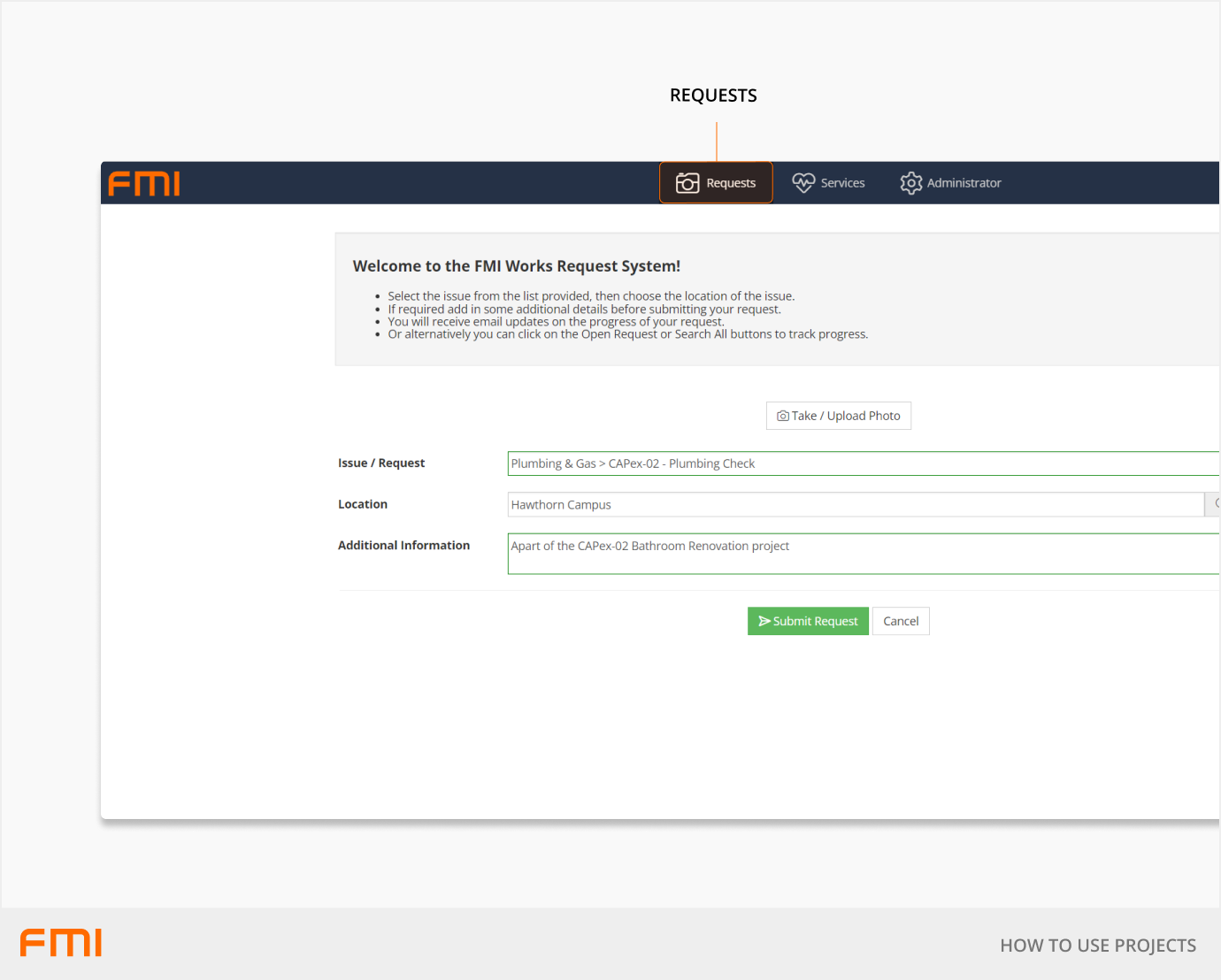
From the Services module open the work order.
- Copy and paste the project details from Full Description to the Short Description.
- In the Full Description add in any additional instructions for your contractor.
- Update the Service Type and Job Activity.
- Select the Project.
- Select the Priority (timeframe to complete work).
- Select the Assignee (internal trades or contractor).
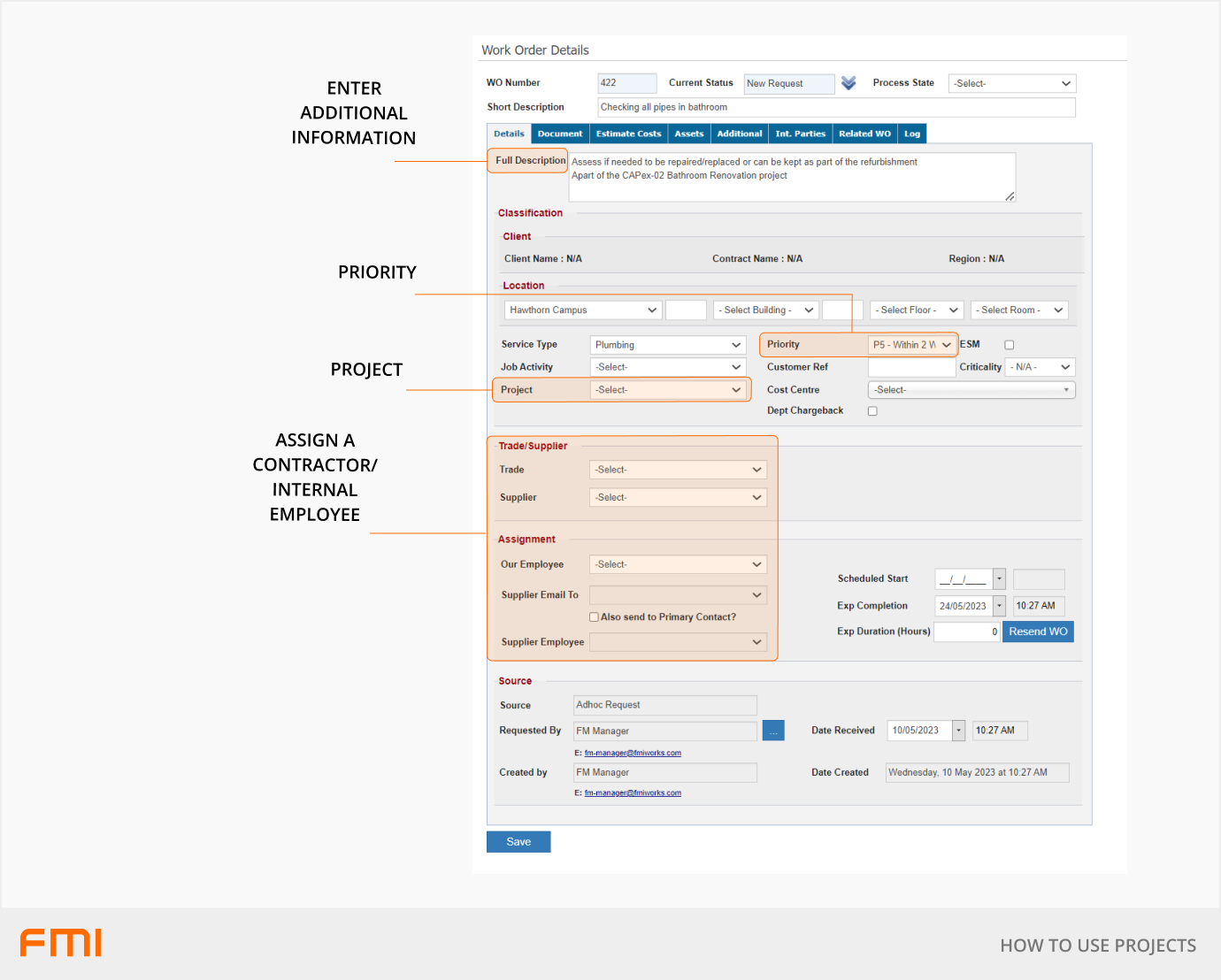
Depending on your project plan you can adjust the scheduled start date, the expected completion date, and the expected duration (Hours).
If required, provide additional documentation by uploading it onto the work order or flag from the Standard Documents options (e.g., SWWS, JSA). This can be performed on the work order Document tab.
If applicable select the asset/s.
From the Current Status drop down, select Work In Progress.
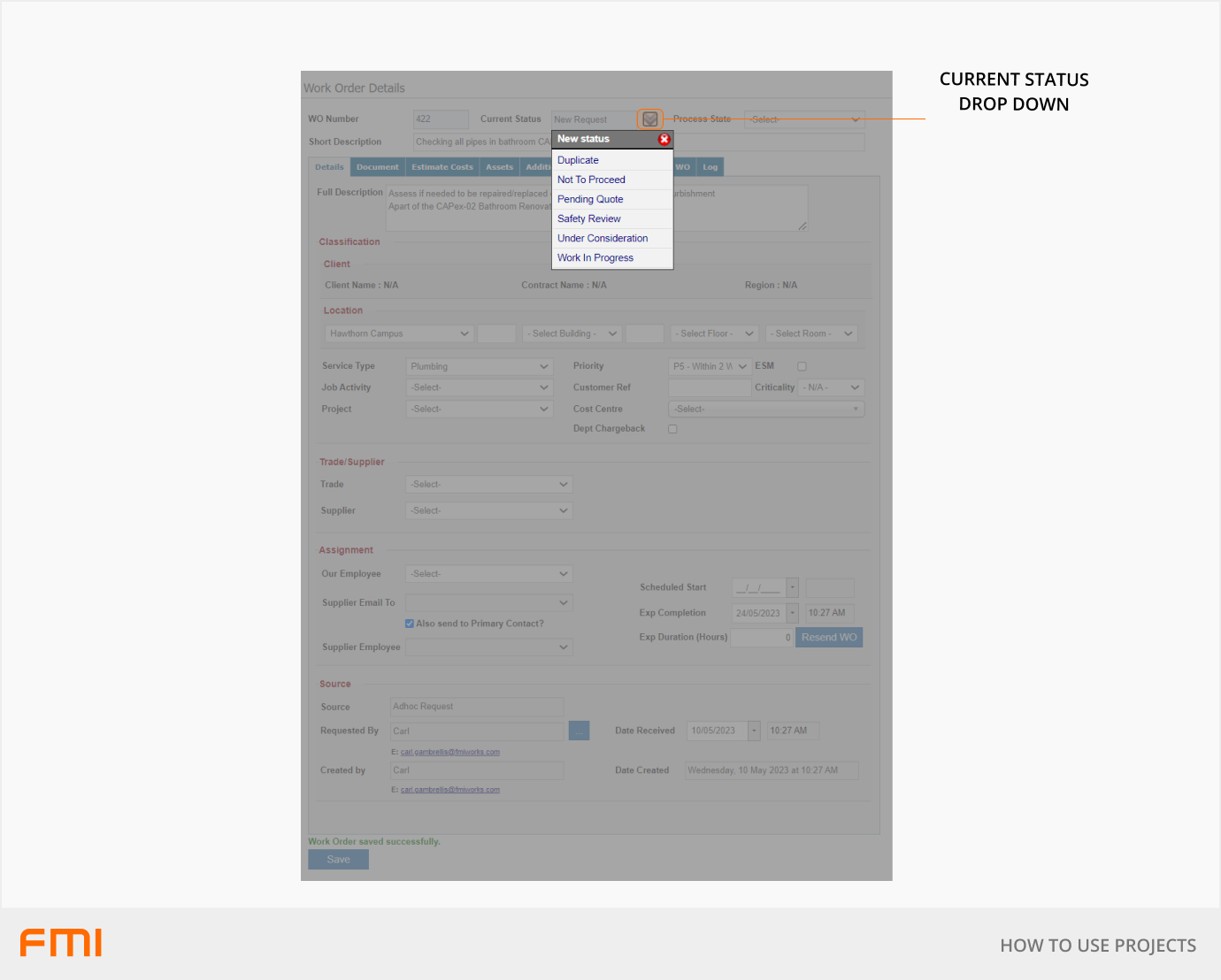
Project tracking and reporting
From the Services module, go to Work > Project.
Open the Project and go to the Work Orders tab. Scrolling to the right will provide additional details.
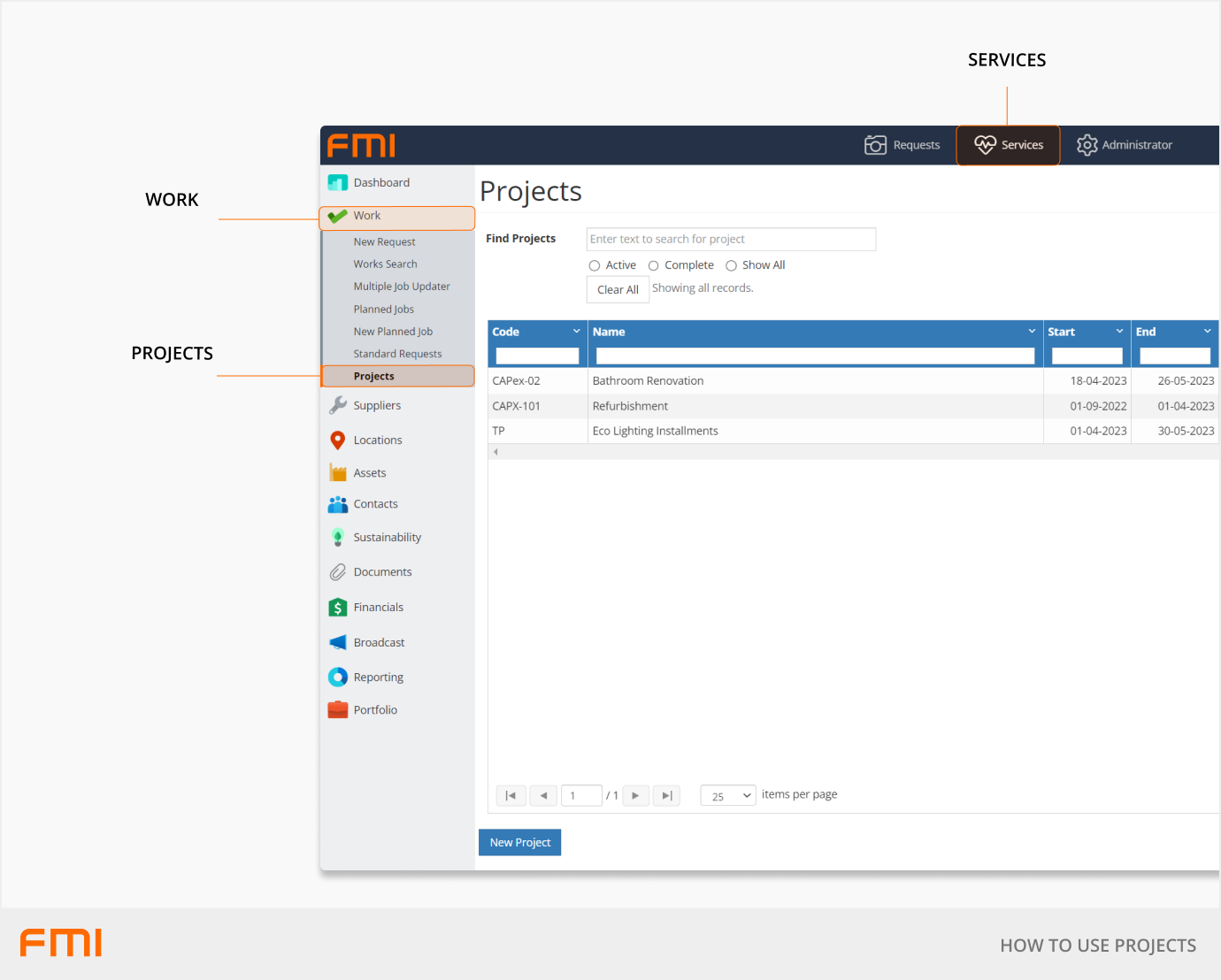
To access reporting see Reports for Managing Projects.