Set up supplier accreditations and certifications to ensure compliant contractors are performing work at your site
This article is for FMI Works users who have been given the permission of System Administrator
How Accreditations work
In FMI Works, Accreditations include any credential, certification, or documentation that your organisation requires from external contractors that are completing work at your site/s.
Accreditations can be set at two levels:
- Company level, e.g., Public Liability Insurance.
- Personal level, e.g., Police Checks for individual employees.
When setting up Accreditations, you can choose how to enforce these in your organisation.
Option 1: A warning is given where a work order is about to be assigned to a company or employee without a valid accreditation. Suppliers will be warned about upcoming expiry dates via Contractor Portal dashboard reminders. When assigning a work order to a contractor, a warning will be shown on the Work Order Details screen. Using this option, the system will still allow you to assign work to a non-compliant contractor.
Option 2: Work orders are blocked from being assigned to a company or employee without a valid accreditation. See How to Enable Mandatory Supplier Accreditations for more information.
Setting up your Accreditation Types
Before using Accreditations for the first time, review the Accreditation Types in the Administrator module at References > Accreditations to ensure the list has the Types your organisation requires. You can add, edit, or delete Accreditation Types as needed.
How to add a new Accreditation Type
To add a new Accreditation Type, go to the Administrator module and select References > Accreditation.
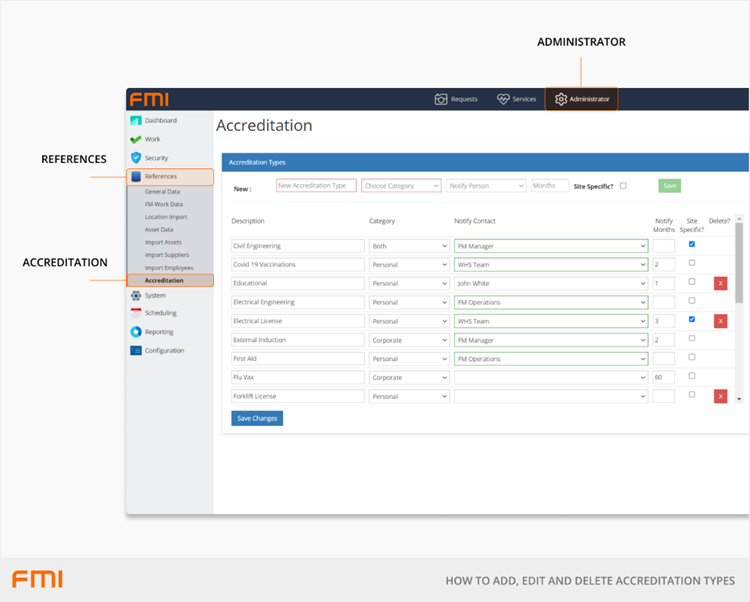
Next to New: enter the following information.
- New Accreditation Type: Free text field up to 50 characters. Enter the name of the accreditation or certification.
- Choose Category: Dropdown. Select who needs to provide the accreditation - Personal, Corporate, or Both.
- Notify Contact: Dropdown. Select the person you wish to be notified about the accreditation. For example, your FM Coordinator. If they do not appear in the list, they will need to be created as an Employee Contact. Once the internal employee receives the email, you can put a process in place where they then forward it to the relevant supplier.
- Months: Numerical value selected using the up/down arrows. This is the notice period given to the Notify Person when relevant accreditations are due to expire. For example, if it is set to ‘2’ for ‘Public Liability Insurance’ (PLI), the Notify Person will receive a notification two-months before the PLI certificate expires.
- Site Specific: Disregard this option.
Once this information has been added, select Save.
How to edit an Accreditation Type
To edit an Accreditation Type, go the Administrator module and select References > Accreditation. Locate the Type to be edited. Make the required changes and then select Save Changes.
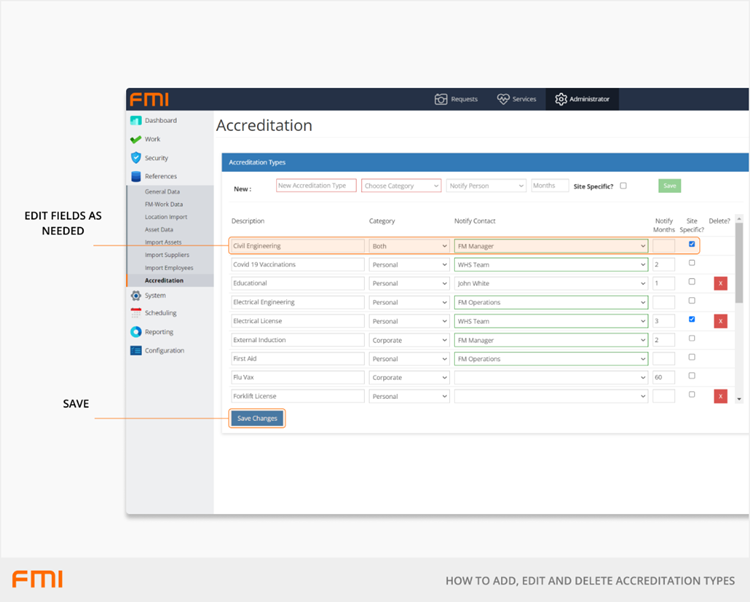
How to delete an Accreditation Type
To delete an Accreditation Type, go the Administrator module and select References > Accreditation. Locate the Type to be deleted, and select the cross under Delete? You will only be able to delete Accreditation Types if they have not been previously used. If a cross does not appear, it cannot be deleted.
More information
Now that you have set up your Accreditation Types, you are ready to start uploading accreditations for your suppliers. For instructions, see How to Manage Supplier Accreditations.