An employee contact must be created for internal users who need to raise requests or complete work orders
This article is for FMI Works users who have been given the permission of System Administrator
Creating new users
There are two steps in the user creation process.
1. The user is created as a contact. There are three types of contacts: Employee Contacts, Supplier Employee Contacts, and Interested Parties.
2. User permissions are assigned.
In this article we look at creating an Employee Contact.
Note: Follow this guide if your organisation does not have Single Sign-On (SSO) enabled within FMI Works. If SSO is enabled, users with the approved domain names can log in with their organisation's credentials and be automatically created. See How to Log In Using SSO.
Continue with the guide below if your organisation does not have SSO enabled with FMI Works.
What is an Employee Contact?
An Employee Contact is an internal employee of your organisation.
The Employee Contact record will contain important information about the user such as name, phone number, email address, and site access.
Employee Contacts can receive work orders, reports, and other important notifications.
Creating an Employee Contact
From the Services module, select Contacts > New Employee.
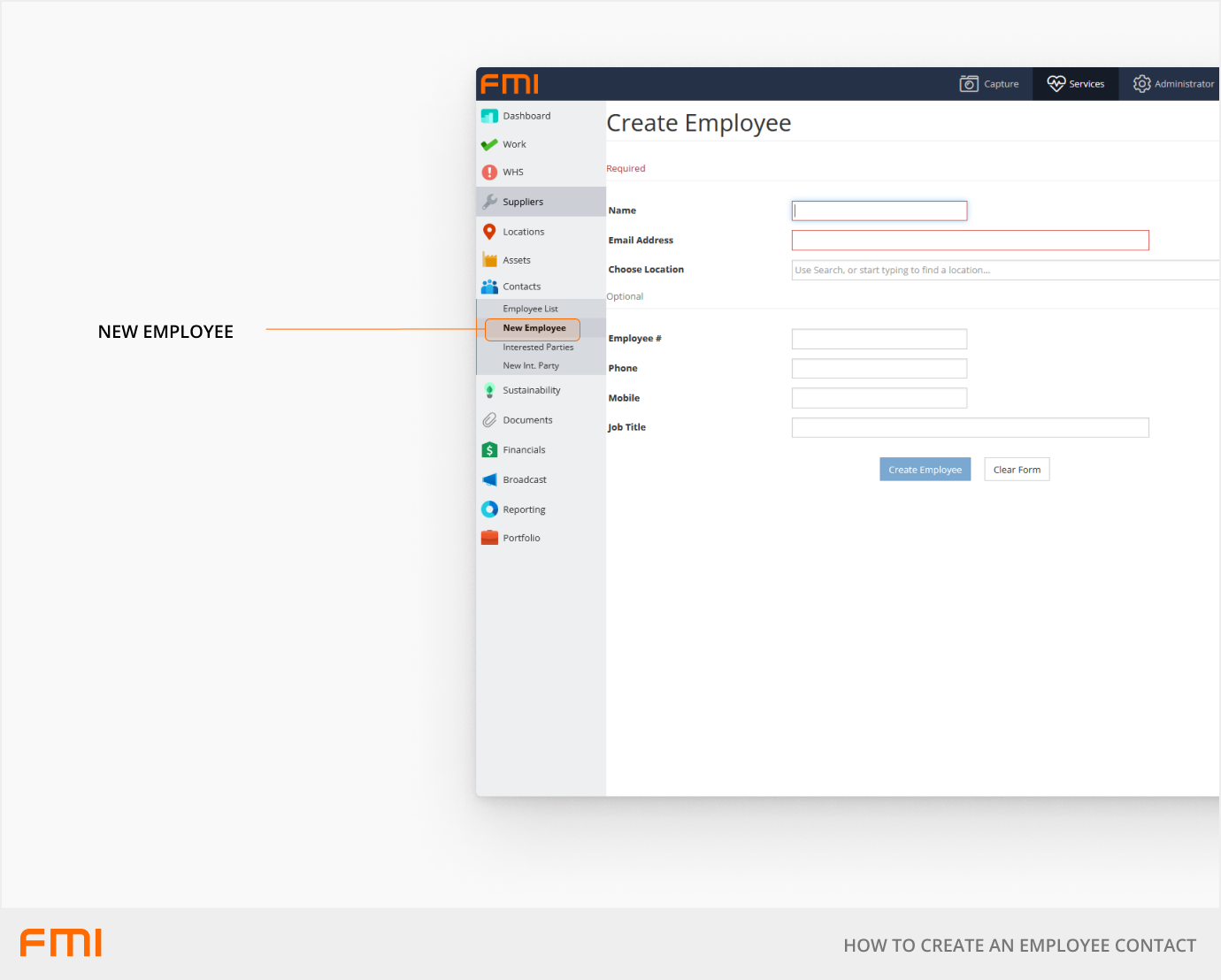
Fill in the required fields and select Create Employee.
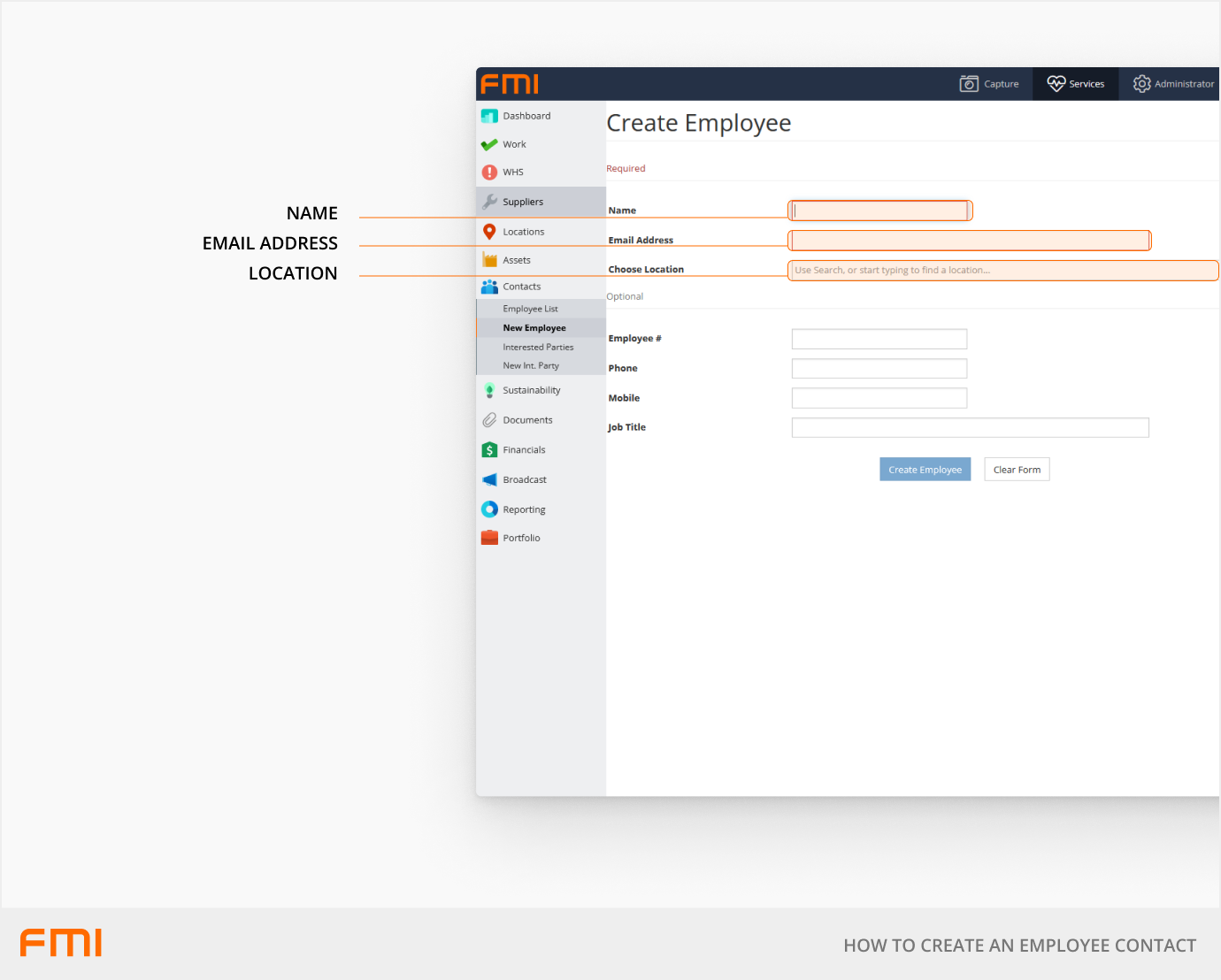
Required Fields
| Name | Full name of the employee. |
| Email Address | Their email address. |
| Choose Location |
Select the default location. The default location is where the user is located and can be defined down to the room. Additional sites can be added after the employee is created by editing the Employee Contact record. |
Optional Fields
| Employee # | Their employee number. |
| Phone | Their contact number. |
| Mobile | Their mobile contact number. |
| Job Title | Their job title. |
Fill in the required fields and select Save.
To complete the user creation process, user permissions must be assigned.
More information
See How to Log In for the First Time and How to Log In Using SSO.