Set roles and security groups to manage permissions for users
This article is for FMI Works users who have been given the permission of System Administrator
Overview
For an overview of the roles and permissions in FMI Works see User Roles.
Updating a user's permissions is a two-step process.
Step 1: Edit user permissions.
Step 2: Allocate security group/s.
Step 1: Edit User Permissions
Within the Administrator module select Security >Users and Edit User. Select Permissions.
Note that you must have the role of System Administrator to edit user permissions.
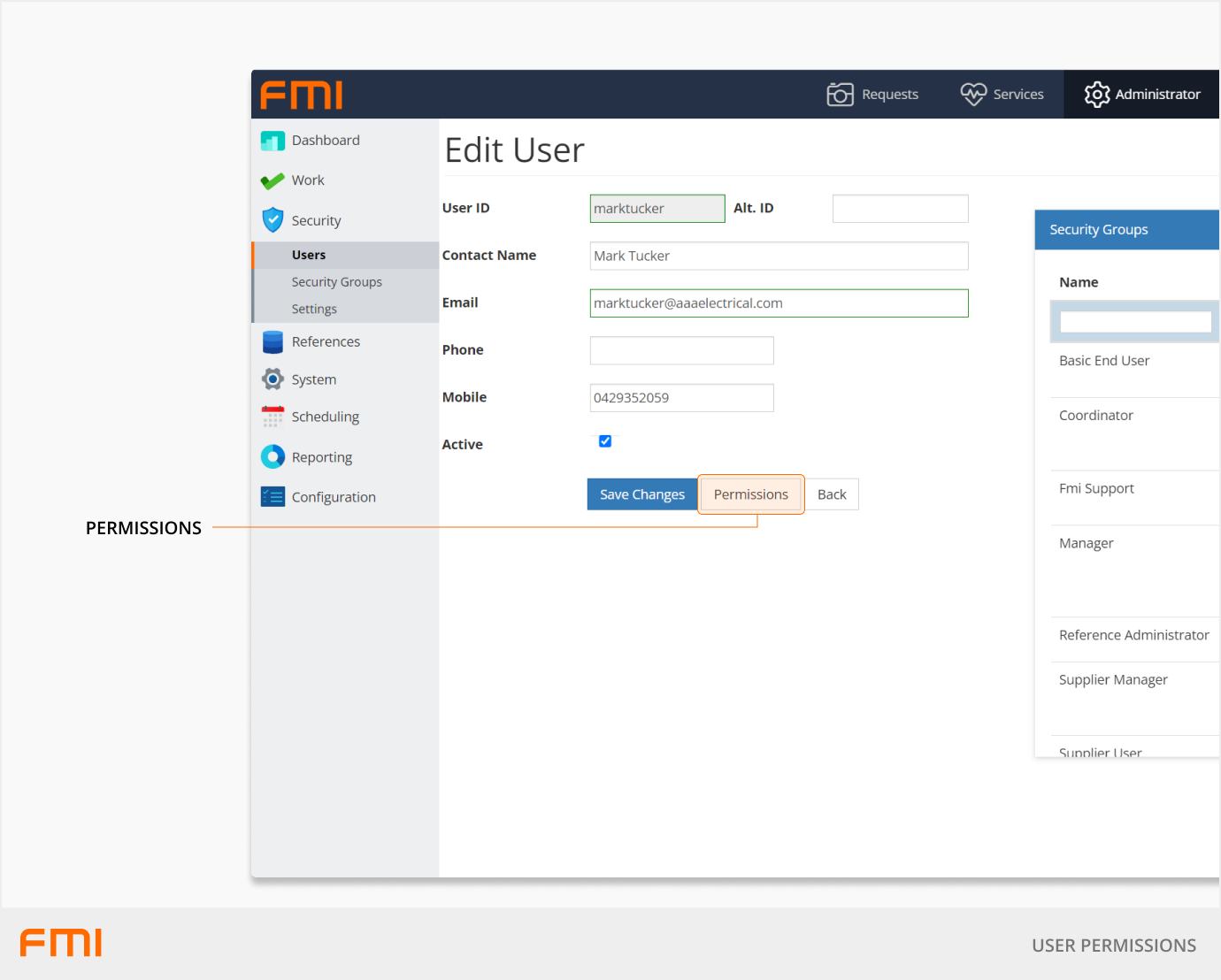
Use the slider to select the permission level that matches the role of the user.
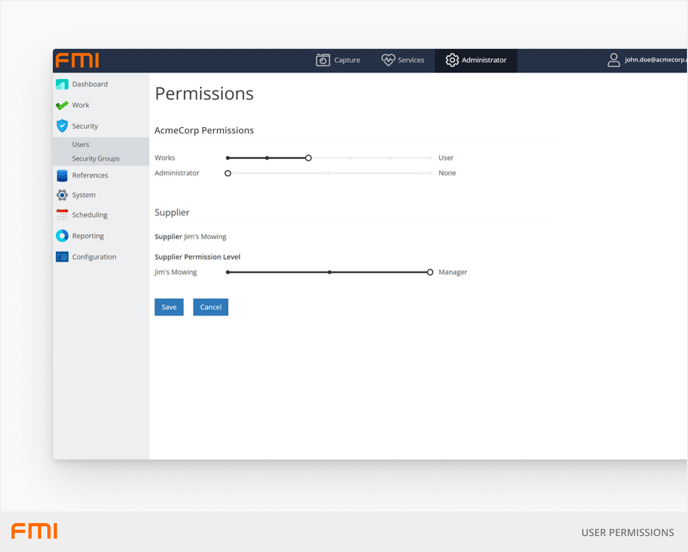
Works permissions
Select the user's permissions from the following roles.
| Stakeholder | Someone who requires access to the Requests portal to raise requests. |
| Works User | An internal employee that requires access to the Requests portal to receive and complete work orders assigned to them. |
| Works Approver | An internal employee that is authorised to approve work orders. This feature must also be enabled in settings. For more information see our article How to Use the Request Approval Option. |
| Works Coordinator | An internal employee who is responsible for triaging requests and assigning work orders. |
| Works Manager | An internal employee who is responsible for general facilities operations and asset management. |
Administrator permissions
These permissions, if required, are granted in addition to an individual's Works Permissions.
| Reference Administrator | Elevated permissions for internal employees who require admin access to manage reference data e.g., Job Types, email templates, work order priorities. |
| System Administrator | Elevated permissions for internal employees who require admin access to manage reference data and user permissions. |
Supplier permissions
Select the user's permissions from the following roles.
| Supplier User | An external contractor that requires access to the Contractor Portal to receive and complete work orders assigned to them. |
| Supplier Manager | An external contractor manager that requires access to the Contractor Portal to assign work to their employees. |
Step 2: Allocate security groups
Within the Administrator module select Security / Users.
Select or deselect security groups to control which security groups a user has access to. Note that you must have the role of System Administrator to allocate security groups.
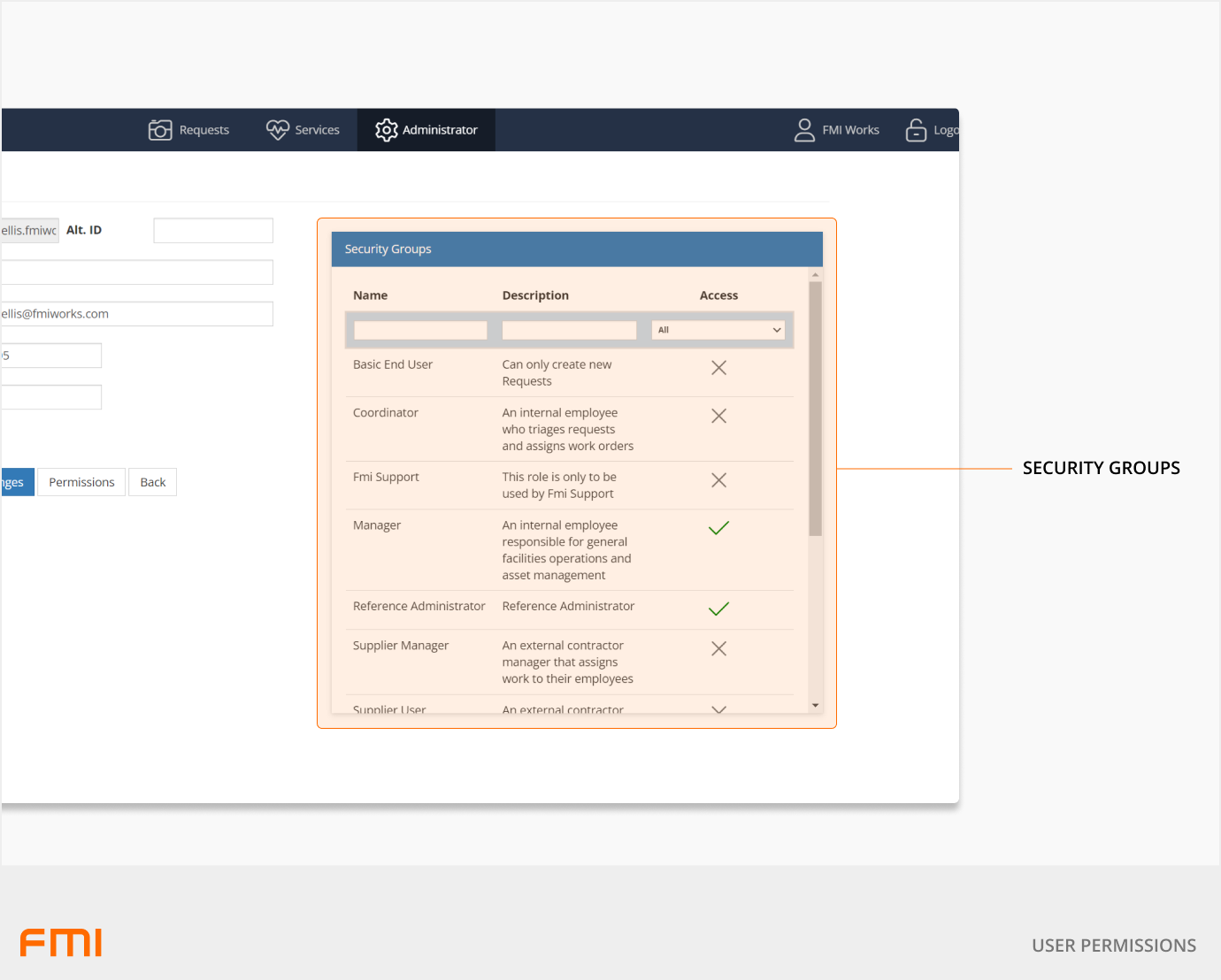
Updating security groups
Security groups are configured specifically for your organisation to align with user roles. This involves assigning security activities to your security groups.
Please contact our support team if you are:
- Unsure what activities have been included in a security group.
- Trying to create or edit a security group and FMI Works returns an error.
Note: Once a user account has been created, it is important that you do not change their email address in the system. If for any reason you need to use a different email address for an existing user, you will need to deactivate their current account and create a new one.
How to deactivate a user account
- Go to Administrator > Security > Users.
- Locate and select the user account to be deactivated.
- Select Edit and uncheck the Active tick box.
- Select Save Changes.