Changes to work orders are recorded on the Work Order Log
This article is for FMI Works users who have been given the permission of Works User
What is the Work Order Log?
The Work Order Log is a record of updates and changes made to a work order. The log assists with auditability, as the log cannot be altered or edited once the change has occurred.
Getting started
From the Services module, select Work > Works Search. Use the filters to search and select the relevant work order. From the Work Order Details page, go to the Log tab.
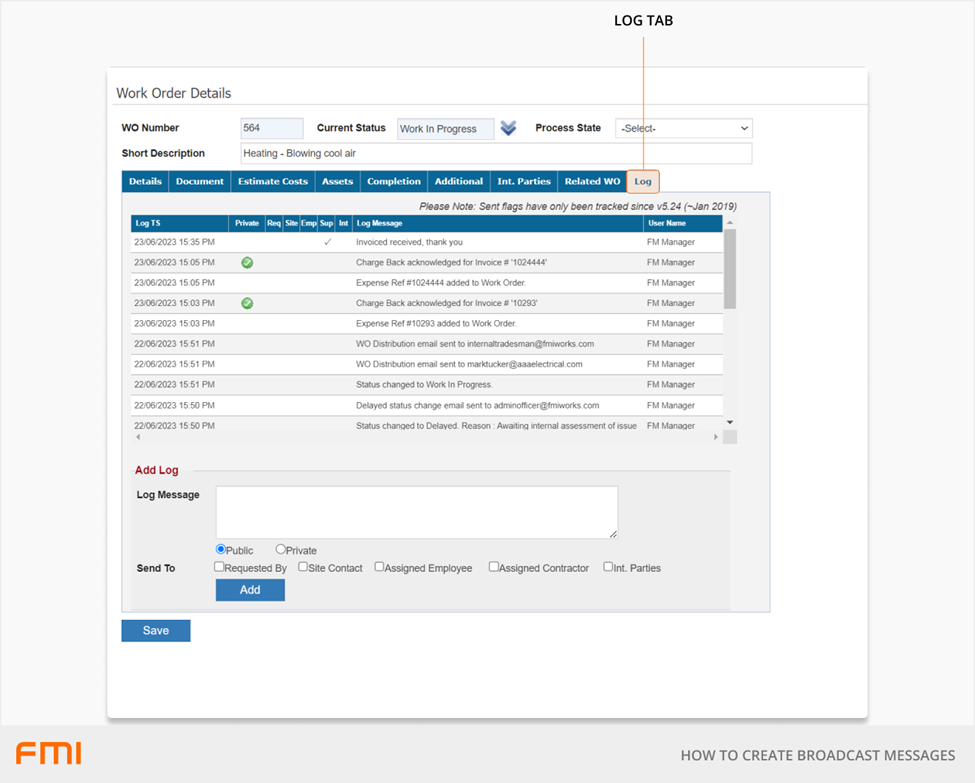
What information is recorded in the Work Order Log?
The log entries contain the following information.
- Log TS: The time stamp of the log message. It records the date and time of any update within the log. Note: The time displayed will be according to the site’s selected timezone.
- Private: A green tick will appear here if a private log message has been entered. Note: Internal users with Manager permission and above will be able to see all private messages.
- Req/Site/Emp/Sup/Int: These columns refer to various stakeholders to the work order. In order: Requested By, Site Contact, Assigned Employee, Assigned Contractor, and Interested Party. A tick will appear in one or more of these columns if a message has been specifically sent out to these stakeholders.
- Log Message: Displays information about changes to the work order or messages from stakeholders.
- User Name: The unique identifier of who has edited the work order or entered a message.
What changes trigger a log entry?
The log makes an entry when any of the following changes are made to the work order.
- Assigned ‘ ‘ to ‘Our Employee’: When an internal employee has been assigned to the work order.
- Assigned ‘ ‘ to ‘Supplier Employee’: When you or the supplier has assigned their own employee to the work.
- Charge Back acknowledged for Invoice # ‘ ‘: Appears in conjunction with the invoice log message, if the charge back has been acknowledged.
- Created related work order # ’ ‘: Displayed when a related work order has been created via the Related WO tab.
- Expense Ref # ’ ‘ added to Work Order: Appears when an invoice has been added to the work order.
- Quote ‘ ‘ has been submitted by ‘ ‘ via Contractor Portal: When the supplier submits a quote, this message will appear in the log with the quote number and supplier’s name.
- Status changed to: When the work order status has been changed.
- Status changed to ‘ ‘ Reason: If a status is changed to Delayed, Cancelled, Not to Proceed, Safety Review, Under Consideration, Duplicate, or Pending Quote, a reason will be required to be added.
- Standard Quote Request email sent to ‘ ‘: When a quote has been requested, an email is sent to the supplier.
- WO Distribution email sent to: When a work order has been set to ‘Work in Progress’, a distribution email is sent to the internal employee and the supplier.
- WO state changed from ‘ ‘ to ‘ ‘: When the work order Process State has been changed.
- Work Order Created: Date work order created.
- Work Order Initial Status Set to: The initial Status of the work order.
- Work Order was acknowledged/accepted via the Contractor Portal.
- Work Order was declined via the Contractor Portal.
- ‘ ‘ has declined to quote on this job via Contractor Portal: When the supplier has declined to submit a quote.
- ‘ ‘ status change email sent: See How to Set Up the Work Order Status Change Notification Emails.
In addition, messages can be added to the log as additional information and sent via email. See How to Send Messages via the Work Order Log.
Reporting
The Work Order Activity Log report allows you to extract all log messages recorded on work orders and use the report filters to define the report requirements.
Note: If any private messages have been added to the work order log, these details will appear in this report.
More information
For information about other logs, see How to Track Changes to the Asset Record and How to Track Changes to Contracts.