Notification Emails can be configured to provide updates on the status of the work order
This article is for FMI Works users who have been given the permission of System Administrator
When are notification emails sent?
Notification emails are sent automatically when the work order status is changed. The emails provide updates about the status of their work order.
These emails can be configured to include:
- Details about the work order.
- The reason for the status change.
- A request for more information before work can proceed.
Options for work order status change email notifications
There are two options when setting up email notifications:
Option 1: Default Notifications
Under this option, notifications can be sent to either: Requesters, Assigned Employees and Suppliers, Interested Parties and/or Site Contacts.
Option 2: Custom Notifications
Under this option, notifications can be sent to specific users, sites or portfolios. If using custom notifications for portfolios, these must be set up. See Portfolios for instructions.
Enabling default notifications
From the Administrator module, go to Work > Notification Emails > Edit Defaults.
To enable the notification email, check the required work order status for the relevant user type:
- Requesters
- Assigned Employees and Suppliers
- Interested Parties
- Site Contacts
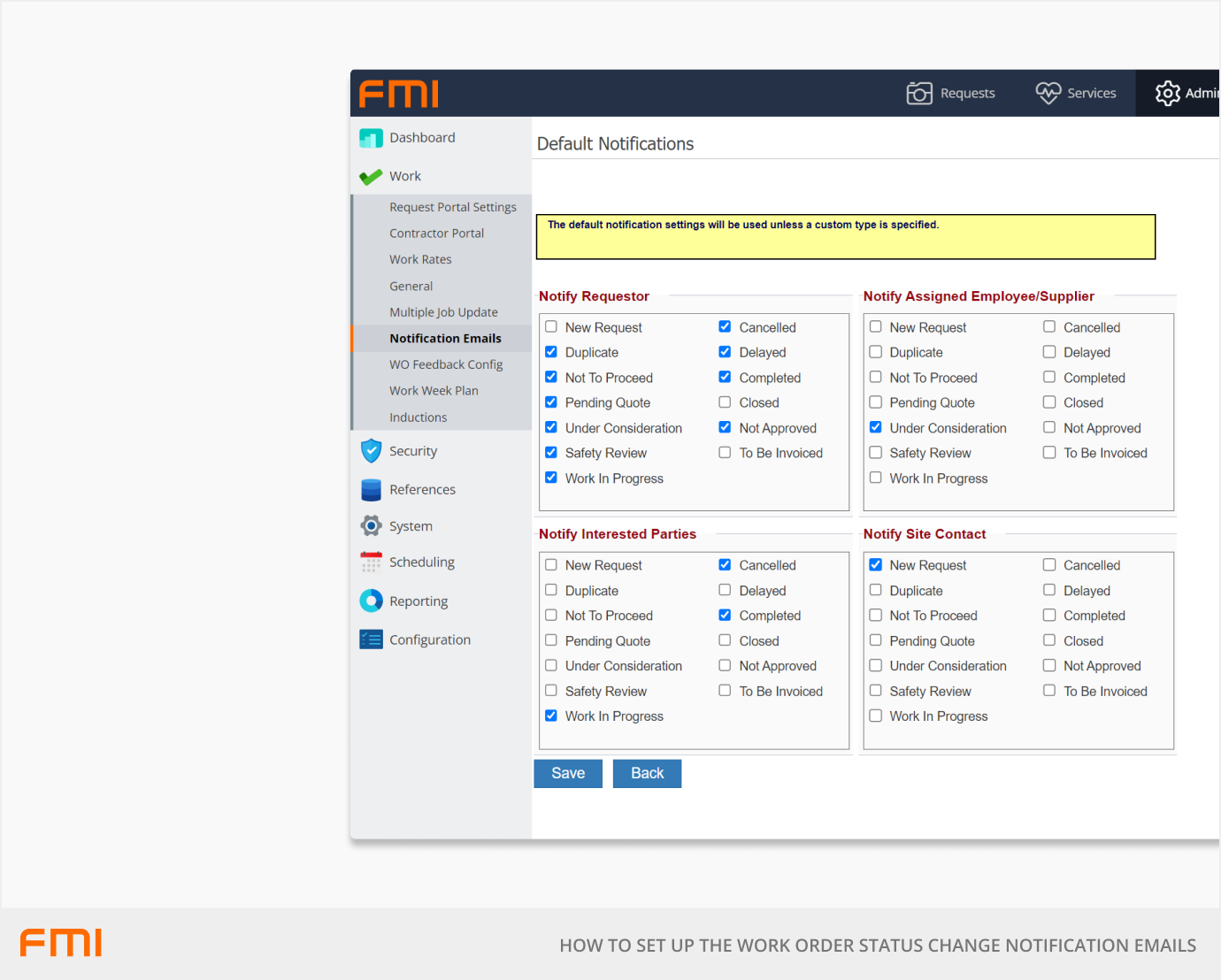
Tips for Assigned Employee/Supplier settings
It is recommended that the Work In Progress flag is NOT selected for the Assigned Employee/Supplier.
If the Work in Progress flag is ticked, internal trades and contractors will receive two email notifications, one which is the general default update that the status has been changed to Work In Progress as well as their formal work order email notification which contains all the additional information and any attached documents and photos they require.
By sending two emails this can create confusion for those that have been assigned the work.
The recommended approach is to use the WO Distribution email template which works independently from the notification defaults.
Configuring the work order status change email templates
An email template is available for each work order status. The body and subject of the email template can be configured and should include information relevant to the work order status and to whom the email is intended for (Site Contact, Requester, Assigned Employee and Supplier, Interested Party).
Data fields can be used to populate the email template with information from the work order. You can choose what data fields to include in the email template. Examples of how this can be used:
- What the work is about {ShortDescription} and {FullDescription}
- Why the work order did not proceed to work in progress {Reason}
- When the work is expected to commence {ScheduledStartDate}
To add a data field to the email template, select the data field and select whether to add the data field to the subject or body and select Add Item.
Select Save to confirm the changes.
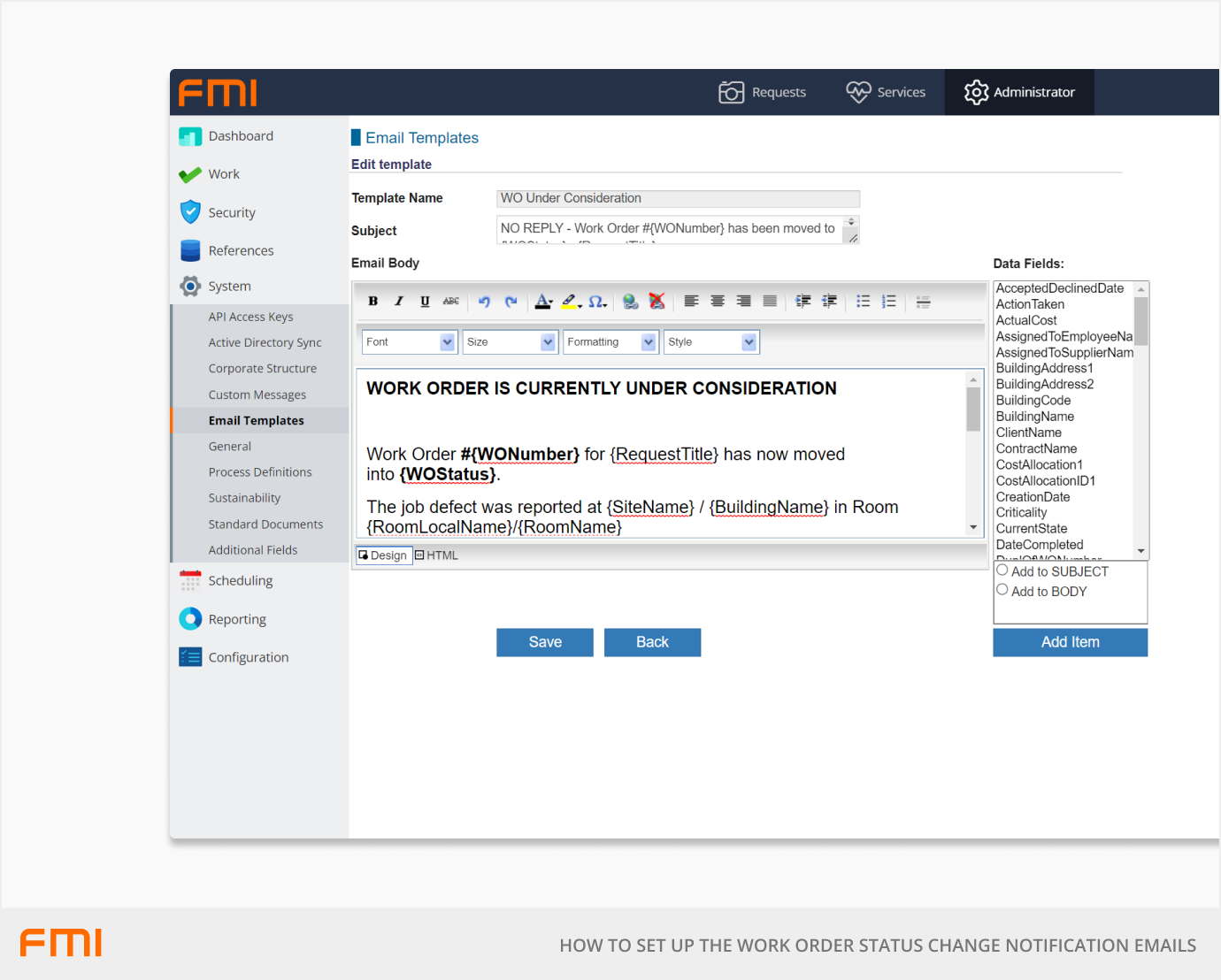
Enabling custom email notifications
If you would like the option of sending emails to specific users, rather than, for example, all Requesters, or all Interested Parties, see How to Set Up Custom Email Notifications.