Notification emails can be configured to provide updates on the status of the work order
This article is for FMI Works users who have been given the permission of System Administrator
When are notification emails sent?
Notification emails are automatically sent when the work order status is changed. The emails provide updates about the status of their work order.
These emails can be configured to include:
- Details about the work order.
- The reason for the status change.
- A request for more information before work can proceed.
Options for work order status change email notifications
There are two options when setting up email notifications:
Option 1: Default Notifications
Under this option, notifications can be sent to either: Requesters, Assigned Employees and Suppliers, Interested Parties, and/or Site Contacts.
Option 2: Custom Notifications
Under this option, notifications can be sent to specific users. To use custom notifications, setting up Portfolios is a pre-requisite. This option allows for the creation of separate notification triggers for a Portfolio which differs from the default notifications.
Enabling custom email notifications
From the Administrator module select Work > Notification Emails. There are three types of Custom Notifications to choose from:
- Client
- Site
- User
Client
Client refers to the grouping set up through Portfolios.
Steps to enable custom notifications for a specific client are:
- Select Client in the Custom Type list.
- Select the Client from the list.
- Click Select.
- Click on the boxes to flag which statuses require notifications.
- Select Create to save.
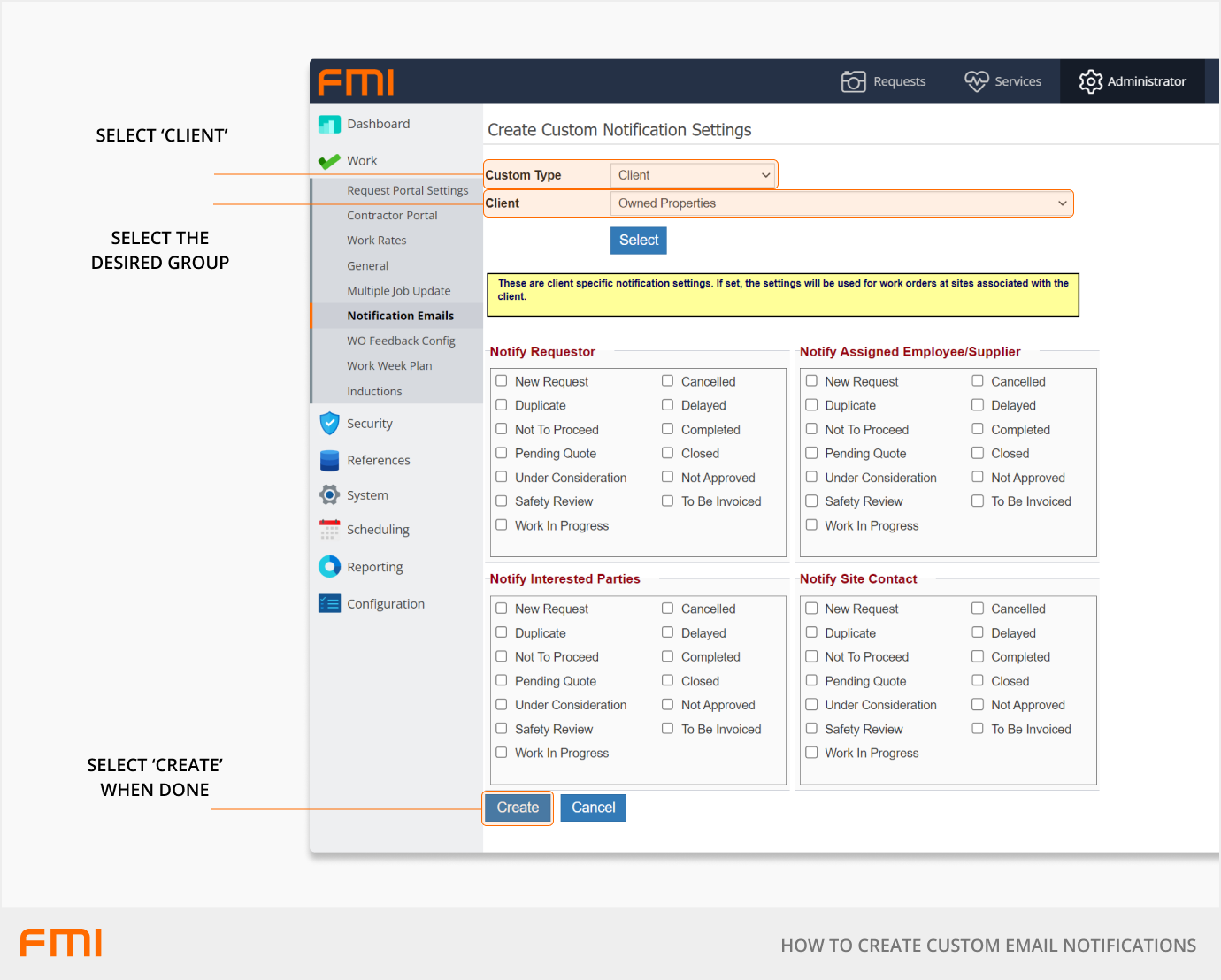
Site
Site refers to the grouping set up through Portfolios.
Steps to enable custom notifications for a specific site are:
- Select Site from the Custom Type list.
- Select the Client from the list.
- If additional portfolio levels have been applied:
- Select Client Contract.
- Select Region.
- Select the Site from the list.
- Click Select.
- Click on the boxes to flag which statuses require notifications.
- Select Create to save.

User
This setting is often used for managers, FM supervisors, and internal trades people. This option allows users to have their own custom email notifications settings, especially if they are FM supervisors or internal tradespeople, because they will be required to be involved prior to any work being assigned.
For example, the person triaging the work has selected the supervisor on a work order and moved it to Under Consideration. The supervisor will receive an email notifying them of a new job that needs to be evaluated. From this point, the supervisor can either choose not to proceed with the work, or to assign the work to a trade.
Steps to enable custom notifications for a specific user are:
- Select User from the Custom Type list.
- Click on the three dots button to bring up the user list.
- Choose a User from the list.
- Click Select.
- Click on the boxes to flag which statuses require notifications in the Notify Assigned Employee/Supplier section.
- Select Create to save.
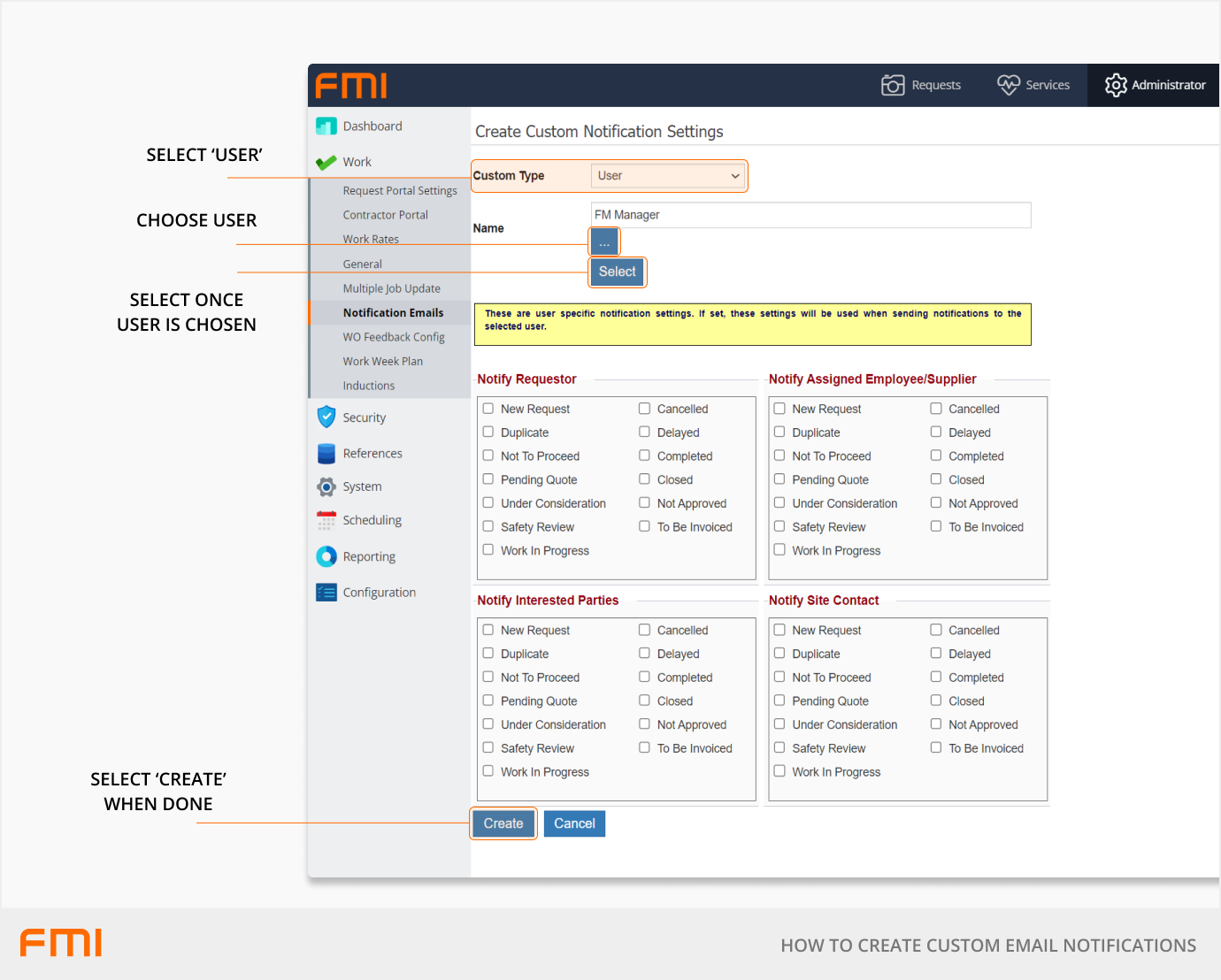
Notifications for the WHS team
If you would like to use custom notifications for the WHS, as outlined in How to Track Workplace Health and Safety Issues, these are the recommended settings.
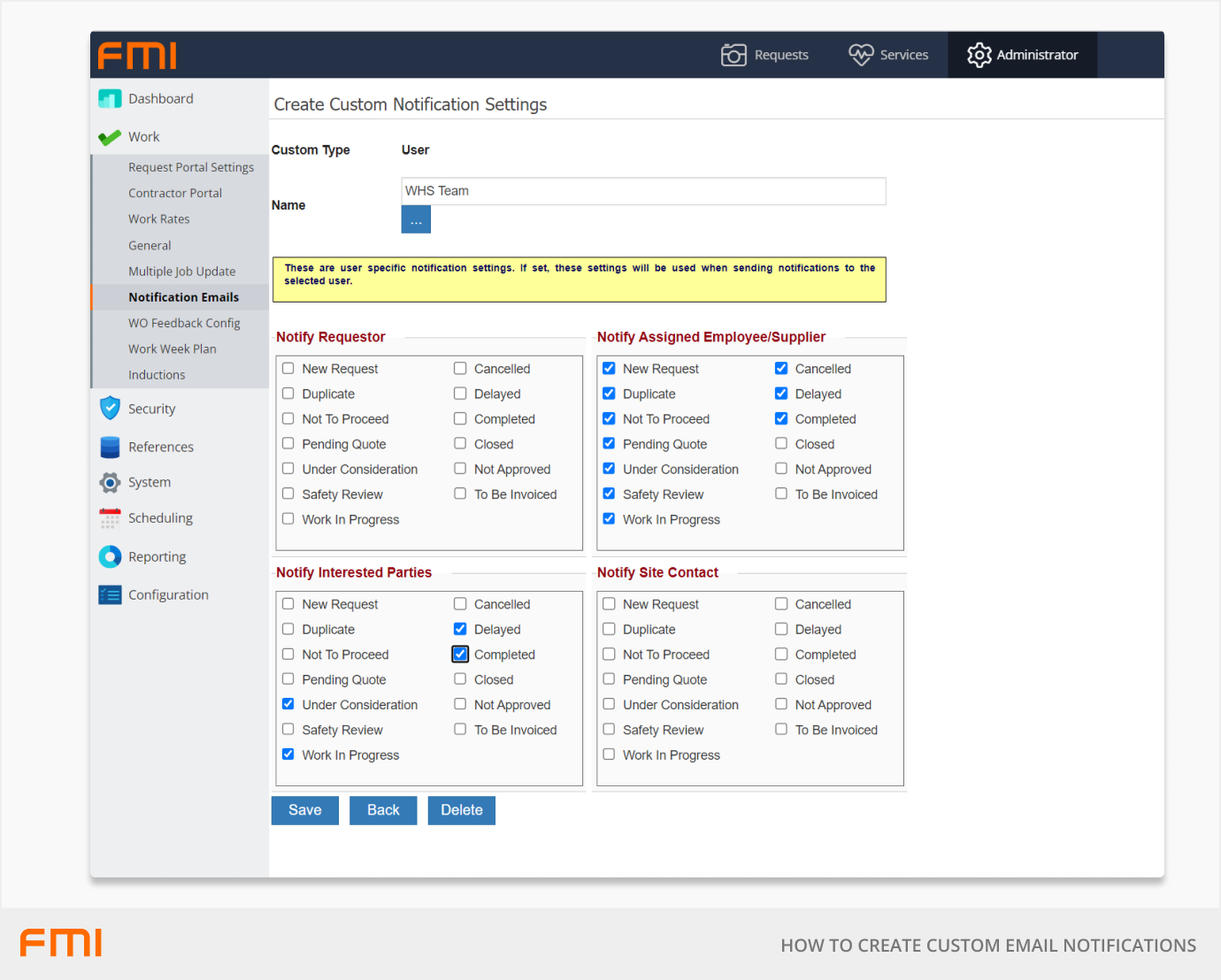
More information
To enable the default email notifications, see How to Set Up the Work Order Status Change Notification Emails.