A Standard Request can be created for requesters to log Workplace Health & Safety issues through the Requests portal
This article is for FMI Works users who have been given the permission of System Administrator
Overview
In FMI Works, a requester can report an issue related to a Workplace Health & Safety (WHS) incident. This request serves two purposes.
- The request is a mechanism to alert your WHS team of an incident so they can manage the process within their incident management system.
- A work order is created for any required rectification work which needs to be managed by your FM team.
Getting started
Step 1: Setting up the WHS contact
Consult with your WHS team to determine who will be the point of contact for WHS incidents. This person will receive email notifications whenever a WHS incident has been reported. Set this person up as a contact in FMI Works using How to Create an Employee Contact.
Step 2: Setting up the WHS Job Activity
We recommend creating two new Job Activities for WHS purposes.
- WHS Corrective Action
This can be used by your FM team on all work where they believe an incident has not occurred however, there is a higher probability of it occurring. This can then be selected on any work order. This Job Activity can be used to record preventive measures that have been identified by your FM team. - WHS Rectification Work
This is directly linked to work orders raised as an WHS incident.
Step 3: Creating a new WHS Standard Request
Consult with your WHS team to determine what details they want to collect on the request, noting only brief details should be recorded in FMI Works. To create a new Standard Request, see How to Set Up Standard Requests.
Due to the sensitive nature of personal details captured for WHS incidents, only basic information should be recorded on the request. This will provide your WHS team with enough information to directly contact the person who reported the incident so they can gather further details. These additional details will then be stored directly within your WHS incident management system, and the FMI Works' work order number can be cross referenced to ensure rectification work has been completed by your FM team.
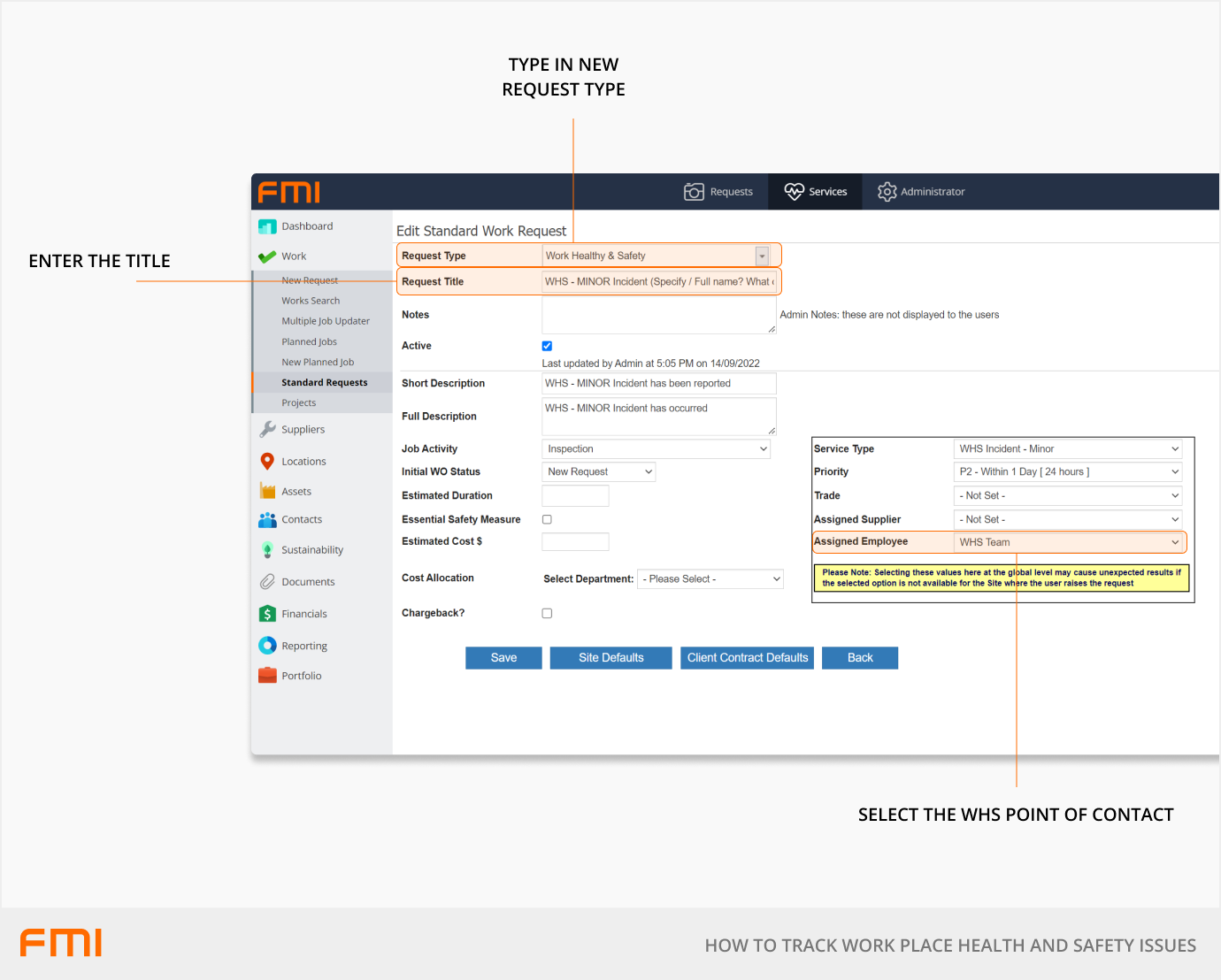
Step 4: Creating custom notifications
As your WHS contact is pre-selected on the Standard Request as the Assigned Employee, FMI Works can automatically trigger email notifications to the assignee. This will keep them aware of any WHS related work orders raised, and the progress of any FM rectification work.
To set up a custom notification for your WHS team, see How to Set Up the Work Order Status Notifications.
Step 5: Creating scheduled reports
Scheduled reports can be set up and sent to your WHS team to provide visibility on completed rectification work orders. Once you have determined the details and frequency your WHS team need, refer to How to Set Up Scheduled Reports.
Useful standard reports include:
- Work Order Detail.
- Work Order Summary.
- Work Orders In Progress.
- Work Orders Overdue.
- Work Orders Overdue Summary.
Using the following report filters:
- Job Activity.
- Status.