Email templates can be configured for email notifications that are sent from FMI Works
This article is for FMI Works users who have been given the permission of Administrator
When are notification emails sent?
Notification emails are sent automatically to relevant users when specific events occur in FMI Works. These emails help keep everyone up to date, by providing relevant updates or reminders. The following events can trigger an email notification.
- When a work order status change occurs. For example, notifying a Requester that a work order has been moved from 'Under Consideration' to 'Work in Progress'.
- When a contract is due to expire. For example, notifying the FM team to prepare for an upcoming renewal.
- When a quote has been requested, accepted or declined. For example, the FM team is requesting a quote for work from a Contractor.
- When work requires approval. For example, the work order requires an Approver to log in and approve the work order before it can be assigned to a trade.
- When a work order is assigned to an internal trade or Contractor. For example, notifying the assigned Contractor that work has been assigned and action is required.
- As a reminder to submit feedback. For example, Requesters have been sent a feedback survey but have not yet completed it.
- When a message has been added to the work order. For example, a Contractor has entered a message on the work order that they will be late to site.
How are notification emails sent?
All notification emails are sent from the no reply email address notifications@fmiworks.com. This is an unmonitored email inbox. Recipients will need to log in to FMI Works if they require more information or need to take action.
Tip: Encourage your recipient to log into FMI Works for more information by making this clear on your email template. It is also a good idea to provide contact details for the FM team in case there are questions.
Configuring the email templates
To configure the templates, go to Administrator > System > Email Templates.
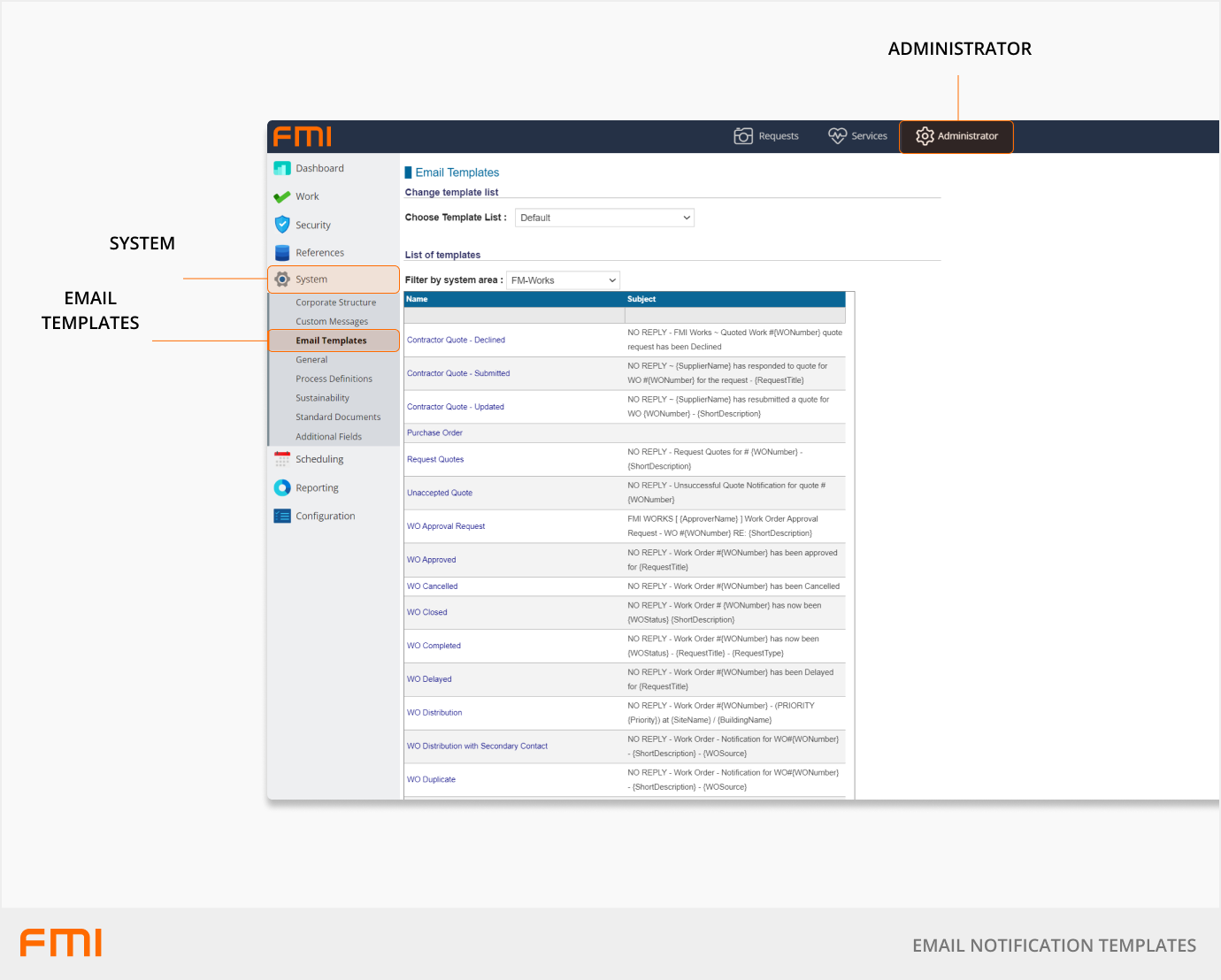
Work order status change notifications
Each work order has a Status that changes as the work order moves through the system, from request raised to completed work. See How the Work Order Status Is Used article.
An email notification can be triggered when the work order’s Status is changed. Different email templates can be configured for each Status. That is, each work order Status can have a different message and different set of recipients if required.
For example, you may want to notify the Requester that the work has moved from 'Under Consideration' to 'Work in Progress' but not that the work has moved from 'Completed' to 'Closed'.
Email templates for work order status change notifications
WO Not to Proceed
WO Safety Review
WO Pending Quote
WO Under Consideration
WO Work In Progress
WO Completed
WO Delayed
WO Cancel
WO To be Invoiced
WO Closed
For step by step instructions on setting up these notifications, see How to Set Up the Work Order Status Change Notification Emails.
Contract management notifications
If you are using FMI Works to manage your contract renewals, email notifications can provide reminders of upcoming expiry dates and payment notifications.
Email templates for contract management notifications
Contract Expiry
There are four contract expiry notifications that are sent to the nominated recipient on the contract. These are triggered by the dates on the contract. The dates can be manually overridden, and additional warning dates added if desired.
Contract Escalation
If no action has been taken on the contract to either Terminate or Renew, a final expiry notification email will be sent to the nominated recipient on the contract.
Contract Payment Notification
If you have set up a schedule of rates on the contract, an email notification will be sent to the nominated recipient on the contract.
Quote notifications
If you are using FMI Works to manage quotes, email notifications can be used to alert suppliers that a quote has been requested or not accepted. Email notifications from suppliers can also be triggered to advise the FM team whether the quote has been declined, submitted or updated.
Email templates for quote notifications
Request Quote
This email notification informs the selected supplier/s they have been invited to quote on a job. See How to Request Quotes from Contractors.
Unaccepted Quote
This email notification is triggered once the quote evaluation process has occurred on the work order’s estimate tab. If the supplier’s quote has been rejected, the system will automatically trigger this email to inform the unsuccessful supplier.
A notification for a successful quote is not required, as the successful supplier will receive the work order assignment notification.
Contractor Quote – Decline
This email notification is triggered when a supplier declines to respond to the quote by taking an action in the Contractor Portal.
Contractor Quote – Submitted
This email notification is triggered when a supplier submits a quote using the Contractor Portal.
Contractor Quote – Update
This email notification is triggered when the Contractor updates the quote details they have previously provided in the Contractor Portal, provided it is before the quote expiry date.
Work order approval notifications
If you have enabled the Request Approval Option for work orders, email notifications will be triggered to alert both the approvers and those requesting the approvals.
Email templates for work order approval notifications
WO Approval
This email notification informs users with approval permissions that a work order requires their approval.
WO Approved
This email notification informs the person who requested the approval that the work order has been approved and can be moved into a status of 'Work In Progress'.
WO Not Approved
This email notification informs the person who requested the approval that the work order has not been approved and should be moved into a status of 'Not to Proceed'.
Work order assignment notifications
An email notification is sent to the assignee after the work order has been triaged and moved into the status of 'Work In Progress'. The email may also include attachments, such as photos and other documentation like JSA forms.
Email templates for work order assignment notifications
WO Distribution
This email notification is sent to the assignee/s once a work order has been moved into 'Work In Progress'.
Note, this email template is independent of the work order status change notification settings. See How to Set Up Work Order Status Change Notification Emails.
WO Distribution with Secondary Contact
If your supplier has requested that another person in their organisation needs to be informed of the allocated work, then this email notification can be used to notify that person. For example, they want finance or their account manager to be aware work has been assigned to their organisation.
Note, this email can only be triggered if an employee secondary contact has been added to the supplier record and has been selected on the work order when the work is triaged.
Feedback reminder notifications
An email notification can be sent to Requesters as a reminder to provide feedback once a work order has been completed.
Email template for feedback reminder notifications
WO Feedback Reminder
This email notification is a reminder to Requesters who have not completed their Work Order feedback within a certain amount of time.
To configure the trigger to send an email reminder before expiry, go to the Administrator module and select Work > WO Feedback Configuration > Send Reminder Email.
Message notifications
An email notification is sent to the assignee after the work order has been triaged and moved into the status of 'Work In Progress'.
Email templates for message notifications
WO Log Entry
This email notification is triggered by adding a log message directly on the work order in the Services module. The email can be optionally sent by the FM team to the Requester, Interested Parties, Site Contact, Contractor and/or Assigned Employee. The message will also be stored on the log history.
The Contractor can also trigger this email notification by adding a log message directly on the work order in the Contractor Portal. The email can be optionally sent by the Contractor to the Site Contact and/or Assigned Employee. Note, in order to receive the email, the Assigned Employee must have also been selected on the original work order. Log messages will also appear on the dashboard in the Services Module under Supplier Messages.
WO State Changed
This email notification is triggered when a work order’s Process State is changed.
Process States are optional and are associated with Work Order Statuses. Process States can be useful to provide more granular detail about how the work order is progressing.