A site contact is either a user who is the main contact or a user who need to receive notifications for a particular site
This article is for FMI Works users who have been given the permission of System Administrator
What is a site contact?
A site contact is someone who is either:
- the main contact for those working on site, or
- a manager who needs notifications about all work at a particular site.
There can only be one site contact for each site.
Main contact
The site contact details are displayed on the work order, so that when a work order is assigned to an external contractor or internal employee, the assignee knows who to contact if they have questions or need access.
Managers
The site contact can also be used for Regional Managers or FM Managers who would like to receive email notifications for work requests being raised from the sites they are responsible for.
For example, the FM Manager may want to keep abreast of work occurring at a new site for a period of time to get instant visibility of whether defects are being raised.
How to set up the site contact
Follow these steps:
- Check site has been created.
- Check user has been created.
- Update site contact details.
- Add site contact to the site.
- Configure email notifications.
- Update email templates.
Step 1: Has the site been created?
Check that the site has already been created.
To create a new site, see Setting Up Site Locations.
Step 2: Has the user been created?
Check that the site contact is already a user in FMI Works.
Go to Services > Contacts > Employee List and use the search filters to see if the user already exists within FMI.
To manually create a new user, see How to Create a New User.
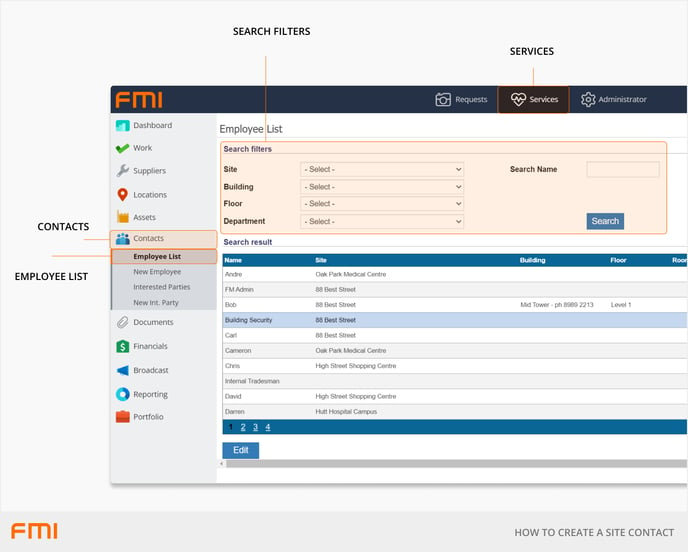
Step 3: Update the site contact details
Update your chosen site contact details if required.
Go to Services > Contacts > Employee List and search for the user.
Once the user appears, select their name and press the edit button to bring up the Employee Details page if required to add this information
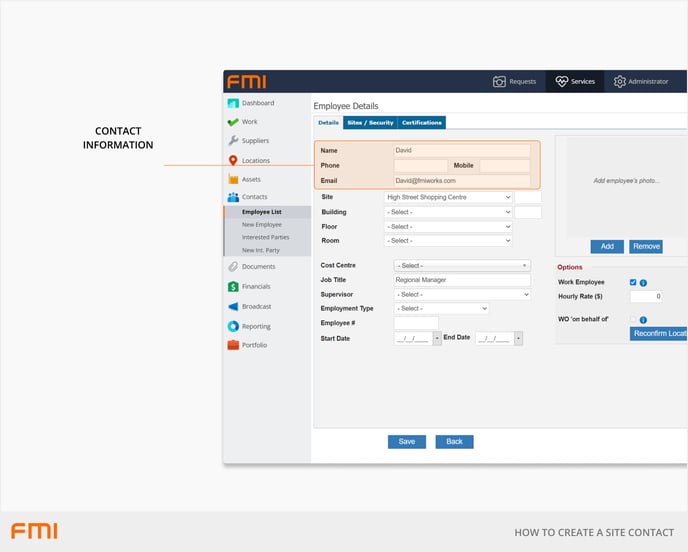
Mandatory fields:
- Contact Name {SiteContactName}
- Contact Email {SiteContactEmail}
Optional fields:
- Phone {SiteContactPhone}
- Mobile {SiteContactMobile}.
Step 4: Add site contact to the site
Go to the Services module and select Locations > Location Summary.
From the list of locations select the pencil icon next to the site name to open the site record.
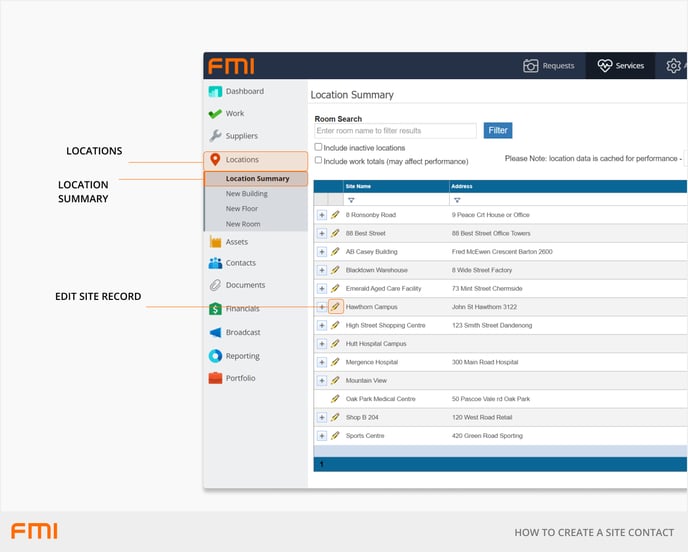
Go to the Site Contact field and select the user from the drop-down list. Select Save.
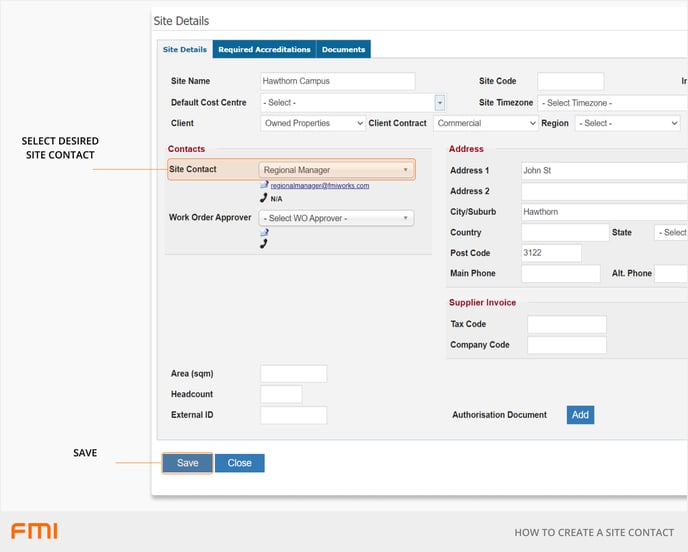
Step 5: Configure email notifications
Decide which work order statuses should trigger email notifications to the site contact.
Go to the Administrator module and select Work > Notification Emails > Default Notifications.
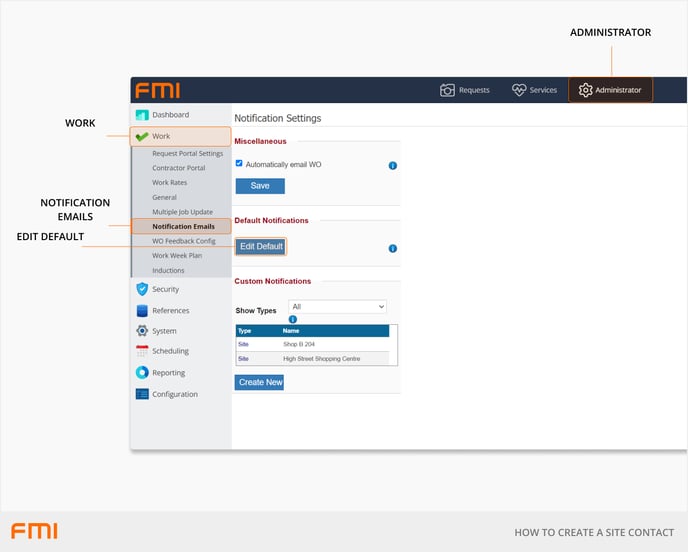
In the Notify Site Contact section, tick the boxes to trigger notifications to be sent to site contacts for the desired work order statuses.
Select Save.
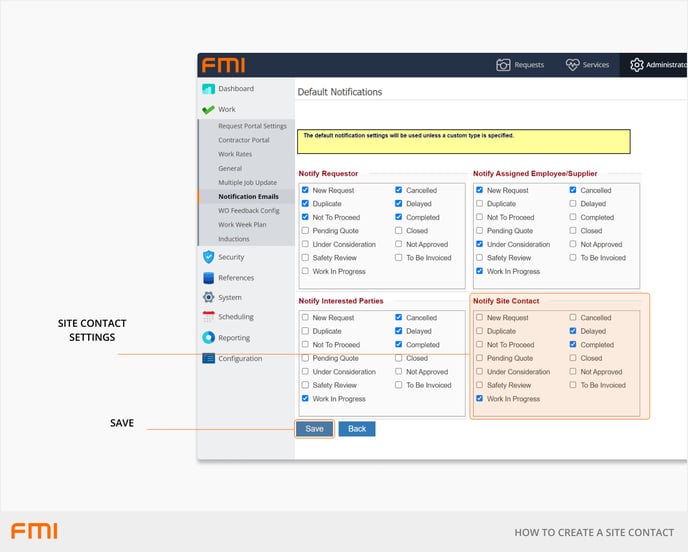
If one of your site contacts requests to see more or less notifications, you can set up custom notification settings for a particular user and/or site. See to How to Create Custom Email Notifications.
Step 5: Update email templates
Some of the email templates may need to be updated to include the site contact’s information , however it all depends on how the site contact details are going to be used:
- Is this to inform the work order assignee who the key site contact is and their email/phone number, or
- Is it to inform Regional Managers, or an FM Manager about work raised.
For instructions on how to add data fields to email templates see to How to Configure Email Templates.
Work order assignee email template
In addition to the Work Order PDF, which will automatically include the site contact details, there is the option of adding the site contacts name, email address and phone number to the WO Distribution email template.
When an email has been sent out, this information appears in the body of the email as well as the attached Work Order PDF.
Email templates for Regional Managers and FM Managers
Consider adding the site contact name {SiteContactName} to the WO New Request and WO Work In Progress email templates as a way of informing requesters at a particular site that their Regional Manager or FM Manager is aware that work orders have been raised for that location.
Add ‘{sitecontactname} has been notified’ to convey this message.
Over time these managers may no longer wish to receive these emails. If this occurs:
- Go to the site record and remove the user from the site contact field.
- Update the email templates and remove the site contact’s, name data field.
However, managers may still wish to be updated on work requests being raised and if this is the case, setting up a scheduled report could be a better alternative.
They will regularly receive an email containing an automatically generated work order report. See How to Set Up Scheduled Reports.