A guide to using the Services Dashboard to manage operations
This article is for FMI Works users who have been given the permission of Works User
Overview
Located in the Services module, the Dashboard provides a visual overview of FM operations for your organisation.
The Dashboard is designed to provide key operational information in a central place, so that it can be actioned quickly and efficiently.
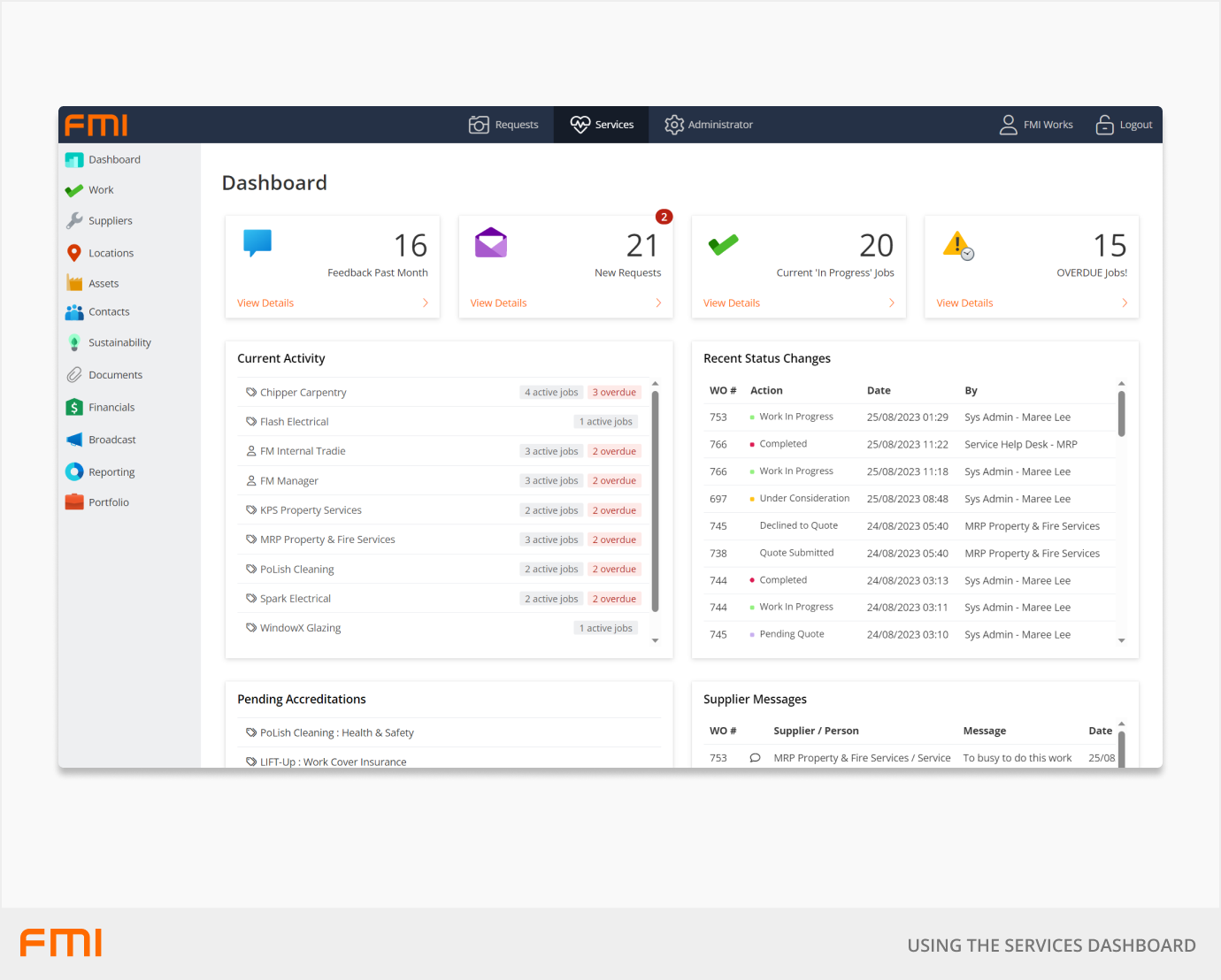
The dashboard includes the following operational data.
Feedback: Feedback surveys received from requesters.
New Requests: The number of 'New' and 'Scheduled' Requests.
Work In Progress: The number of work orders that are 'In Progress'.
Overdue Jobs: The number of work orders currently 'Overdue'.
Current Activity: A list of internal employees and external contractors and the number of 'Active' and 'Overdue' work orders currently assigned to them.
Recent Status Changes: A list of work orders where the status has changed in the last seven days.
Pending Accreditations: A list of supplier accreditations that require validation.
Supplier Messages: A list of supplier activities over the past seven days, including 'Work Accepted', 'Declined', or 'Acknowledged', and any messages sent via the work order.
Request by Job Type – 12 Months: A pie graph showing work orders created in the past 12 months by Job Activity.
Monthly Jobs – Past 12 Months: A line graph showing the number of work orders created and closed in the past 12 months.
Note: The Dashboard will automatically filter information based on the sites selected for the user in Services > Contacts > Employee List. To update sites, search for the Employee, select the Employee and Edit. From the Employee Details page, go to the Sites/Security tab to select the relevant sites for the employee.
Feedback
The number of feedback surveys received from requesters about their completed requests in the past 30 days.
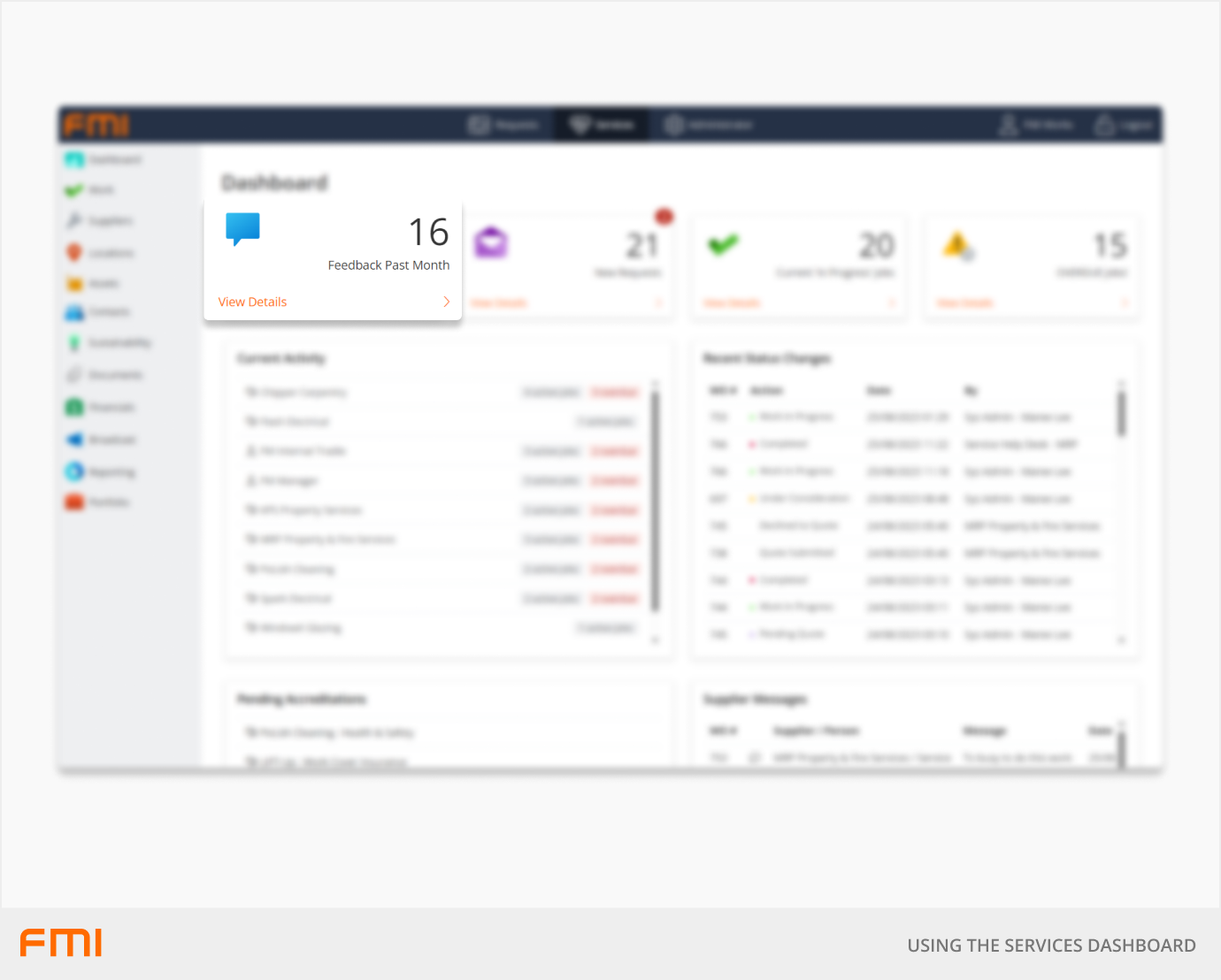
Select View Details to drill down to survey results. 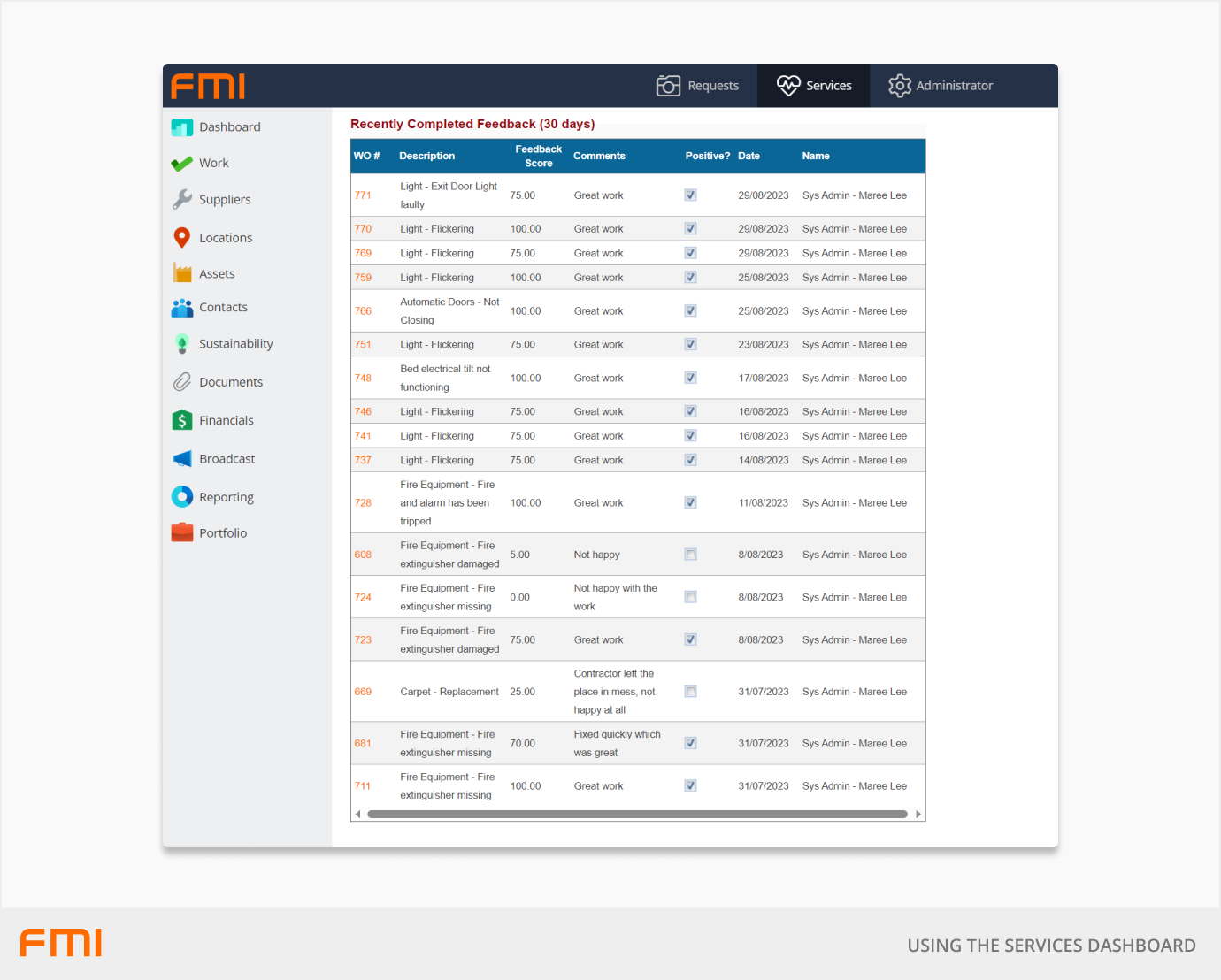
In the Recently Completed Feedback list you can drill down further to the work order, and if further work is required you can raise a Related Work Order.
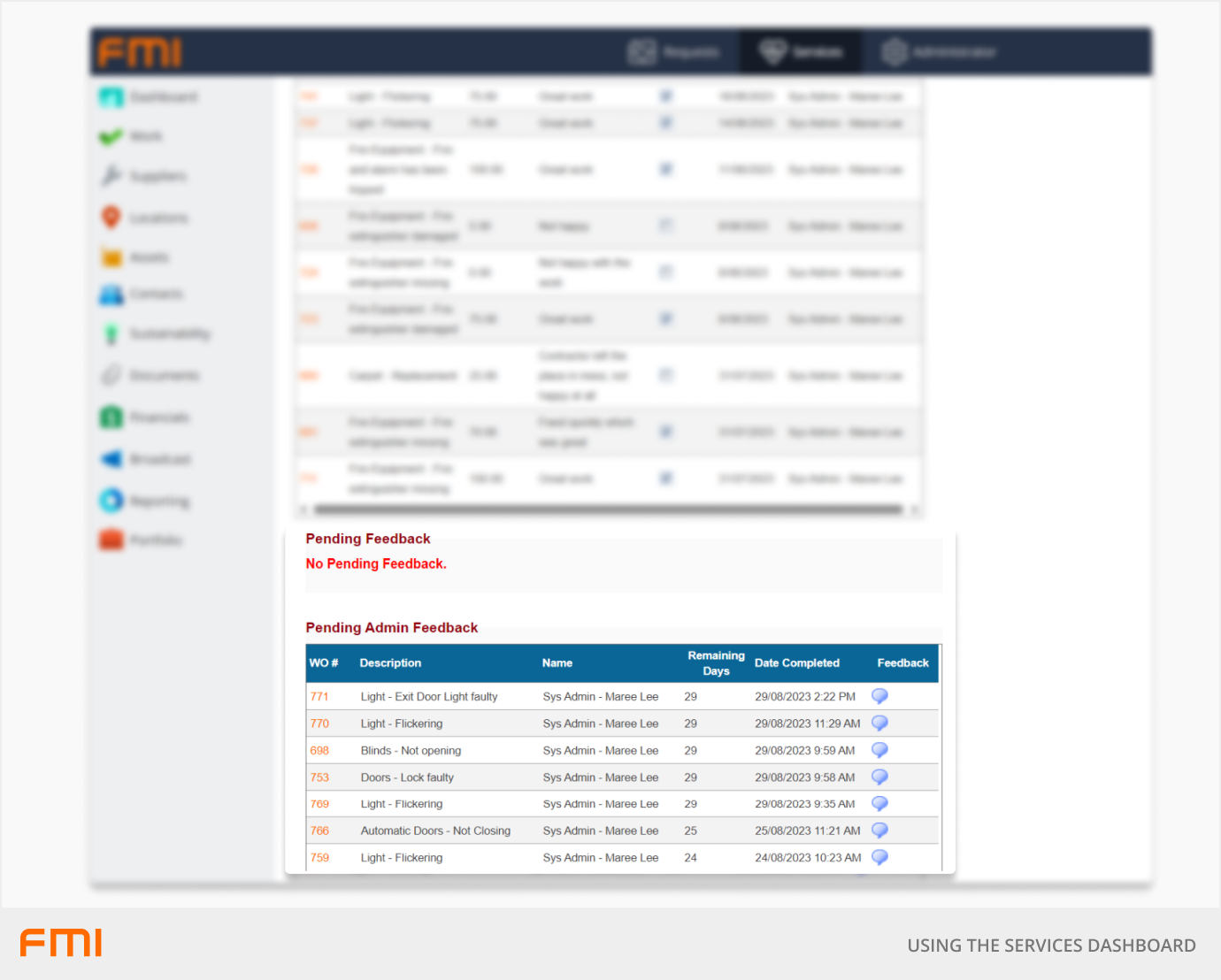
The Pending Feedback list shows surveys sent that have not been completed by requesters. If desired, the FM Manager can complete the survey on behalf of the requester by selecting the feedback bubble icon.
The Pending Admin Feedback list is a place for the FM Manager to rate contractor performance, where survey questions reflect performance-based ratings. To commence the survey, click on the feedback bubble icon.
For more information about how Feedback works and data that can be extracted, see How to Set Up the Work Order Feedback Survey.
New Requests
The number of requests with the status of 'New Request' or 'Scheduled'.
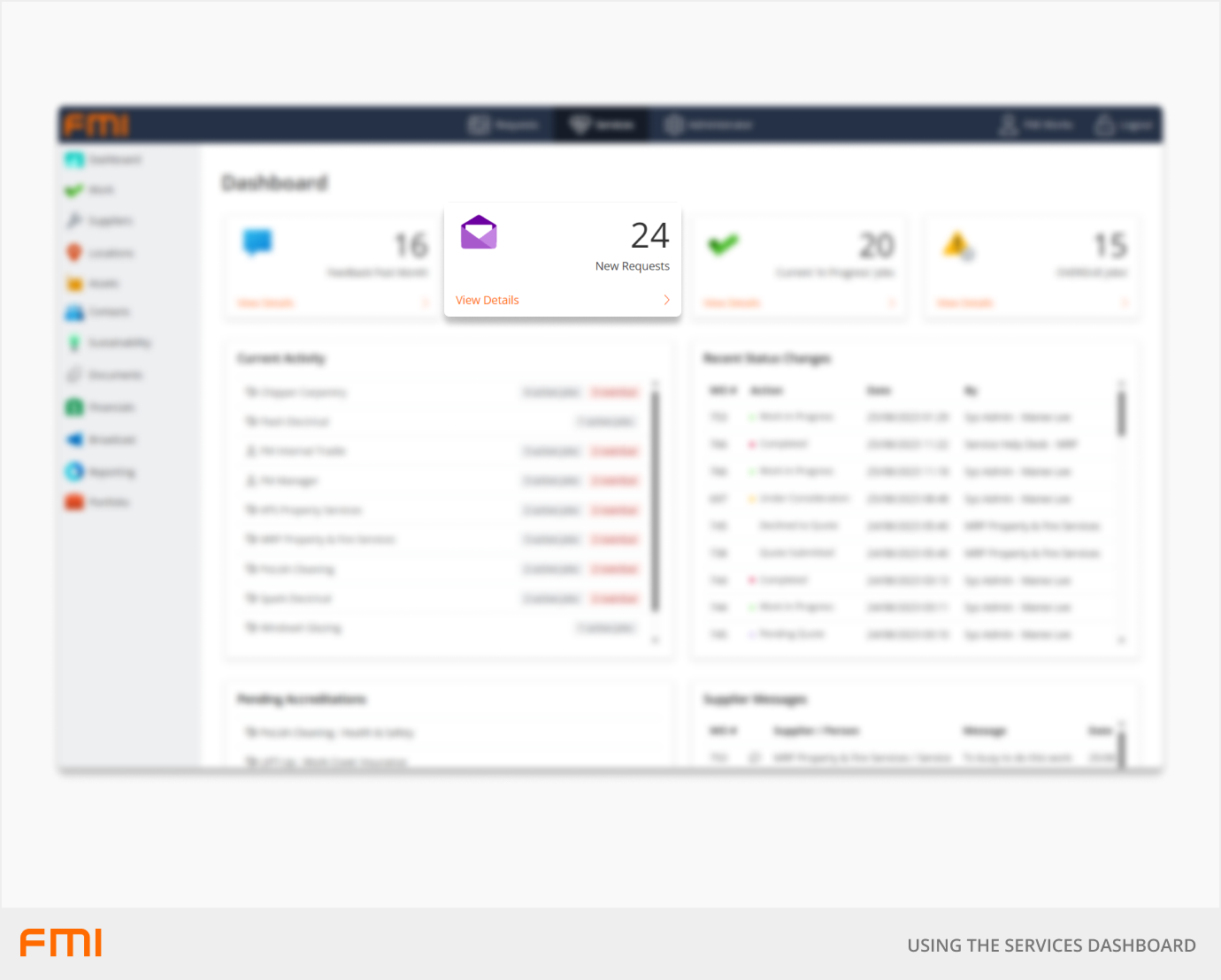
The tile shows the total number of 'New Requests'. The red circle shows the number of 'New Requests' created today.
Select View Details to drill down to the Work Order search page.
Work In Progress
The number of requests with the status of 'Work in Progress'.
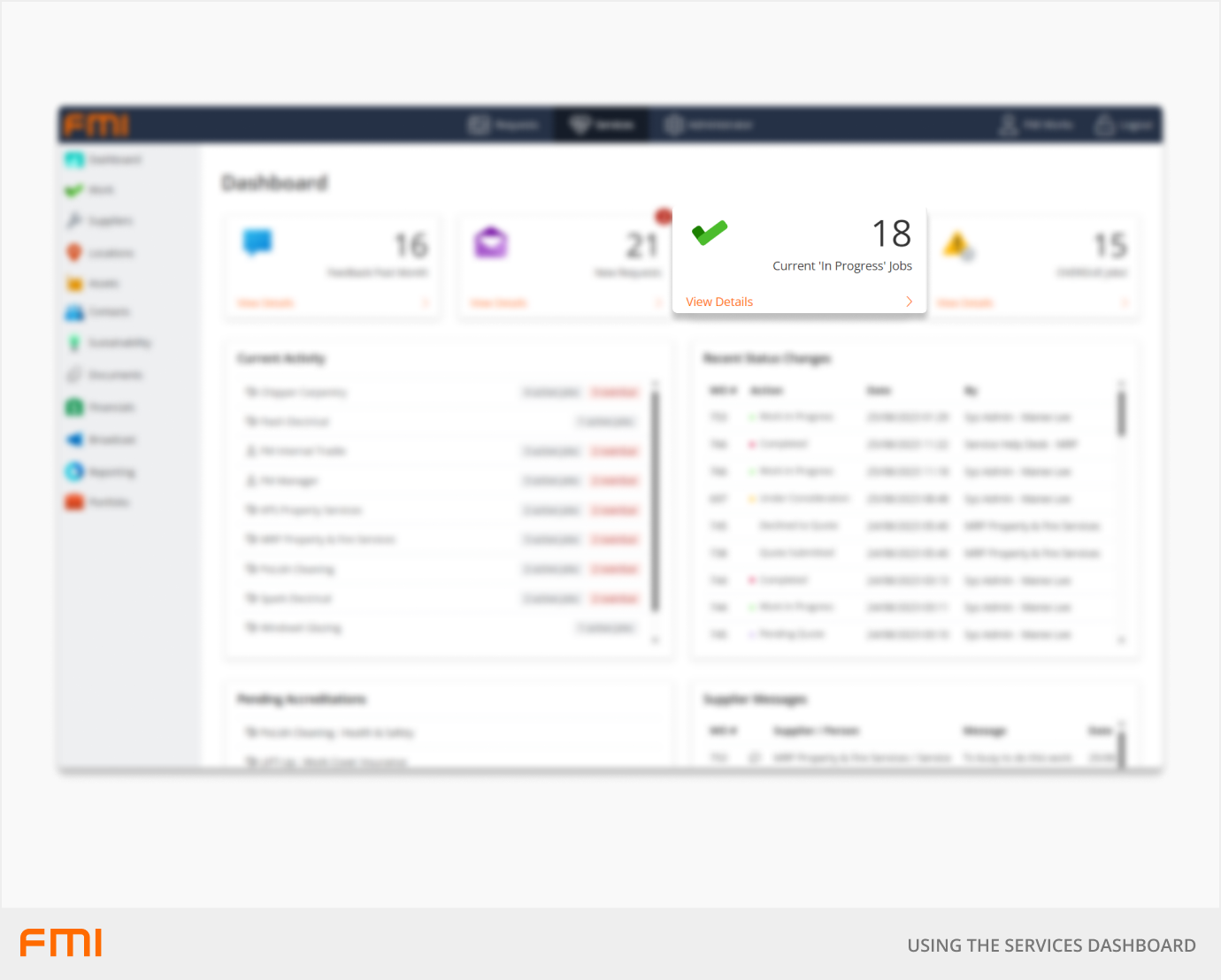
Select View Details to drill down to the Work Order search page.
Overdue Jobs
The number of work orders currently overdue.
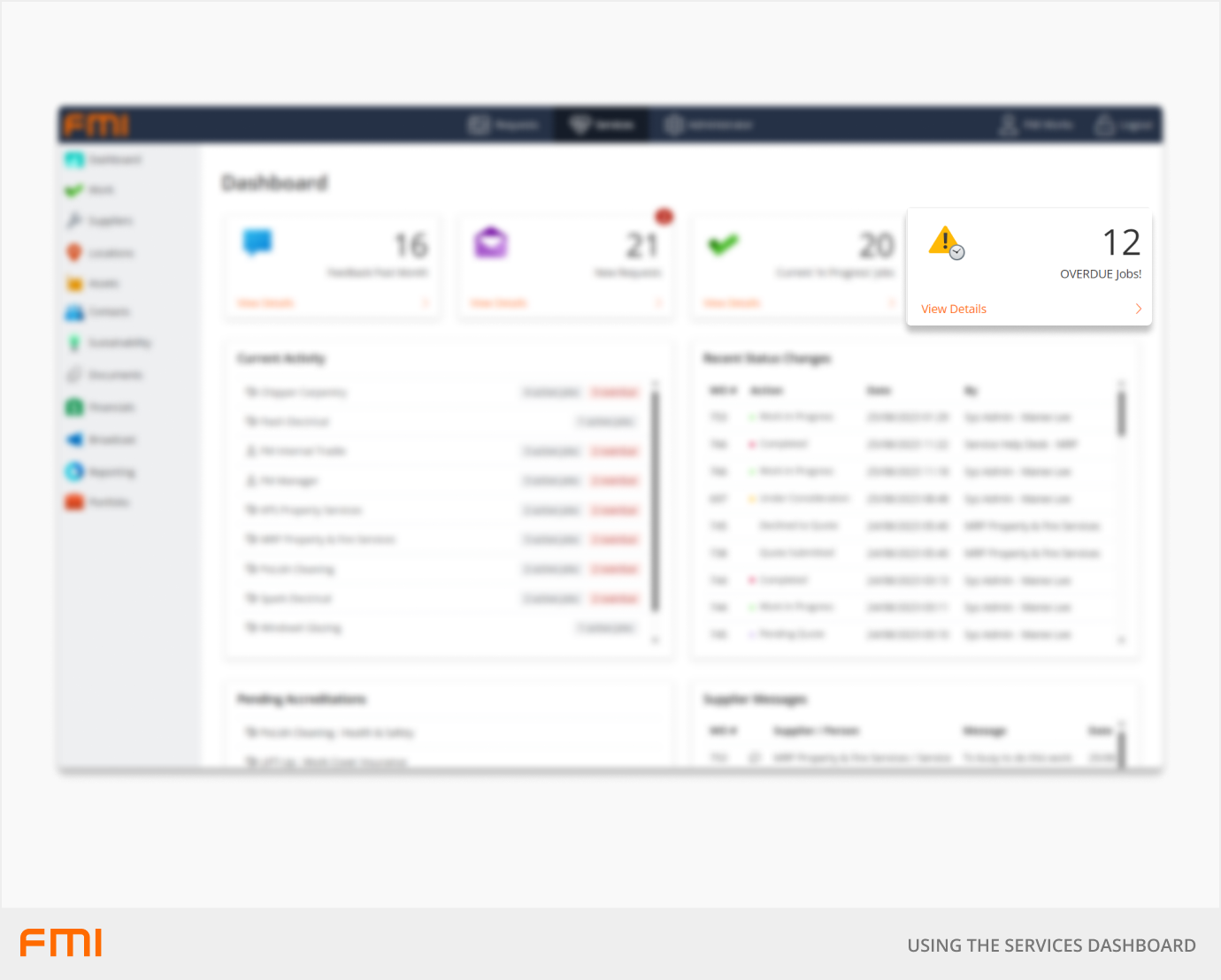
A work order is considered overdue once the current date is past the 'Expected Completion Date' on the work order.
Select View Details to drill down to the Work Order search page.
Current Activity
A list of internal employees and external contractors and the number of active and overdue work orders currently assigned to them.
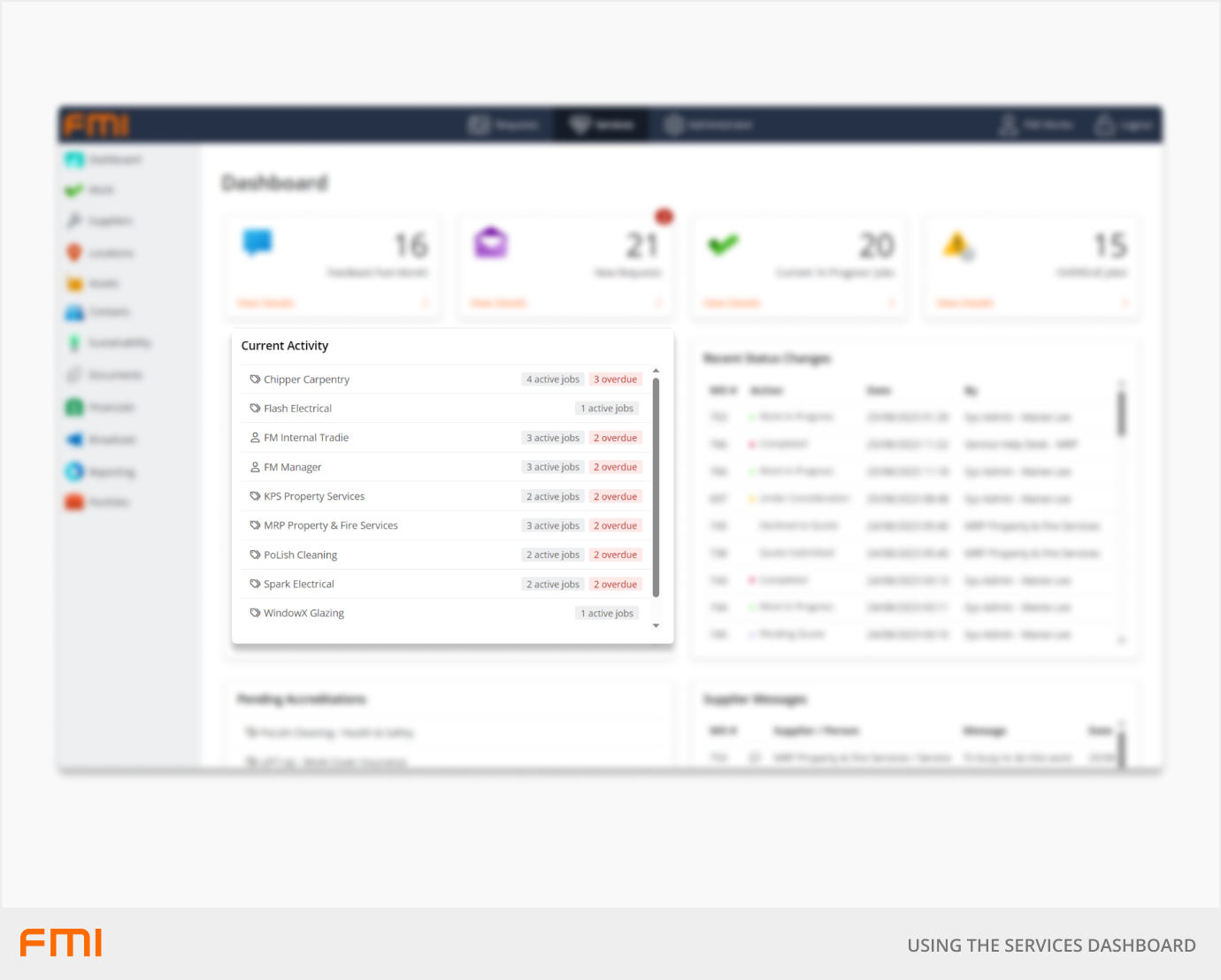
The person icon indicates the work has been assigned to an external contractor/supplier.
The ticket icon indicates the work has been assigned to an internal employee.
Select an employee or contractor to drill down to the Work Order search page. The search criteria will be automatically populated to return a list of work orders with the key words 'Assignee Name' and 'Work In Progress'.
This list could include work orders where the assignee is the requester or mentioned in the work order description, in addition to those work orders that they have been assigned to.
Recent Status Changes
A list of work orders where the status has changed in the last seven days.
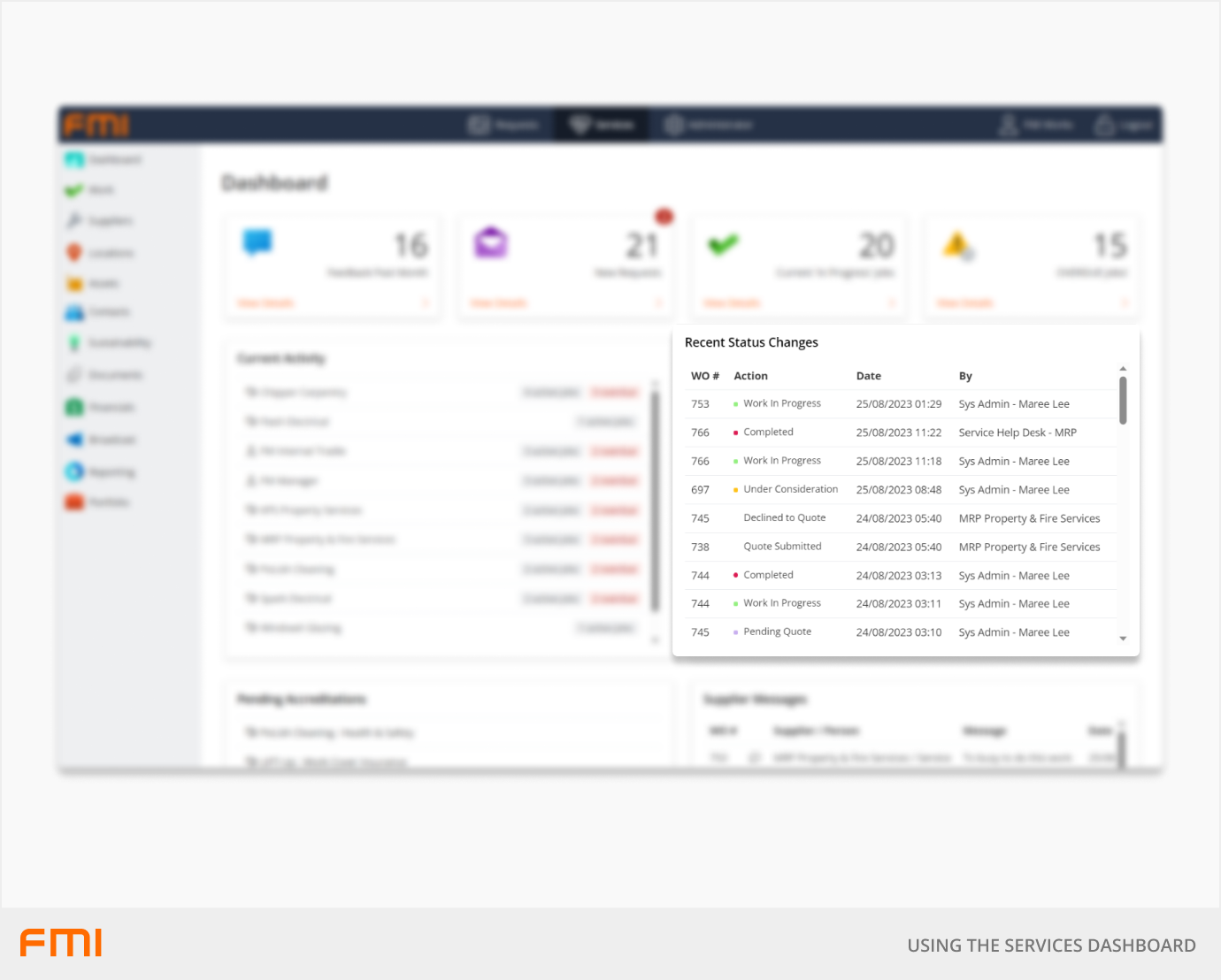
The list of work orders includes:
- WO#: The work order number.
- Action: The updated status.
- Date: The date and time it was updated.
- By: The user who made the status change.
The list will also include quotes that have been submitted or declined, noting that these will only be included if the contractor responds to quotes via the Contractor Portal and they have the permissions of Supplier Manager.
Up to 50 rows will be displayed.
Select a work order from the list to drill down to the Work Order Details page.
Pending Accreditations
A list of supplier accreditations that require validation.
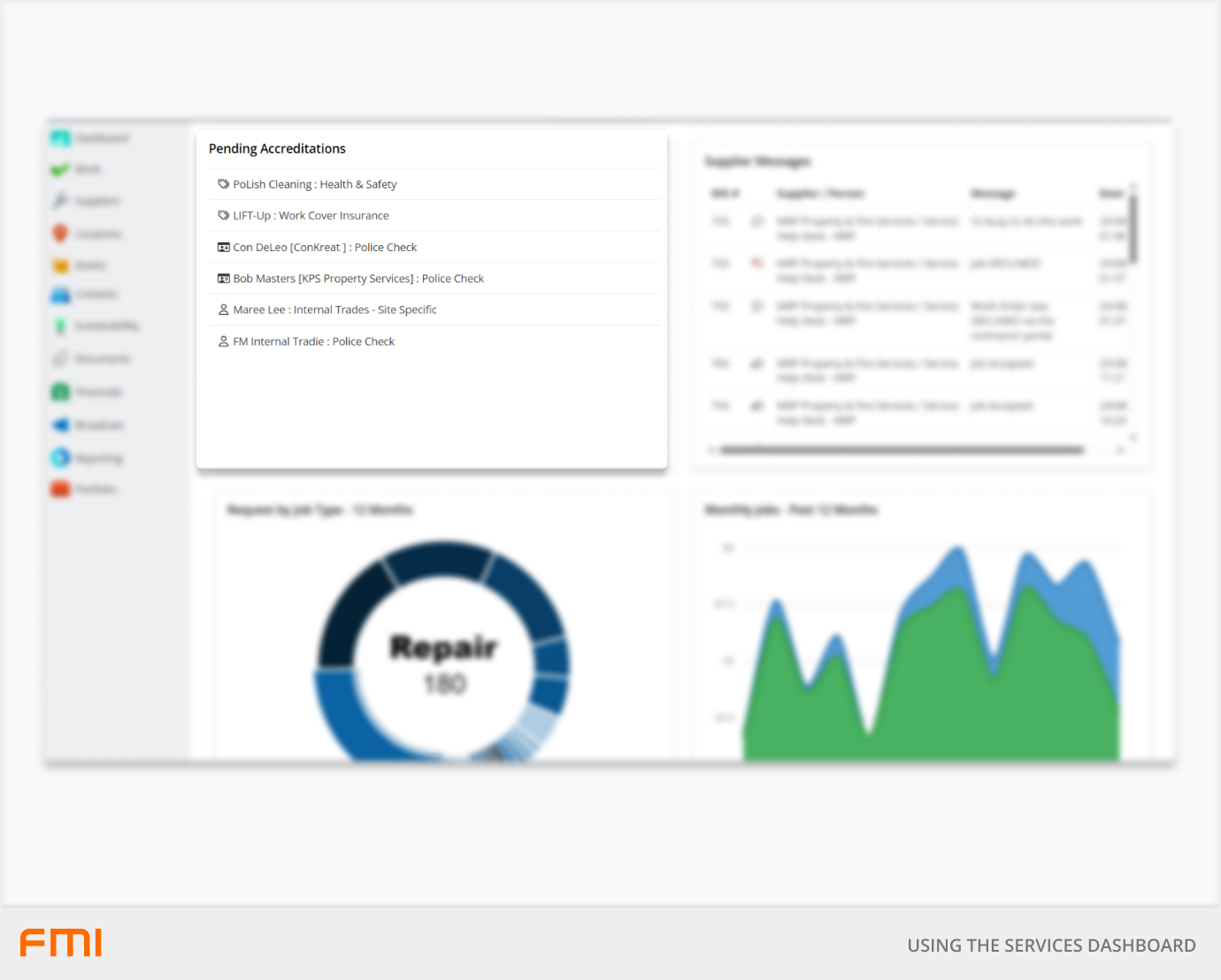
Accreditations for internal employees or external contractors require visual validation before they are confirmed. Until validated, they are shown as Pending Accreditations in this list.
Suppliers can upload accreditations using the Contractor Portal.
Select an accreditation from this list to go to the accreditation record. Once the accreditation can be visually checked and verified it will automatically be removed from the Pending Accreditations list.
Note: This list will only be displayed for users with the user permission of Works Manager or above. Otherwise, the list will be empty.
If business rules have been applied for accreditations at the location/s level and the accreditation has been deemed to be a prerequisite condition for site entry, these pending accreditations must be validated in a timely manner to prevent you locking out contractors from assigned work.
Supplier Messages
A list of supplier activities over the past seven days, including work 'Accepted', 'Declined', or 'Acknowledged', and any messages sent via the work order.
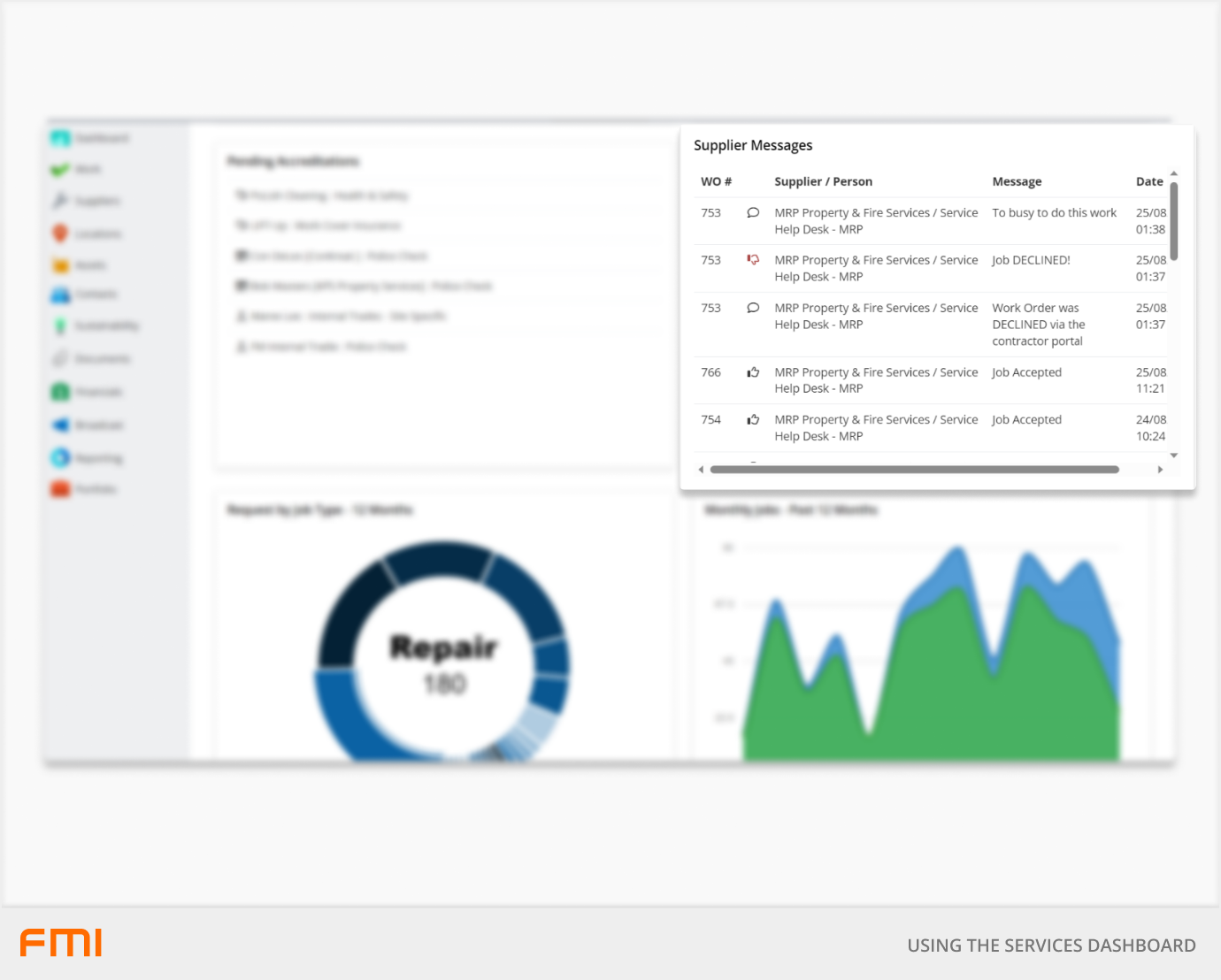
Activities included in this list include:
- Work Orders 'Accepted' or 'Declined' via the Contractor Portal.
- Work Orders 'Acknowledged' via the Contractor Portal. This indicates that the contractor is on site and is about to commence work. This is a configuration option set up by a System Administrator.
- Messages sent by the contractor from the work order.
Up to 50 rows will be displayed.
Select a work order from the list to drill down to the Work Order Details page.
Rolling your cursor over this chart shows the number of work orders created each month (in blue) against the number of work orders completed each month (in green).