In FMI Works, a Works Coordinator can oversee and manage work orders using the Services module
This article is for FMI Works users who have been given the permission of Works Coordinator or Works Manager
Getting started
To start managing work orders in the Services module, you must first be given the permission of Works Coordinator or Works Manager.
Use the URL address provided by your organisation and log into FMI Works from your mobile device or PC.
If you have not used FMI Works before, refer to How to Log In for the First Time.
Once logged in, you should see this screen. If you do not see this screen, ask your FMI Works Administrator to check your User Permissions.
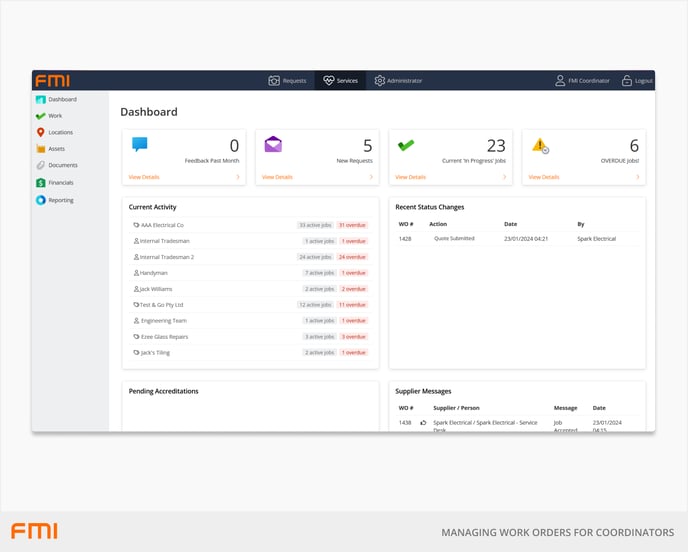
With the Services module you can
View open work orders from the dashboard
See Using the Services Dashboard
Review and assign work orders to trades
See Introduction to Work Orders and How the Work Order Status is Used
Search for work orders
See How to Use Work Order Quick Search and How to Use Work Order Advanced Search
Manage work orders related to workplace health and safety
See How to Track Workplace Health and Safety Issues
Create a related work order
See How to Use Related Work Orders
Send messages to trades for work orders in progress
See How to Send Messages via the Work Order Log
Track changes to work orders via the history log
See How to Track Changes to Work Orders
Update completed work orders
See How to Update a Completed, To Be Invoiced or Closed Work Order
Update work orders in bulk
See How to Configure the Multiple Job Updater and How to Use the Multiple Job Updater
Schedule automated work order reports
See Reports for Managing Work Orders